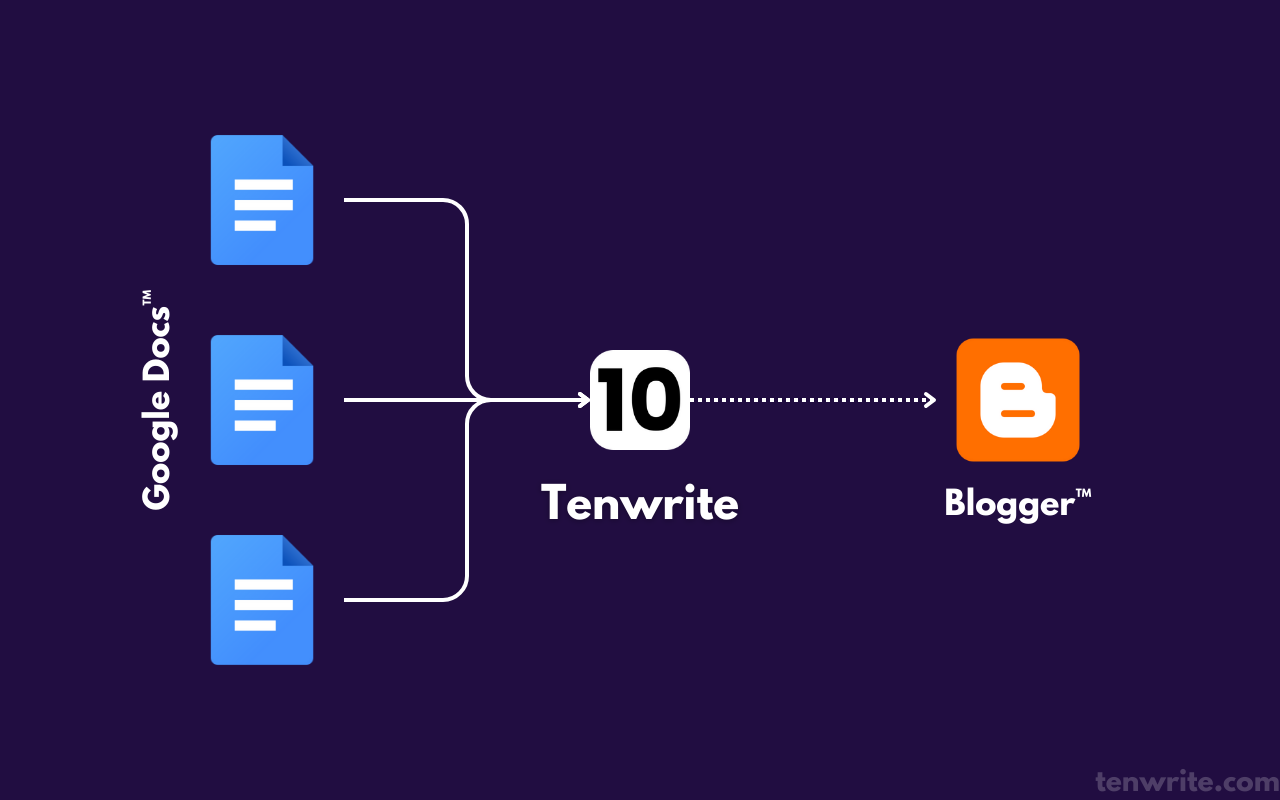Crafting great content is just one step. The next crucial step is transferring it smoothly to your chosen platform. Whether you’re a blogger, small business owner, or aspiring writer, this guide is for you.
Tenwrite is an add-on for Google Docs. It lets you publish your content from Google Docs to Blogger in a few clicks, while maintaining formatting.
Let’s get started! 🚀
Step 1: Open Google Docs
Ensure you are signed in to your Google account. Open Google Docs in your web browser.
Step 2: Launch the Tenwrite add-on
From the top menu, click on Extensions > Tenwrite > Export to Blogger.
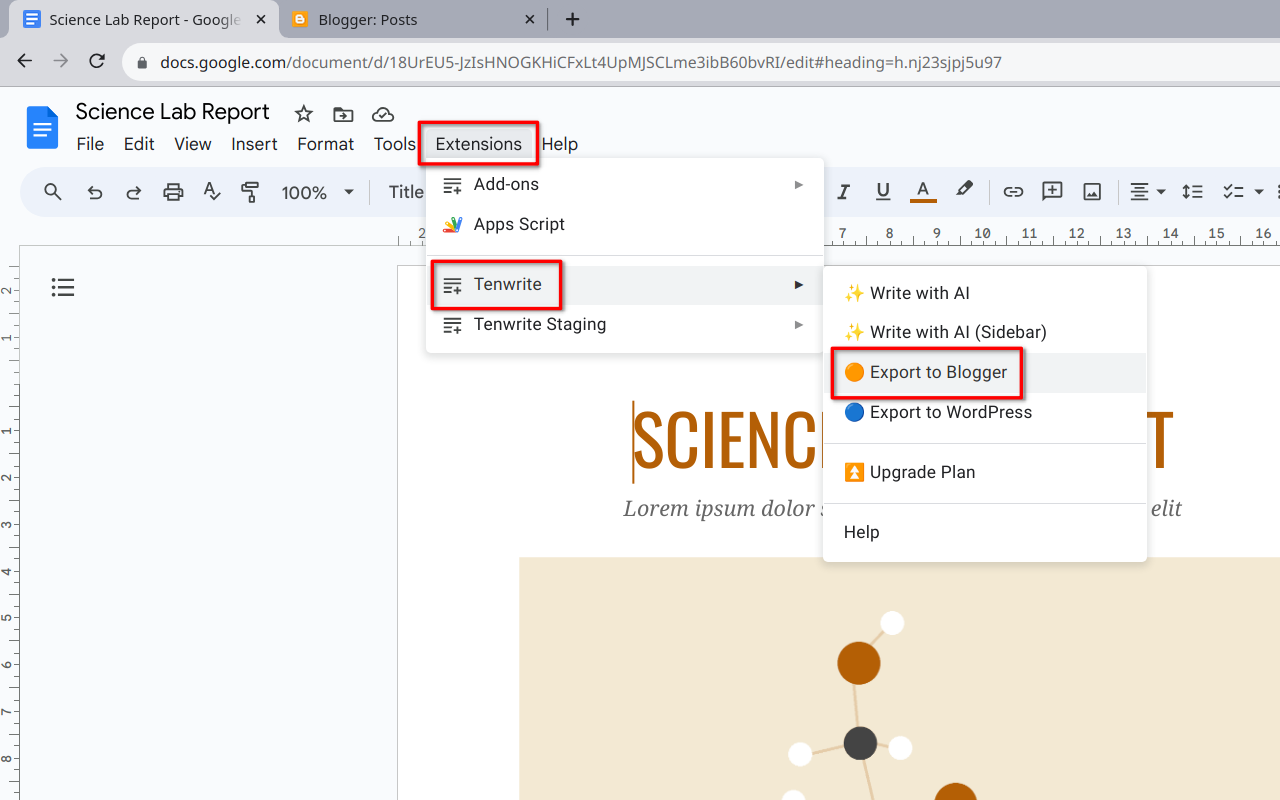
Can't find Tenwrite in the Extensions menu ?
Read this guide to install the Tenwrite add-on in Google Docs.
Step 3: Select target blog
If you have multiple Blogger sites, you can use the dropdown to select your preferred Blogger site where you want to transfer the Google Docs content.
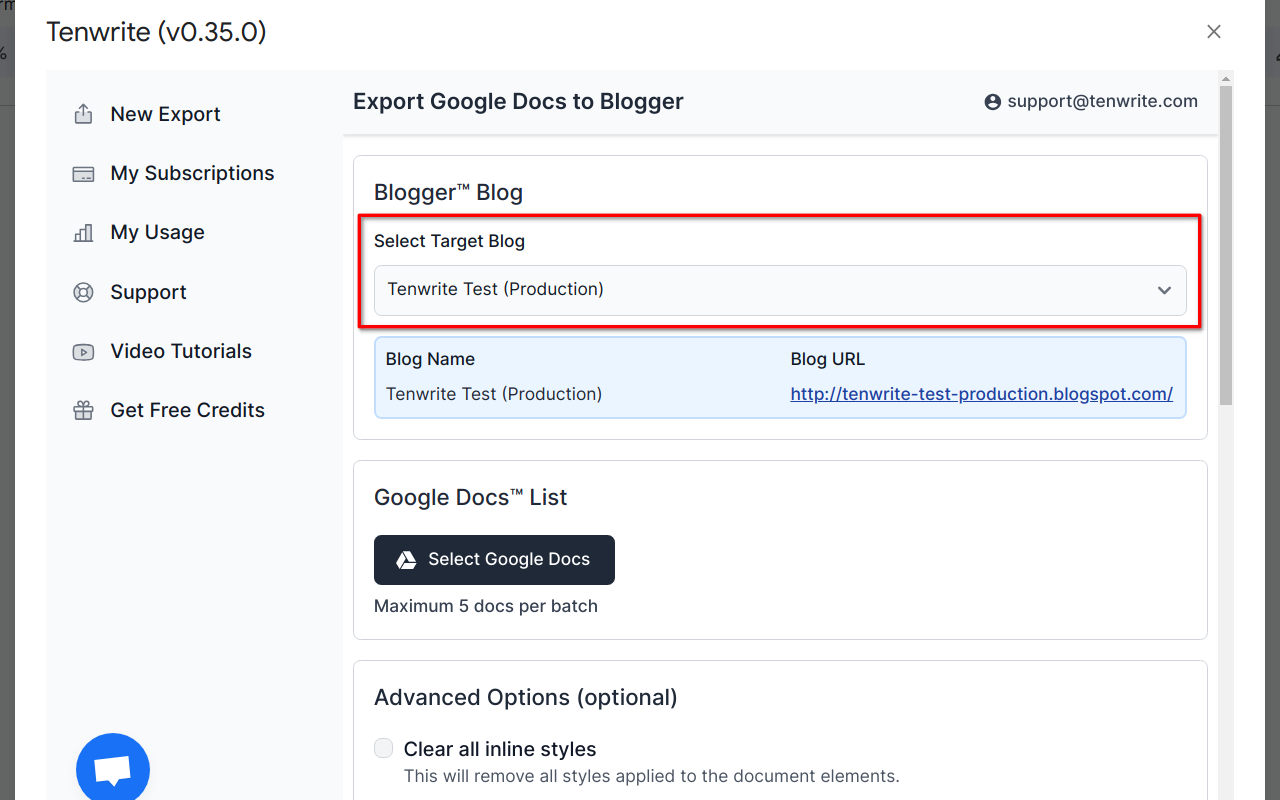
Step 4: Choose Google Docs files
Click on the Select Google Docs button to launch the built-in Google Drive UI.
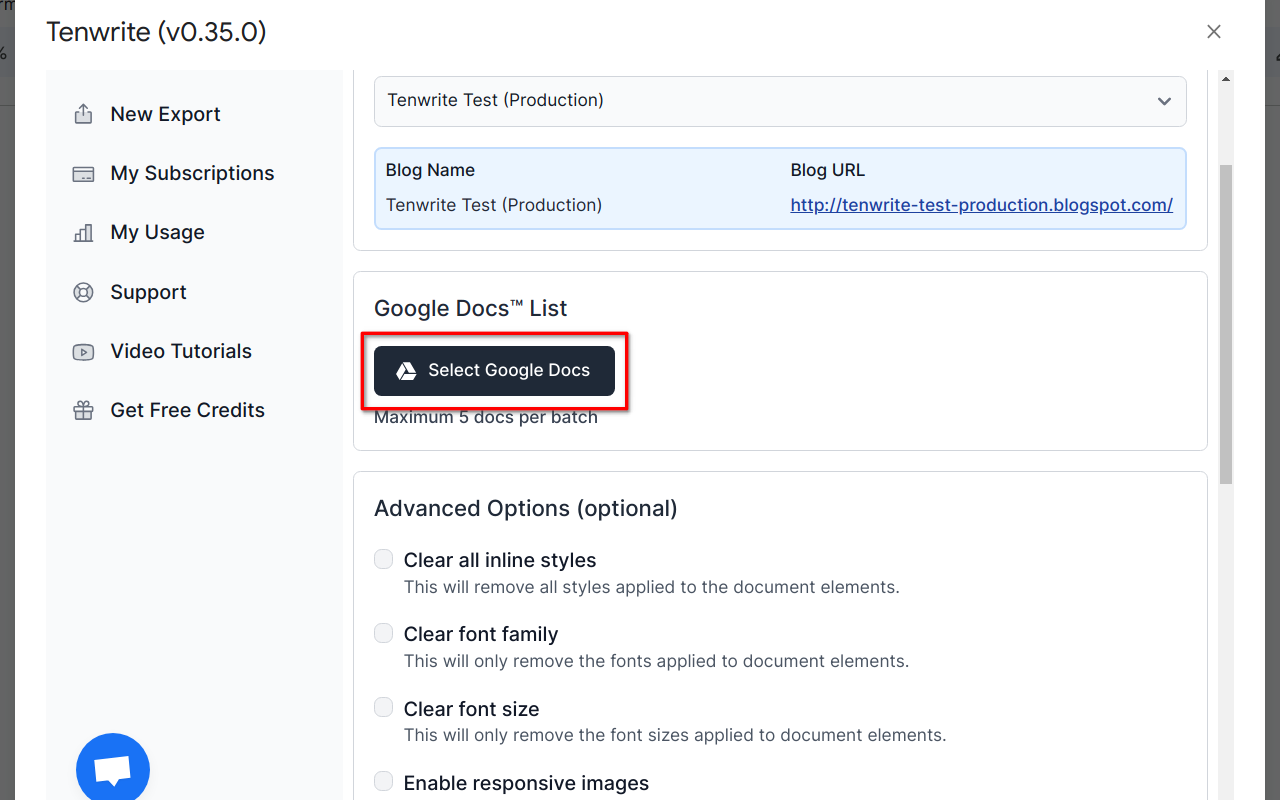
On the Google Drive file picker UI, select the Google Docs document that you want to publish and click on the Select button. You can also select multiple documents.
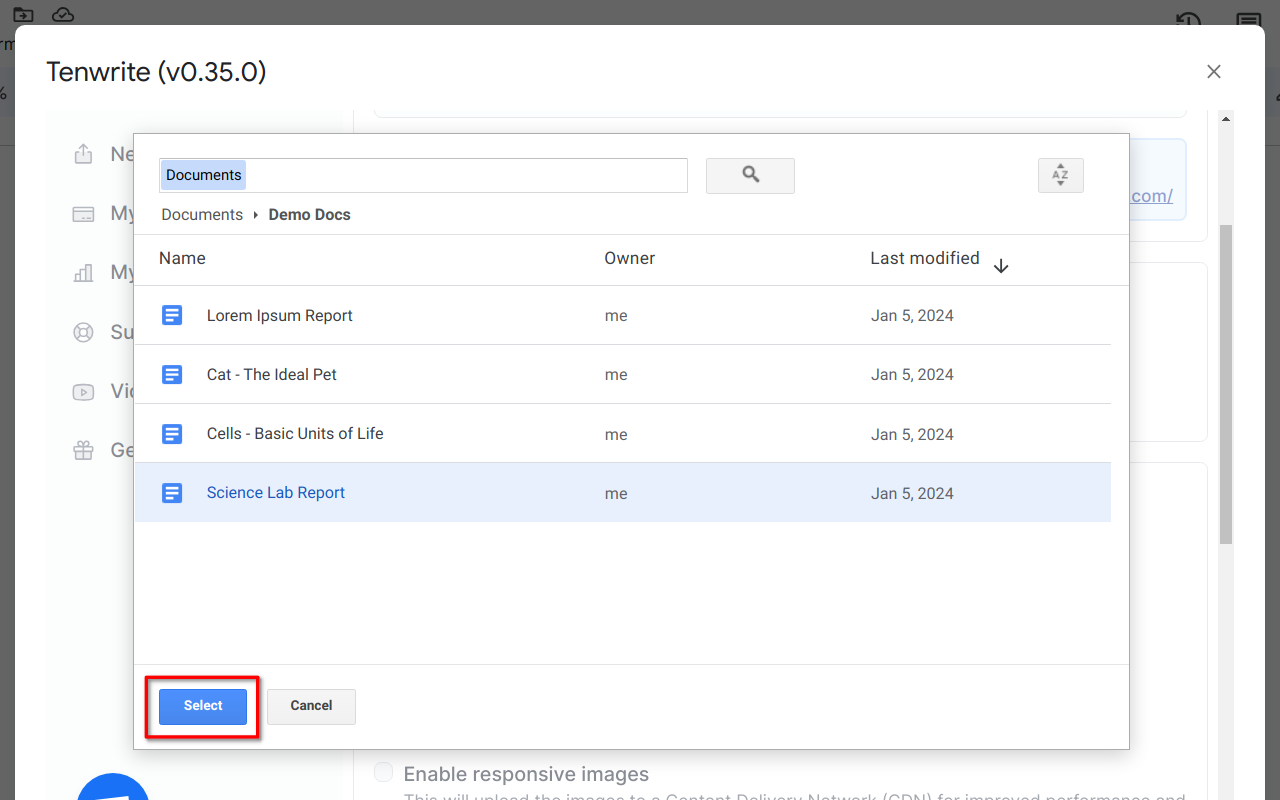
Step 5: Customize Post Details
Click on the Edit button to edit the post details.
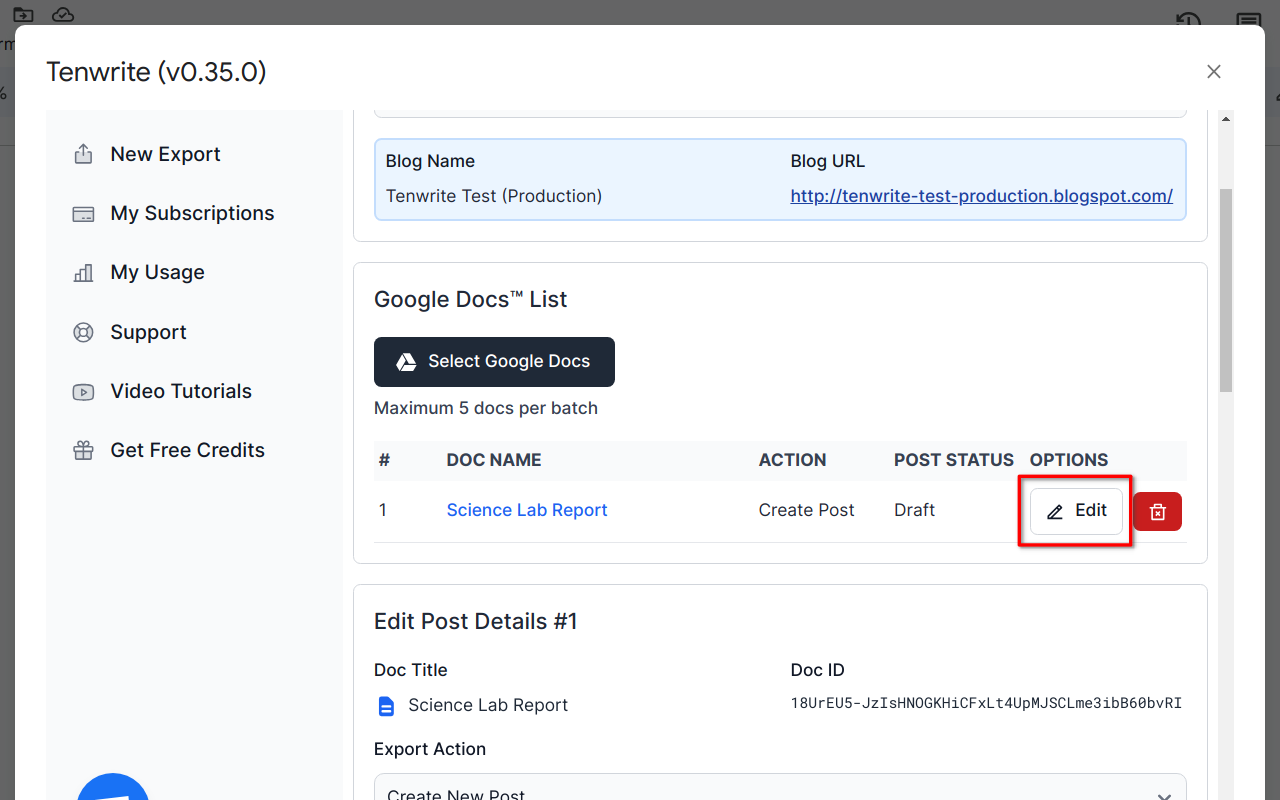
Customize the Post Title, Labels, Post Status, Reader Comments for the Blogger post.
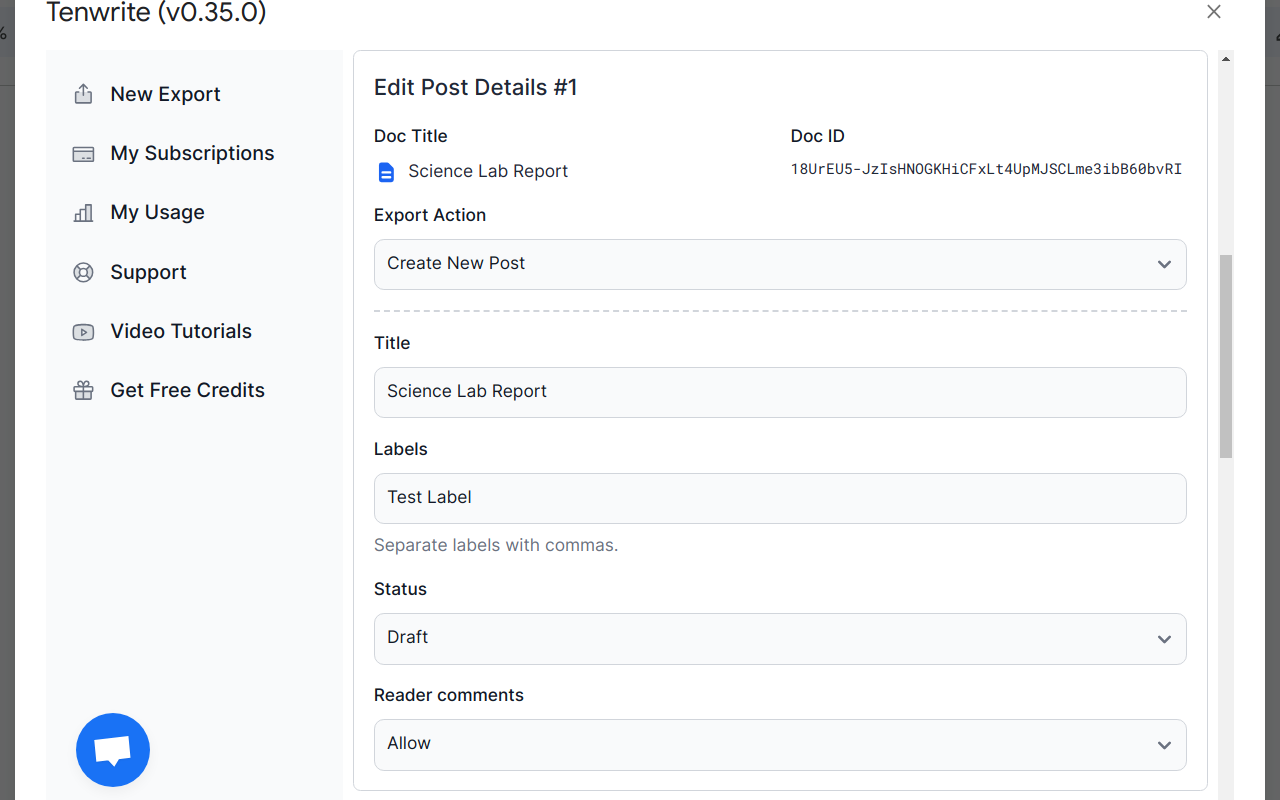
Step 6: Configure advanced options
Review and enable advanced options as per your requirements.
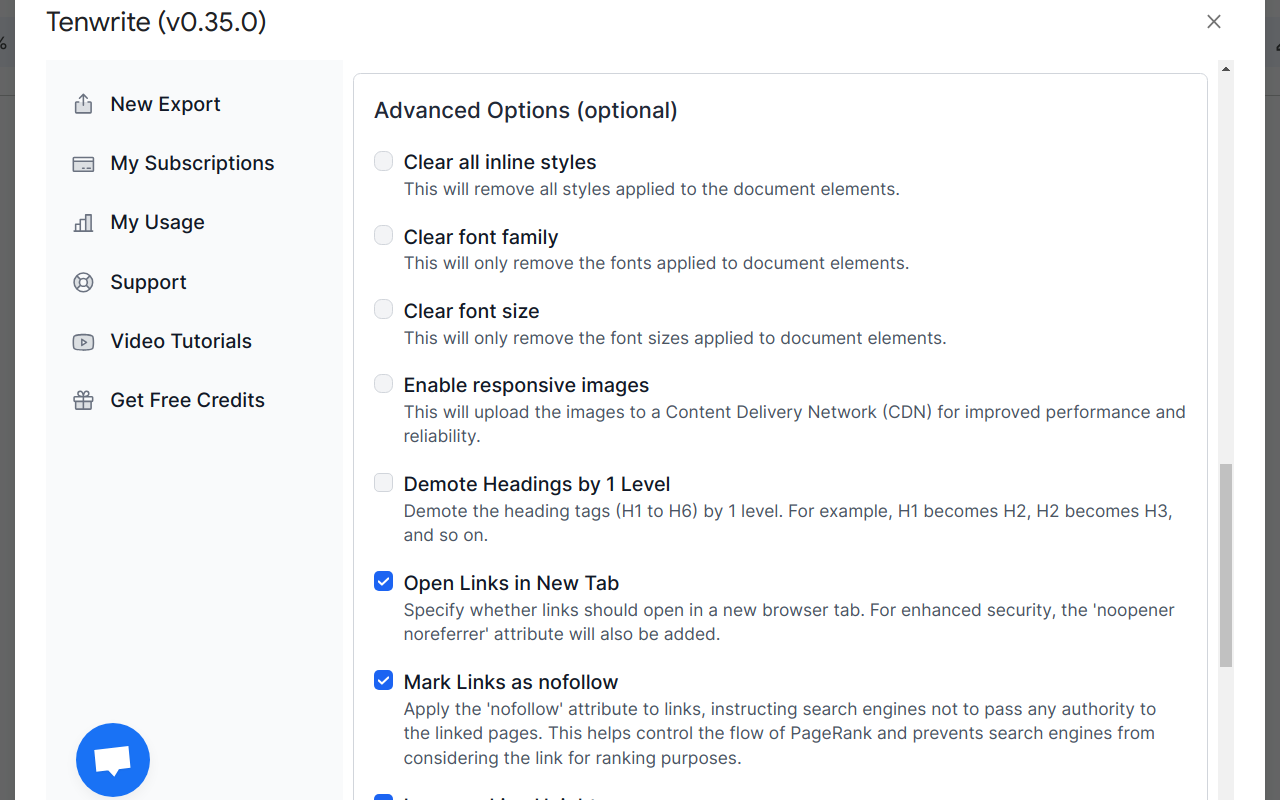
Step 7: Start the export
Once ready, click on the Start Export button to start the content transfer process. You’ll receive a notification once the export process is completed.
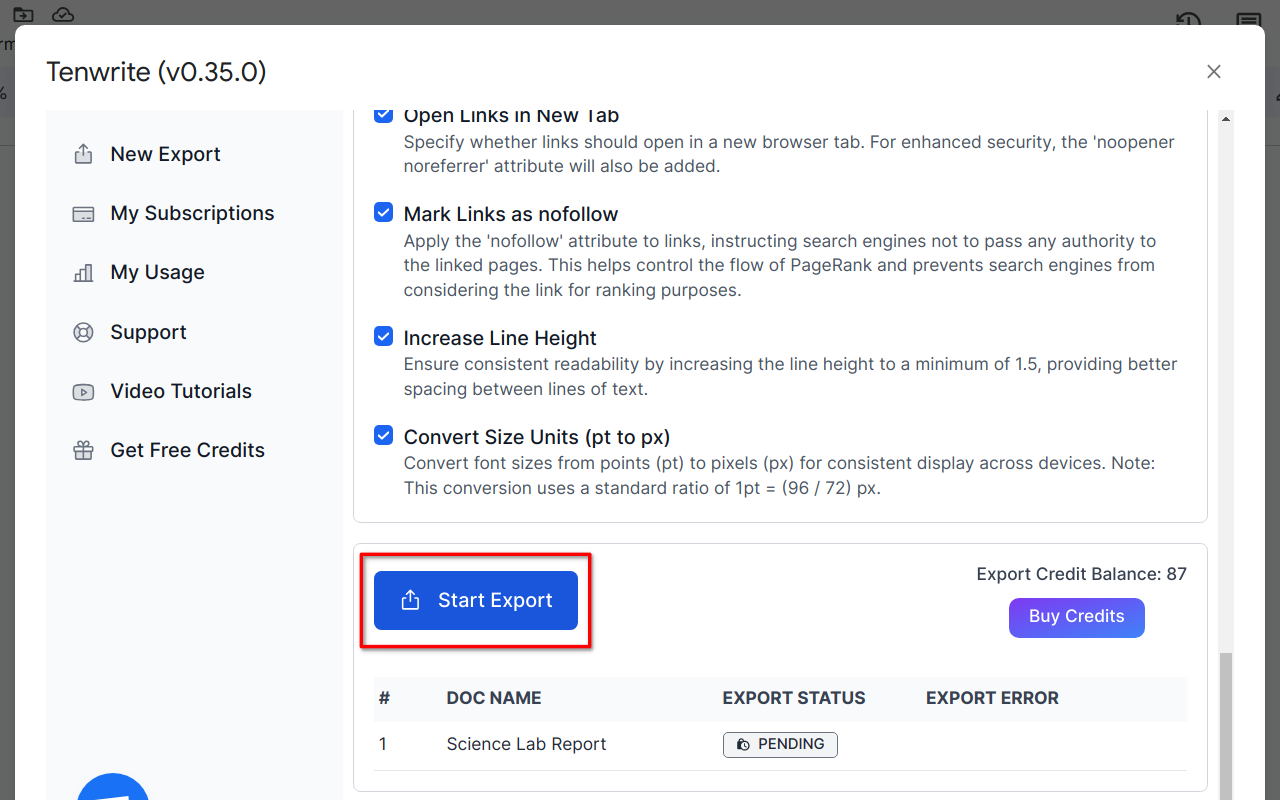
Step 8: Check the posts in Blogger
Finally, login to your Blogger site and check the posts.
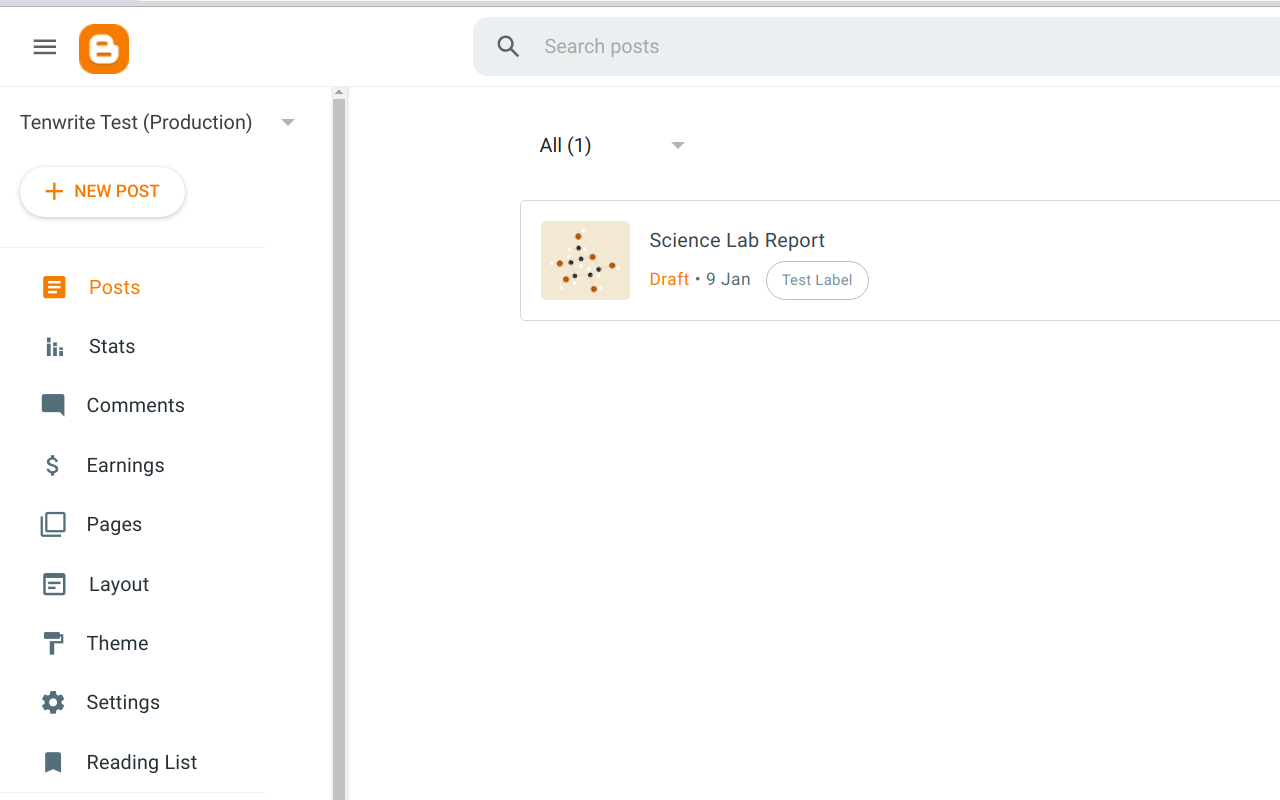
Congratulations! You’ve successfully published your blog to Blogger using Google Docs.
What’s Next ?
Install the Tenwrite add-on for Google Docs
Use Automation to auto-export Google Docs to Blogger
Learn how to bulk export Google Docs to Blogger