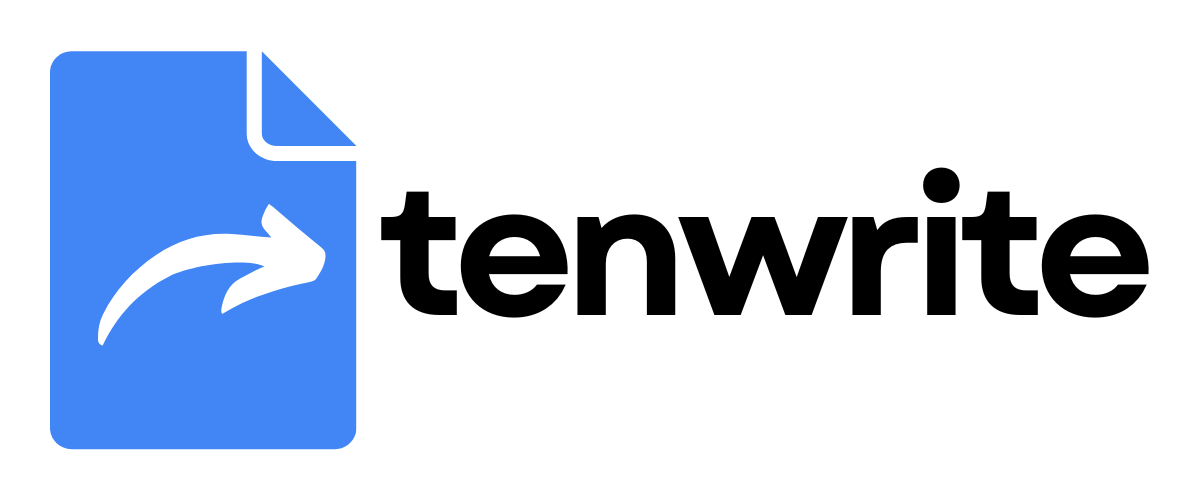WordPress - Document Frontmatter
Document Frontmatter lets you control post metadata directly in your Google Docs using a simple table. Set title, categories, tags, status, and publishing schedule without filling export forms. Works seamlessly with manual exports and automations (Drive Automation and Sheet Automation).
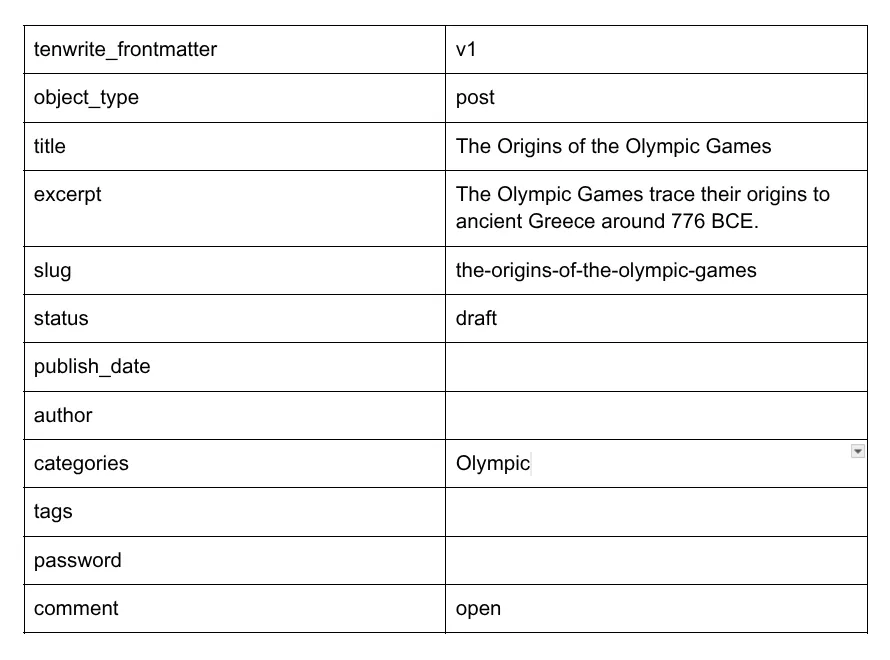
Requirements
Section titled “Requirements”- Google Docs access
- Tenwrite add-on installed
How It Works
Section titled “How It Works”Frontmatter is a simple 2-column table at the very top of your Google Doc. Tenwrite reads this table and applies the values to your post automatically.
Benefits:
- Set metadata directly in your document
- Works with manual export, Drive automation, and Sheet automation
- Overrides any form inputs set while exporting
Setup Steps
Section titled “Setup Steps”Step 1: Insert Frontmatter Table
Section titled “Step 1: Insert Frontmatter Table”- Open your Google Doc
- Go to Extensions > Tenwrite > Frontmatter > Insert WordPress Frontmatter
- Customize values in the second column
Available Fields
Section titled “Available Fields”| Field | Options | Example |
|---|---|---|
tenwrite_frontmatter | Must be v1 | v1 |
title | Any text | My Amazing WordPress Post |
excerpt | Any text | Brief post summary |
object_type | post, page | post |
status | draft, publish, future, private, pending | draft |
slug | URL-safe text | my-amazing-post |
categories | Comma-separated | Technology, Tutorials |
tags | Comma-separated | wordpress, google docs, automation |
comment_status | open, closed | open |
ping_status | open, closed | open |
publish_date | YYYY-MM-DD HH:MM | 2024-12-25 14:30 |
output_format | wp_blocks, classic_html | wp_blocks |
preset | balanced, my_preset | balanced |
formatting | balanced, full | balanced |
Example Table
Section titled “Example Table”| Key | Value |
|---|---|
tenwrite_frontmatter | v1 |
title | Complete Guide to WordPress Automation |
excerpt | Learn how to automate your WordPress publishing workflow using Google Docs and modern tools. |
object_type | post |
status | future |
slug | wordpress-automation-guide |
categories | WordPress, Automation, Tutorials |
tags | wordpress, automation, google docs, productivity, cms |
comment_status | open |
ping_status | open |
publish_date | 2024-12-31 09:00 |
output_format | wp_blocks |
formatting | balanced |
Troubleshooting
Section titled “Troubleshooting”Frontmatter Not Working
Section titled “Frontmatter Not Working”- Ensure table is the very first element in your document
- Use the Extensions > Tenwrite menu to insert properly formatted tables
- Don’t modify the first row with
tenwrite_frontmatter : v1 - Only change values in the second column
Scheduled Posts Not Publishing
Section titled “Scheduled Posts Not Publishing”- Include
publish_datefield withfuturestatus - Use format
YYYY-MM-DD HH:MM - Set future date when exporting
Categories or Tags Not Working
Section titled “Categories or Tags Not Working”- Use comma-separated format for categories:
category1, category2 - Use comma-separated format for tags:
tag1, tag2 - Check field spelling:
categoriesandtags
Conclusion
Section titled “Conclusion”Frontmatter gives you complete control over post metadata directly in your Google Docs. Set up once and your metadata will be used across all publishing methods in Tenwrite.
Key benefits:
- No more filling export forms
- Consistent metadata across different publishing methods
- Everything stays organized in your document
For help with frontmatter setup, contact support@tenwrite.com.
Tenwrite is an independent product not affiliated with or endorsed by Google LLC, Blogger, or WordPress Foundation. Google Docs, Gmail, Google Workspace are trademarks of Google LLC. WordPress is a trademark of the WordPress Foundation.