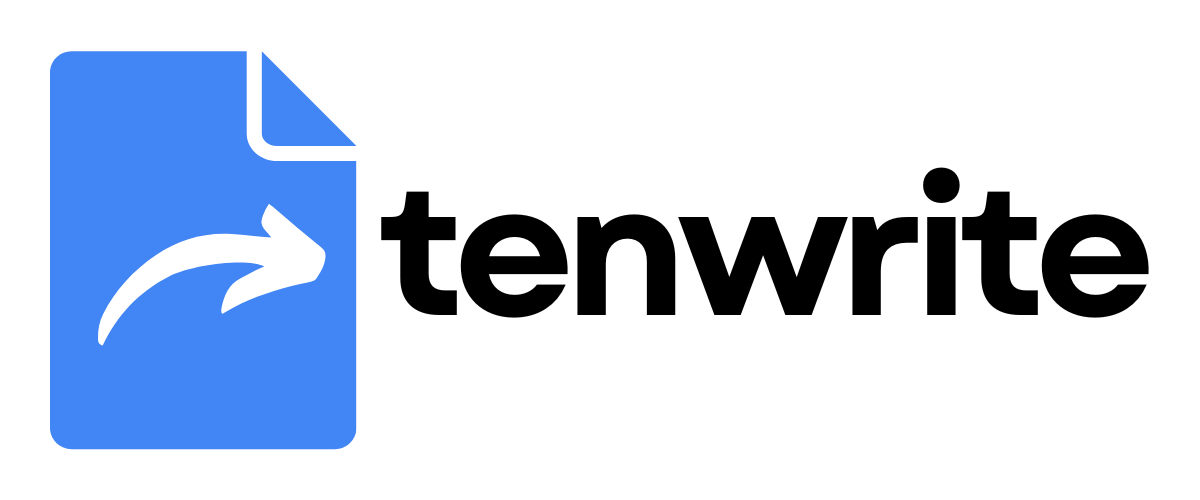How to export Google Docs to WordPress
Tenwrite is a Google Docs add-on that lets you publish your content from Google Docs to WordPress in a few clicks.
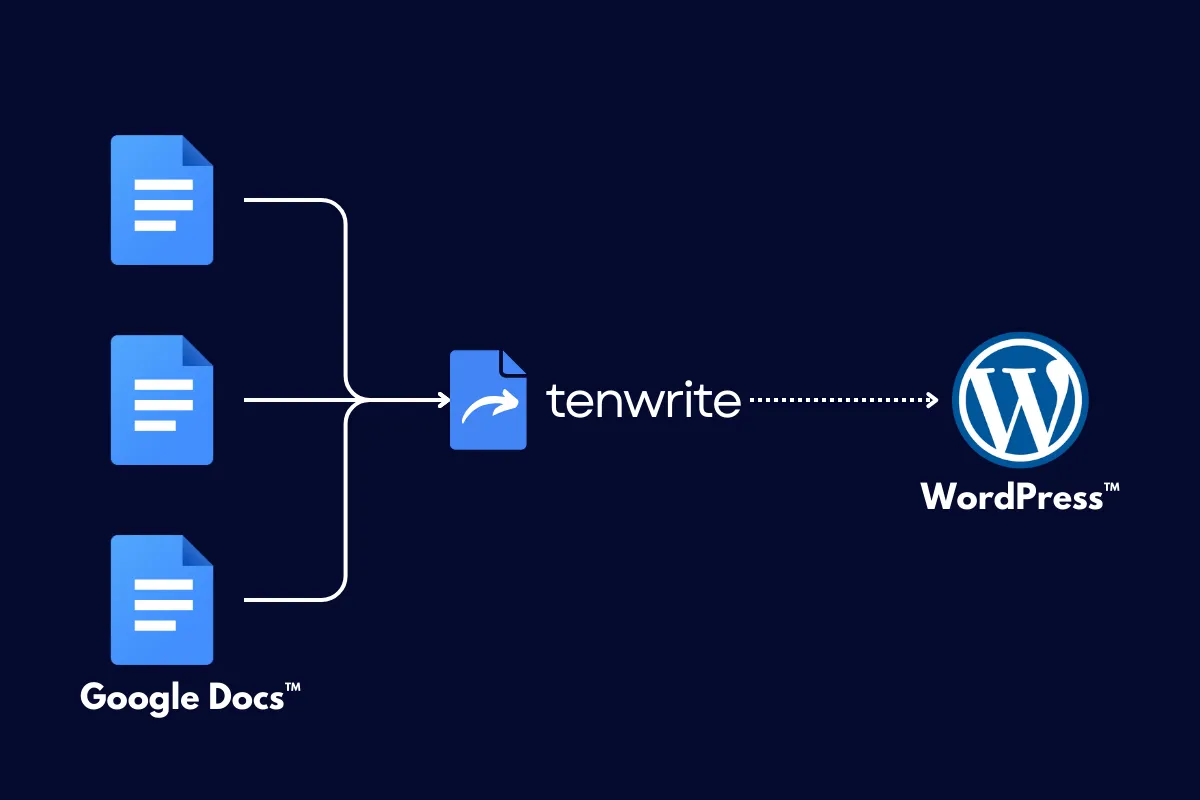
In this step-by-step guide, we’ll learn how to publish a single Google Docs content to WordPress using the Tenwrite add-on.
Prerequisites
Before you begin, make sure to meet the following requirements:
- Install the Tenwrite add-on: You need to have the Tenwrite add-on installed in Google Docs. Read this guide to install the add-on if you’ve not done already.
- Live WordPress Site: Make sure that your WordPress site is live and accessible.
- WordPress site connected: Your WordPress site needs to be connected in Tenwrite add-on. Read this guide to connect your WordPress site.
Step-by-Step Guide
Follow the steps below to publish your Google Docs content to WordPress.
1. Open Google Docs
Ensure you are signed in to your Google account. Open Google Docs in your web browser (e.g. Google Chrome, Firebase, Safari etc.).
2. Launch the Tenwrite Add-on
From the top menu in Google Docs, click on Extensions > Tenwrite > Export to WordPress.
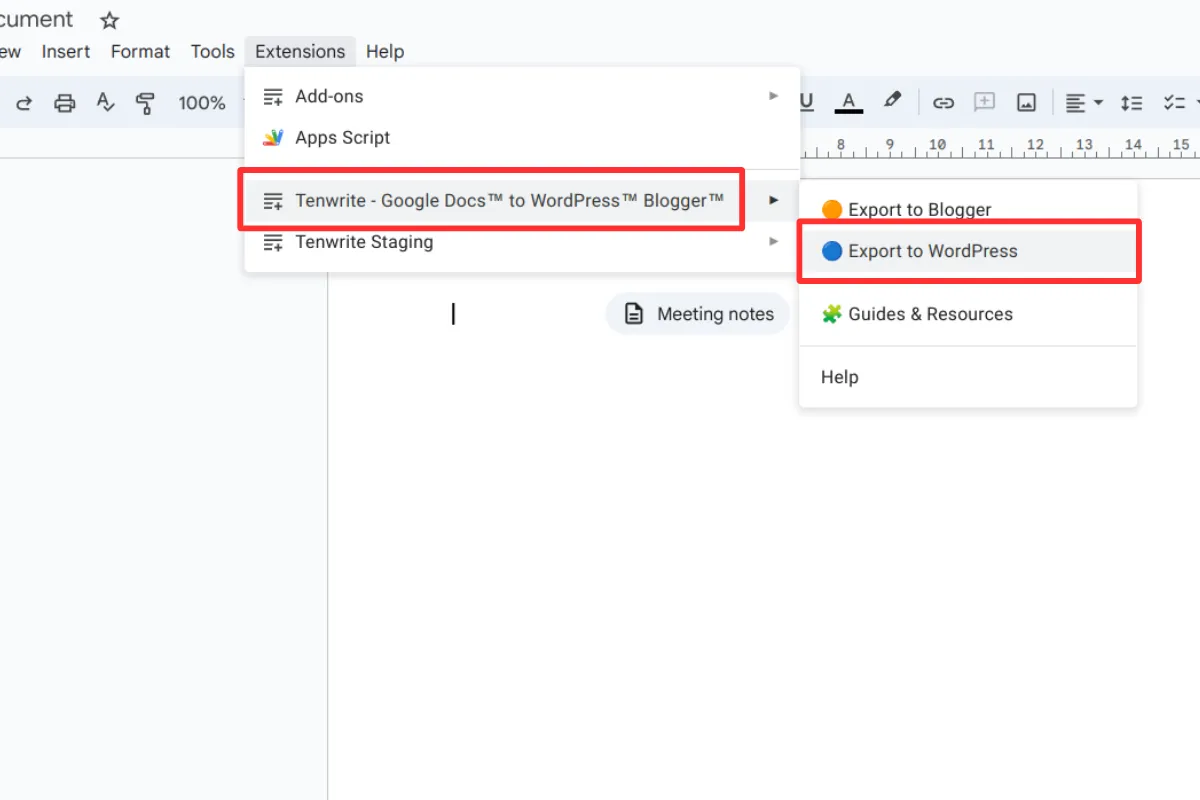
3. Select Destination Blog
If you have multiple blogs, click on the Select WordPress™ Blog dropdown and select your preferred blog where you want to transfer the content.
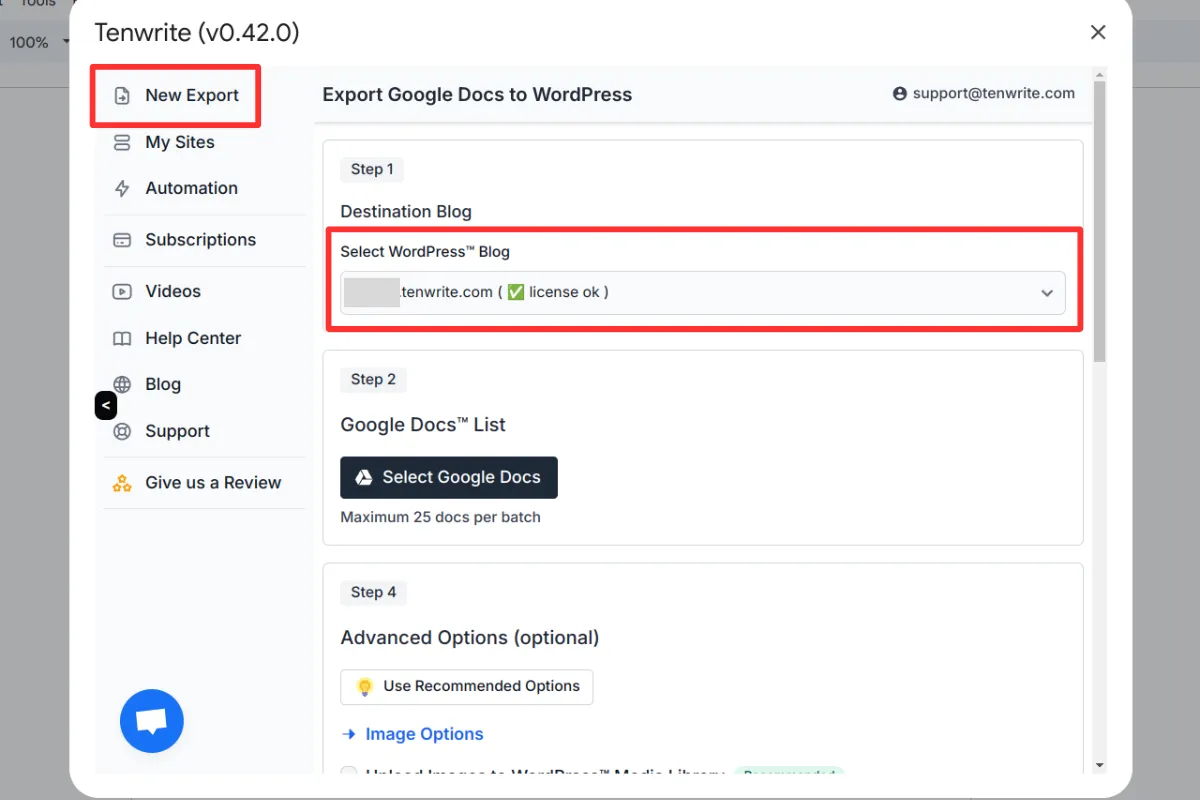
4. Select Google Docs
Click on the Select Google Docs button to launch the built-in Google Drive popup window. Select your Google Docs in the popup window and click on Select button.
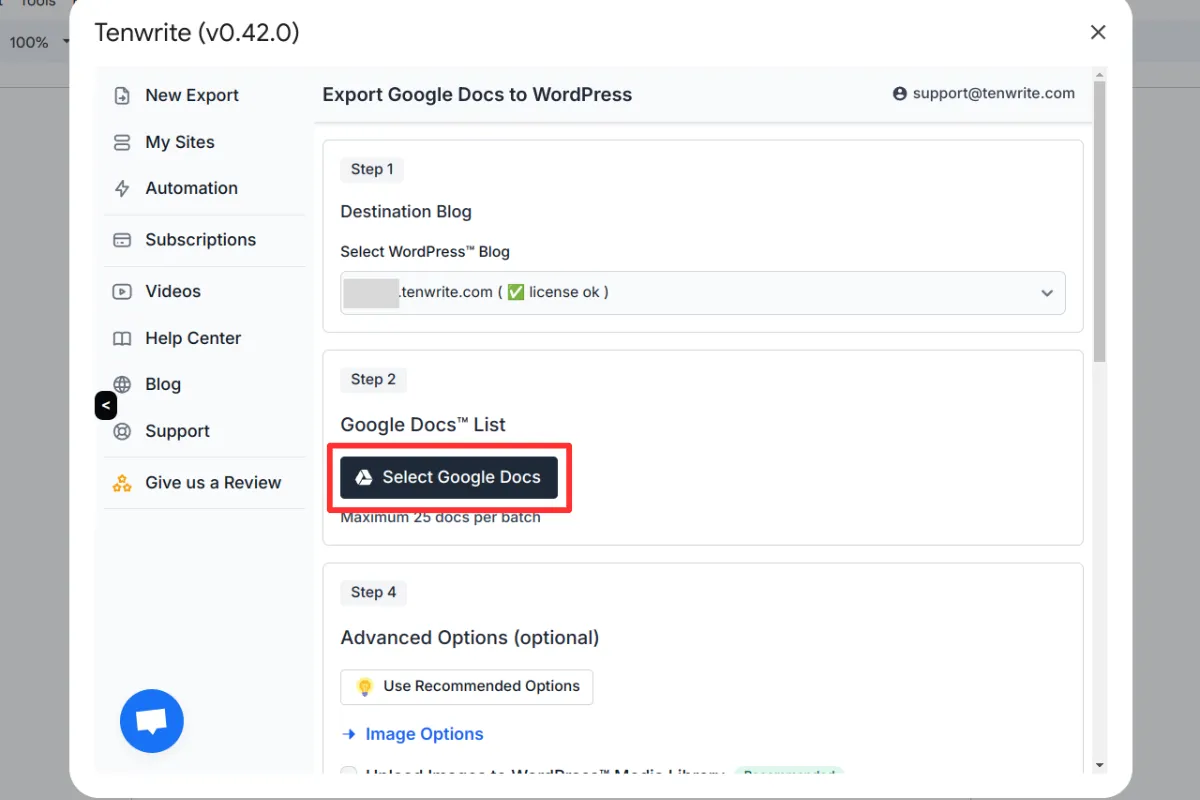
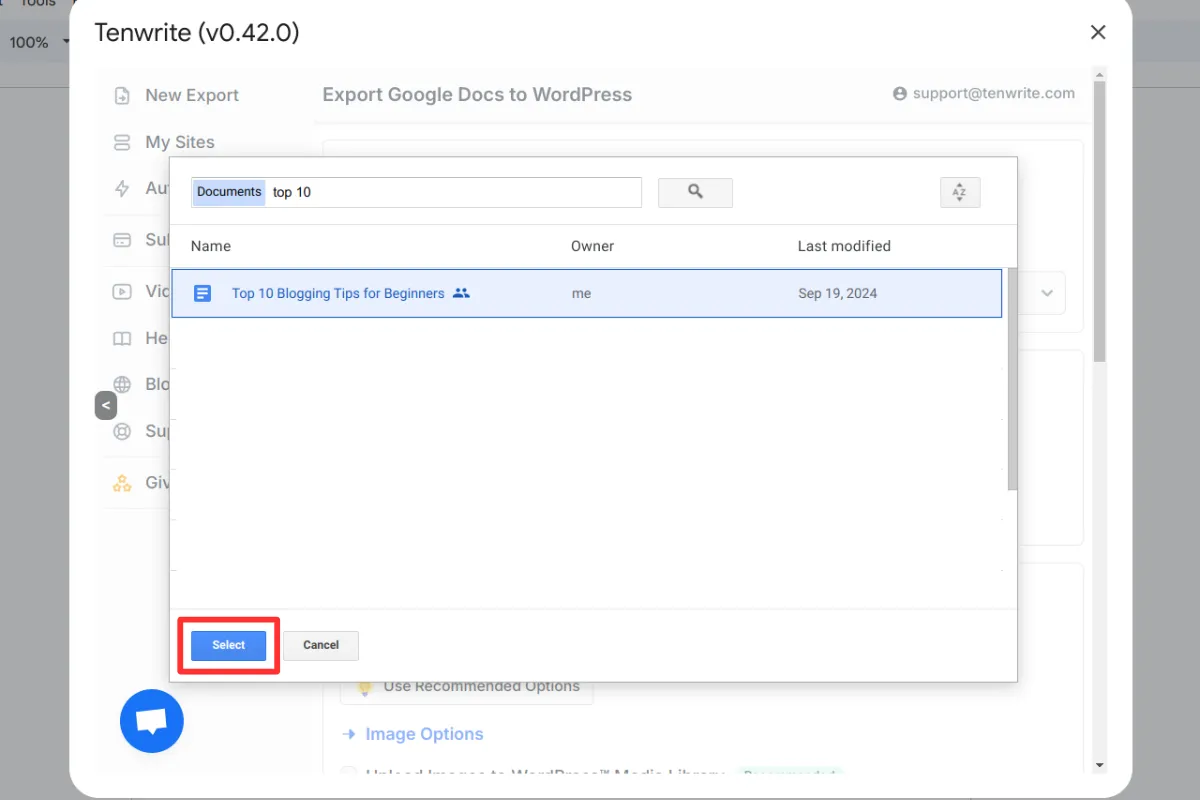
5. Edit Post Details
Click on the Edit button to edit the post details.
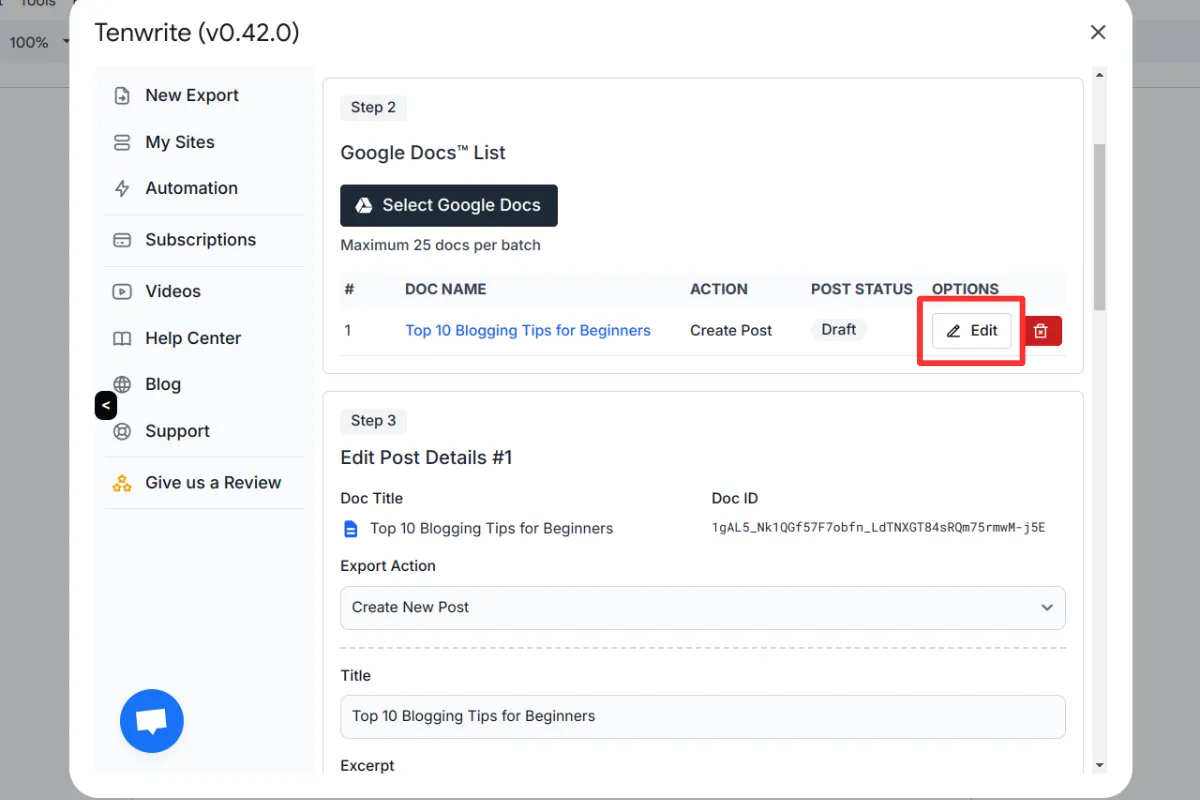
In the Export Action dropdown field, you can choose between Create New Post or Update Existing Post. For this tutorial, we’ll be creating a new post.
Next, edit the Post Title, Excerpt, Post Status, Categories & Tags for the post.

6. Advanced Options
There are a lot of advanced options that you can enable based on your requirements.
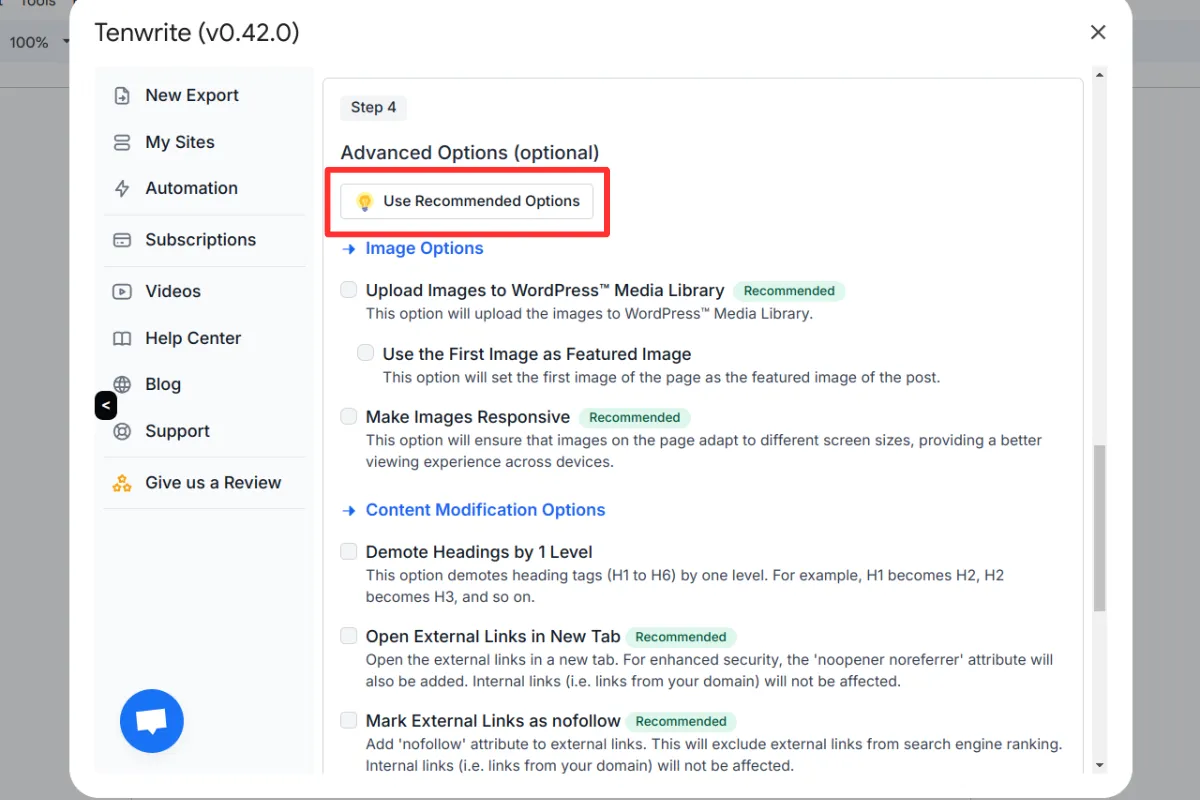
7. Start the Export
When you’re ready, click on the Start Export button. You’ll receive a notification once the export process is completed.
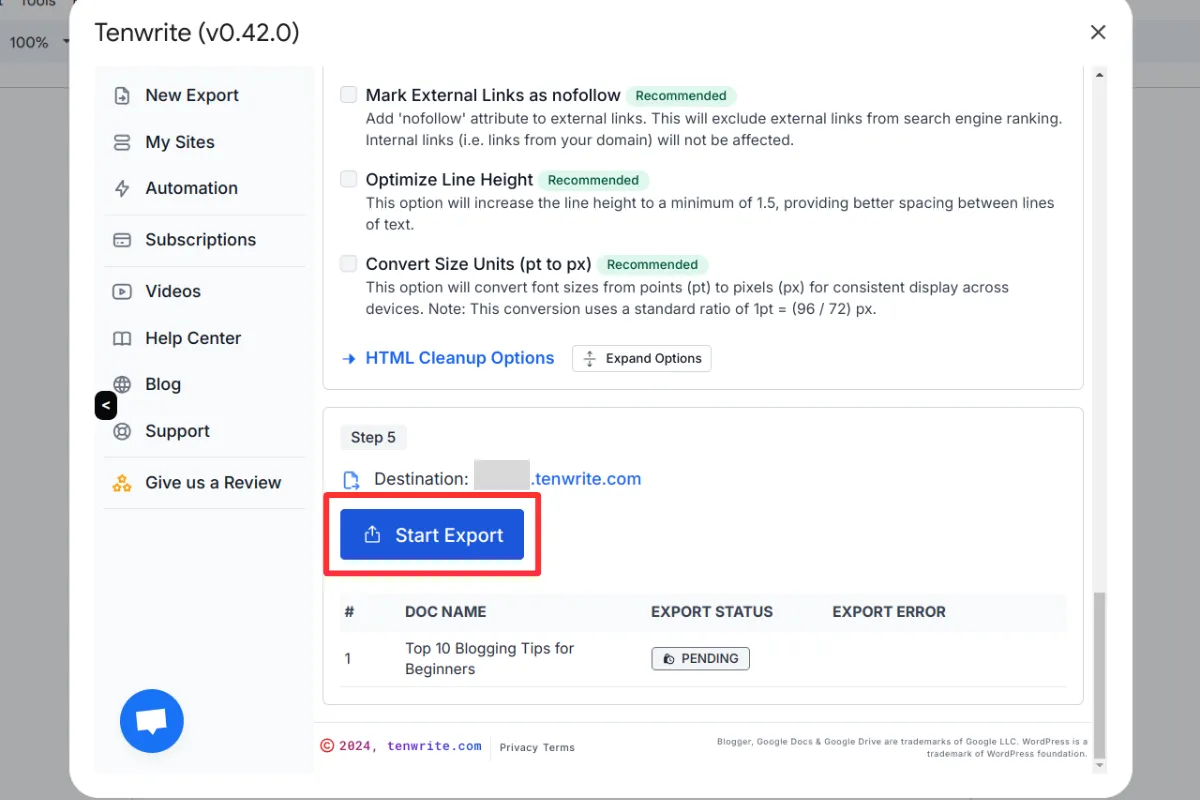
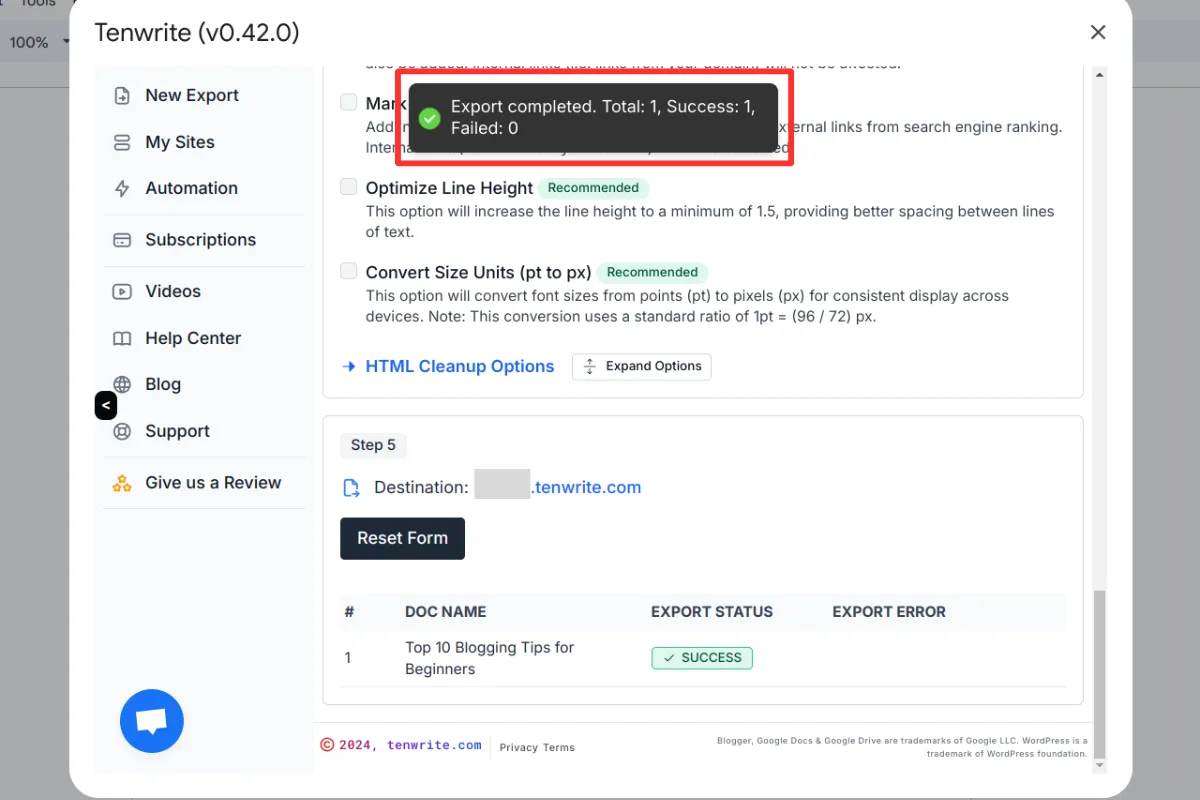
8. View the post on your blog
Finally, open your WordPress admin portal and check the post.
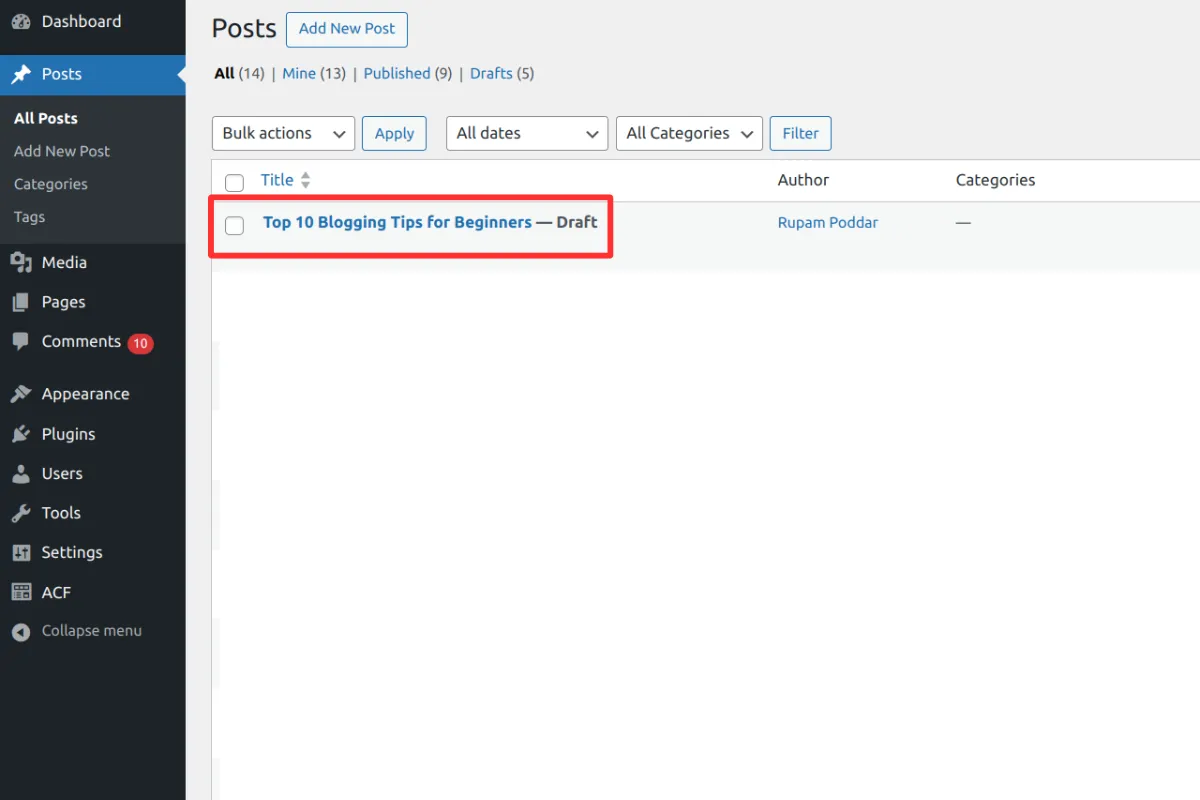
Conclusion
Congratulations! You’ve successfully published your Google Docs to WordPress using the Tenwrite add-on in just a few clicks.
If you faced any issues or need any help, please contact us at support@tenwrite.com, we’re help to help!