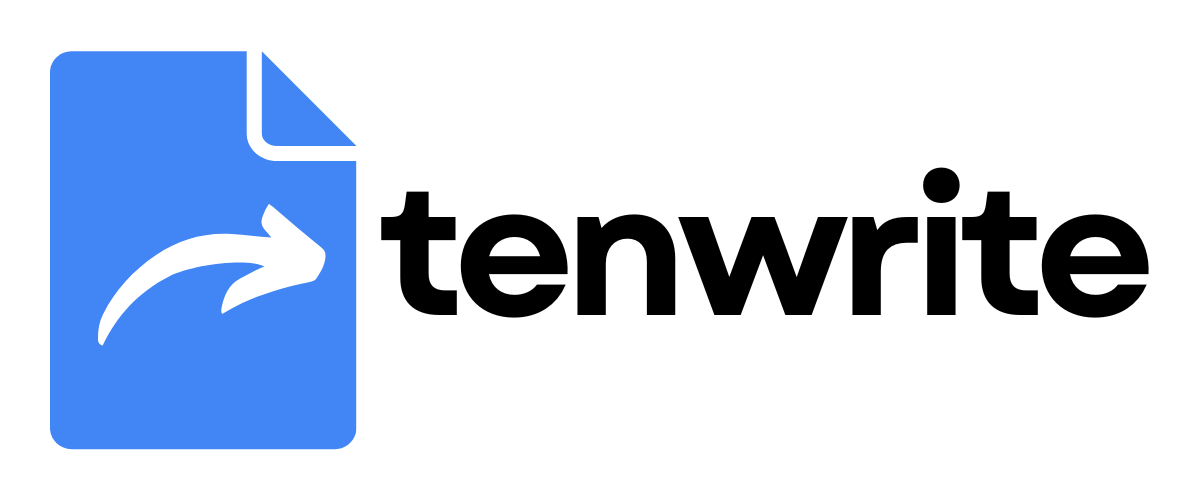Export Google Docs to WordPress
Learn how to publish your content from Google Docs to WordPress using Tenwrite. You can export single or multiple documents at once and choose to create posts or pages.
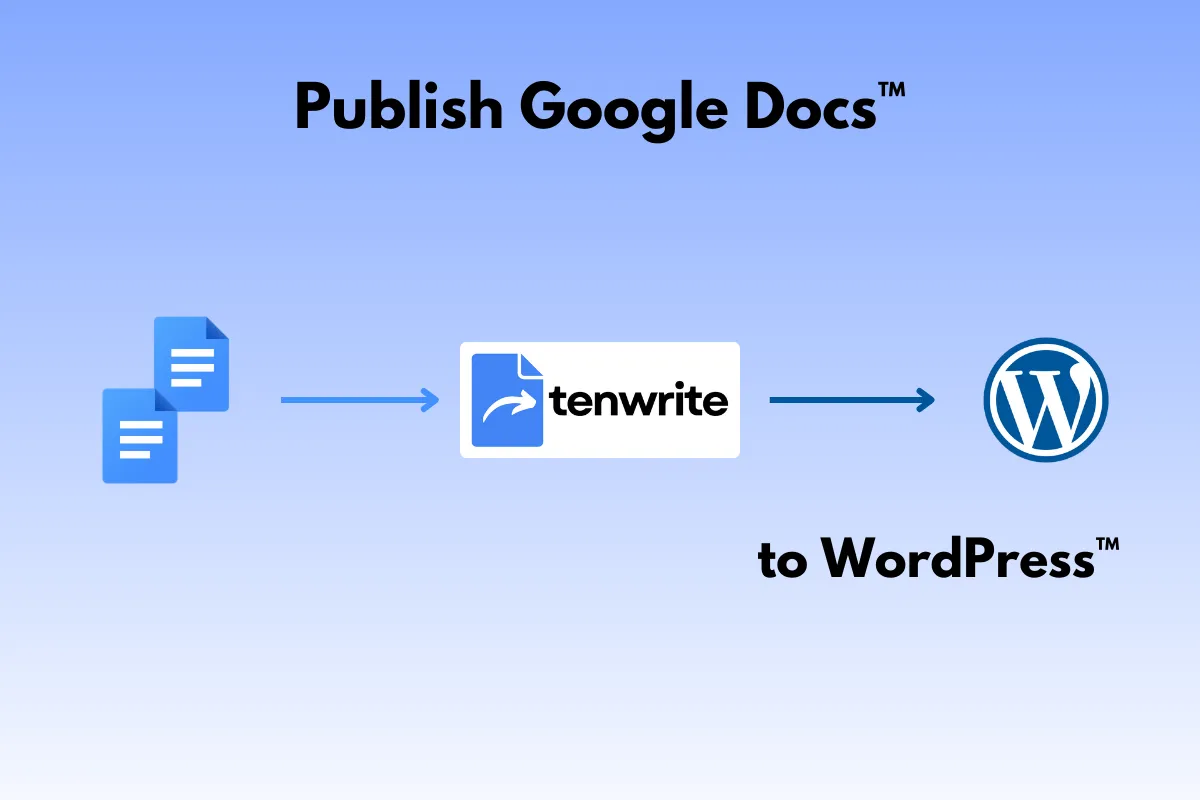
Requirements
Section titled “Requirements”- WordPress site (WordPress.com or self-hosted)
- Google Docs you want to export
- Tenwrite account with free quota or paid plan with licensed sites
Setup Steps
Section titled “Setup Steps”Step 1: Create New Export
Section titled “Step 1: Create New Export”- Open Tenwrite add-on or Web Dashboard
- Click Start New Export button or WordPress > New Export in the sidebar
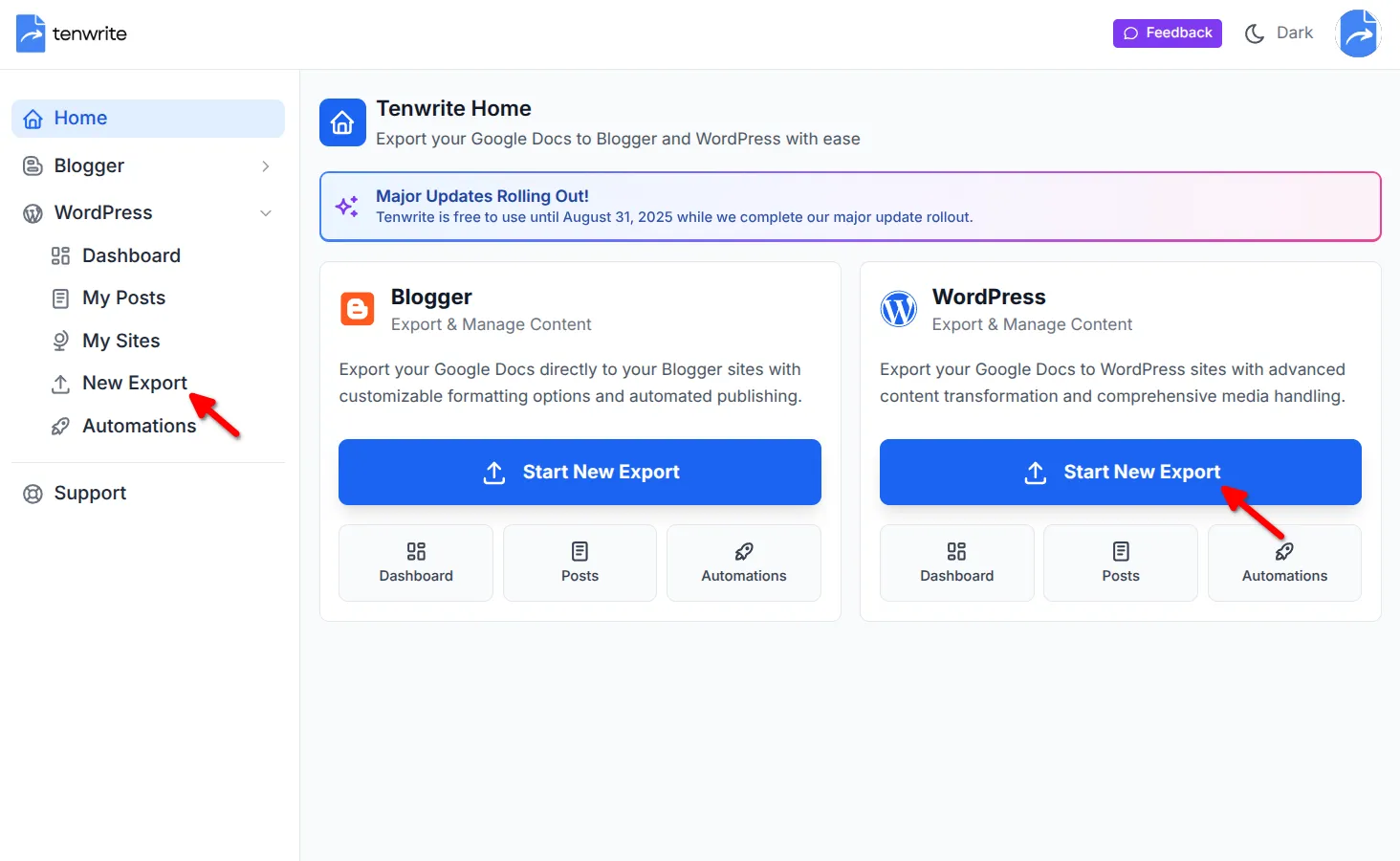
Step 2: Choose WordPress Site
Section titled “Step 2: Choose WordPress Site”- In Step 1: Destination Site, click dropdown under “Select WordPress™ Site”
- Choose your target WordPress site
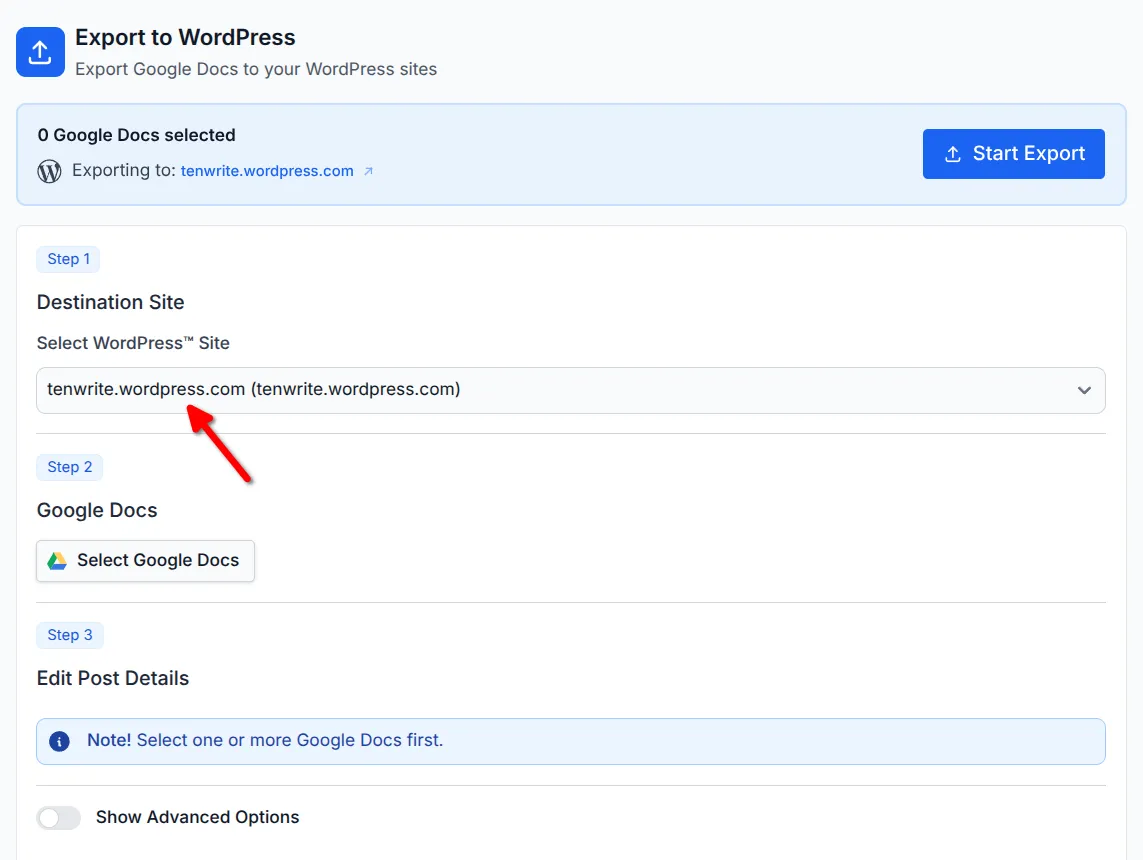
If no sites appear: Go to WordPress > Sites to connect your WordPress account.
Step 3: Select Google Docs
Section titled “Step 3: Select Google Docs”- In Step 2: Google Docs, click “Select Google Docs”
- Choose documents from Google Drive popup (multiple selection allowed)
- Click “Select” to add them
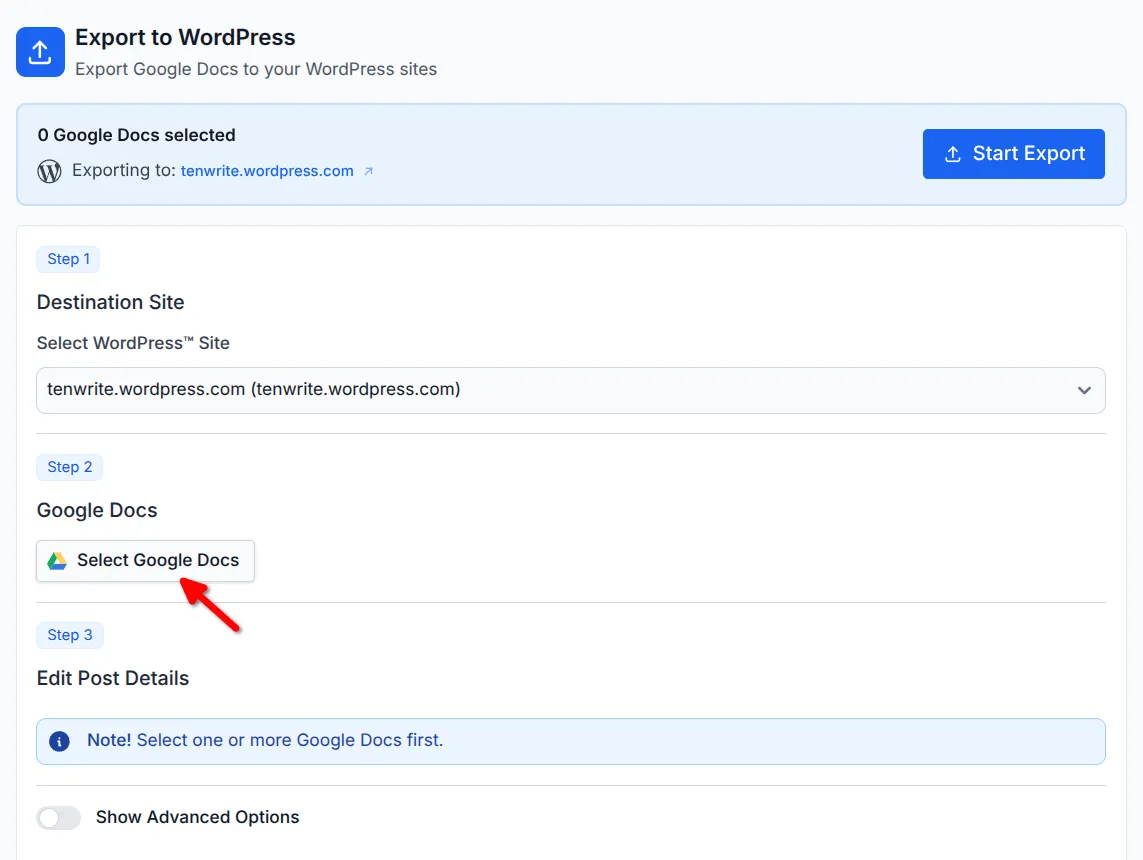
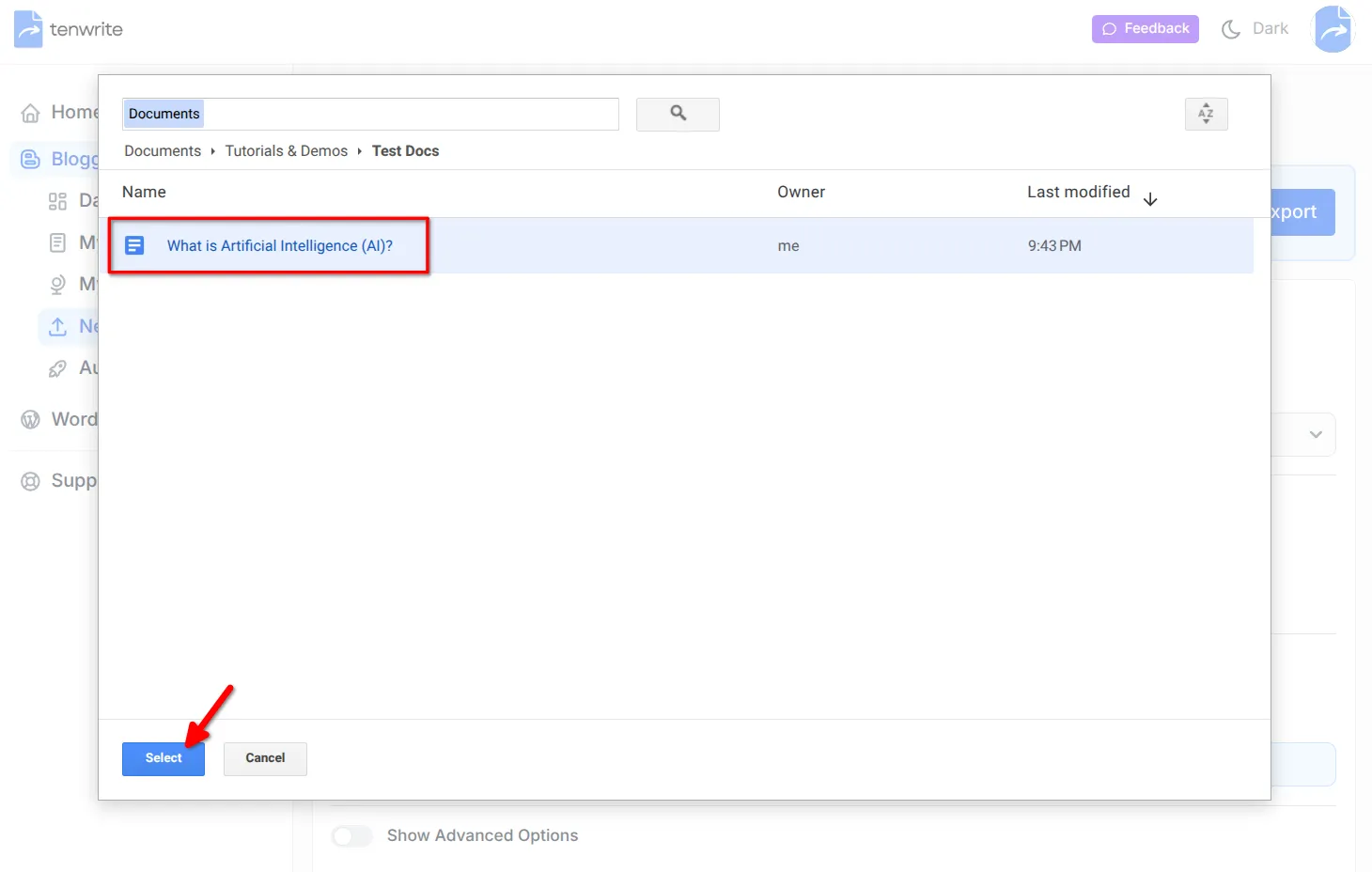
Managing documents: Use “Add Google Docs” for more or “Remove” to delete
Step 4: Configure Post Details
Section titled “Step 4: Configure Post Details”Set up each post in Step 3: Edit Post Details:
- Content Type: Choose “Create Post” or “Create Page”
- Post Title: Title for your WordPress post
- URL Slug: Web address for your post
- Categories: Choose categories (posts only)
- Tags: Add relevant tags (posts only)
- Post Status:
Publish,Draft,Future,Pending, orPrivate - Comments: Allow or disable comments
If you have selected multiple documents, you can use the “Prev”/“Next” button to navigate between the posts.
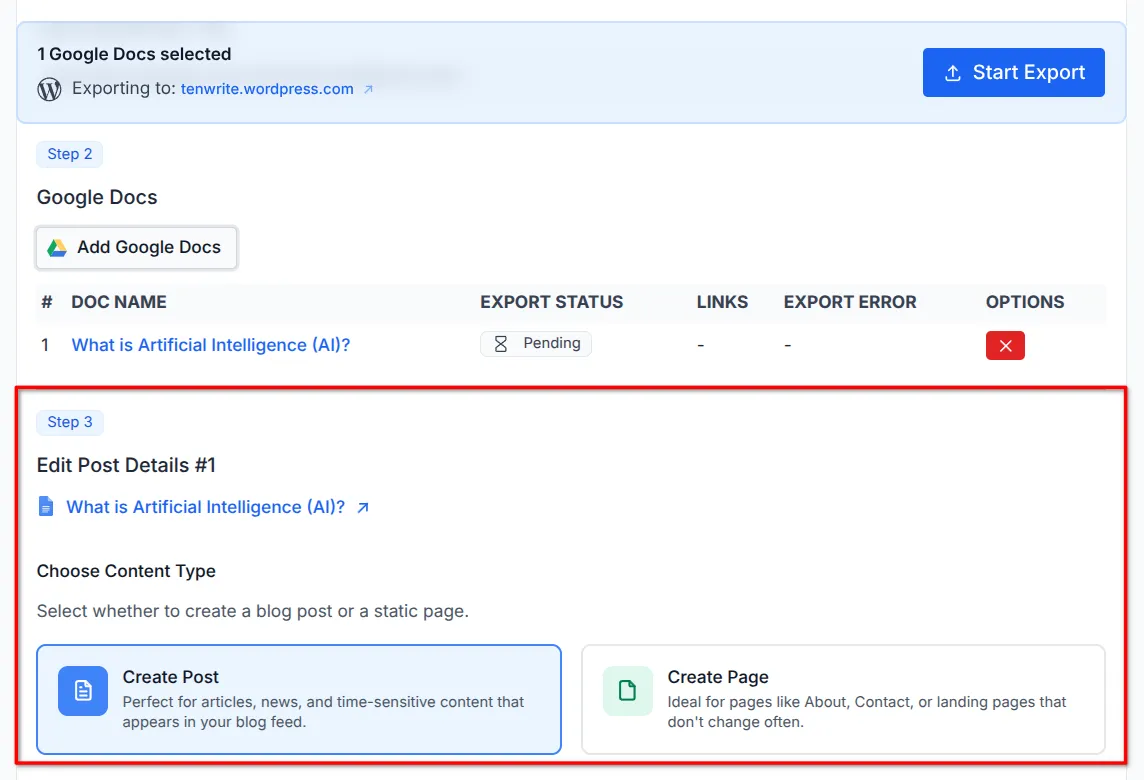
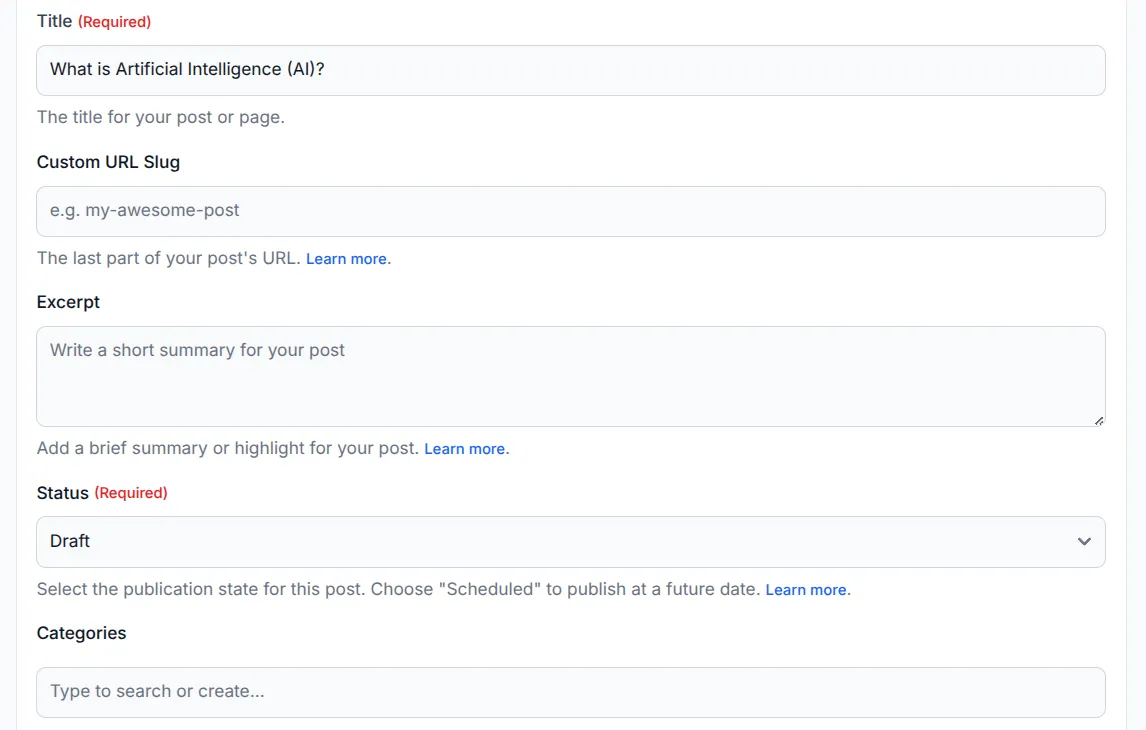
Step 5: Content Optimization (Optional)
Section titled “Step 5: Content Optimization (Optional)”In Step 4: Content Optimization (click “Show Advanced Options”):
- Output Format:
Classic HTMLorWordPress Blocks - Formatting:
Balanced(recommended), orFull - Cleanup:
Balanced(recommended), orCustom
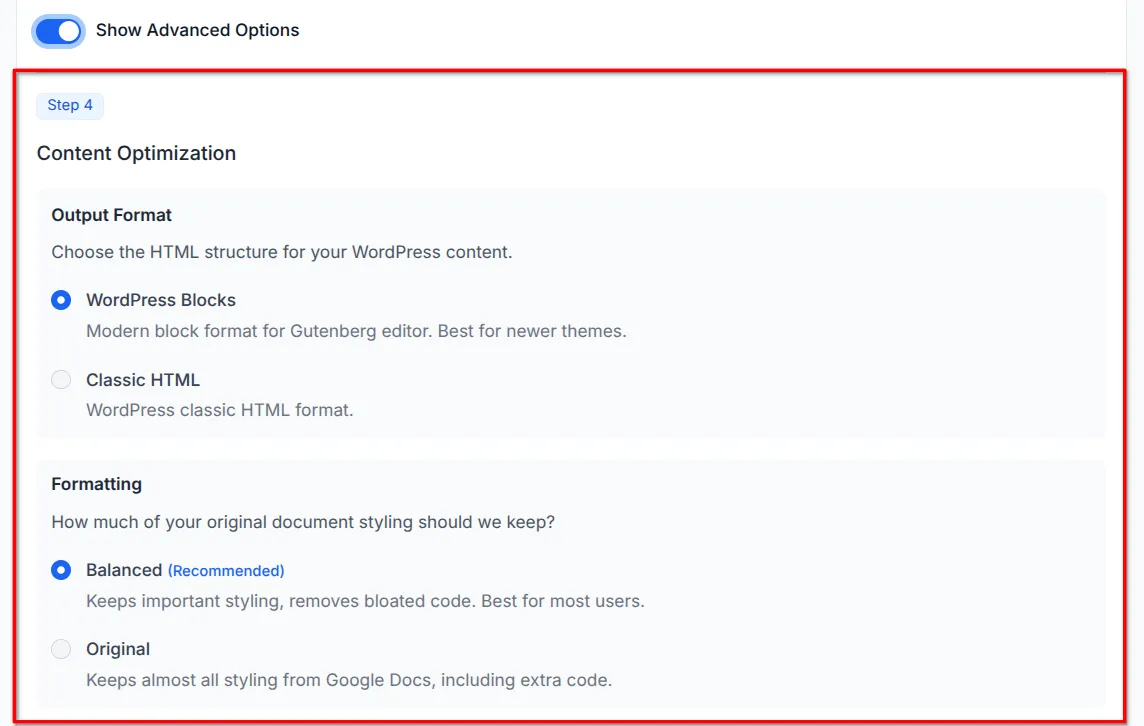
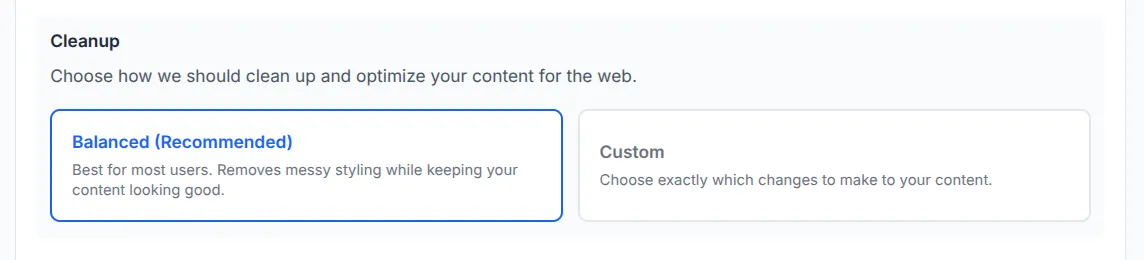
Step 6: Start Export
Section titled “Step 6: Start Export”- Verify document count and target site in export header
- Click “Start Export”
- Monitor progress as each document processes
- Review success/failure summary
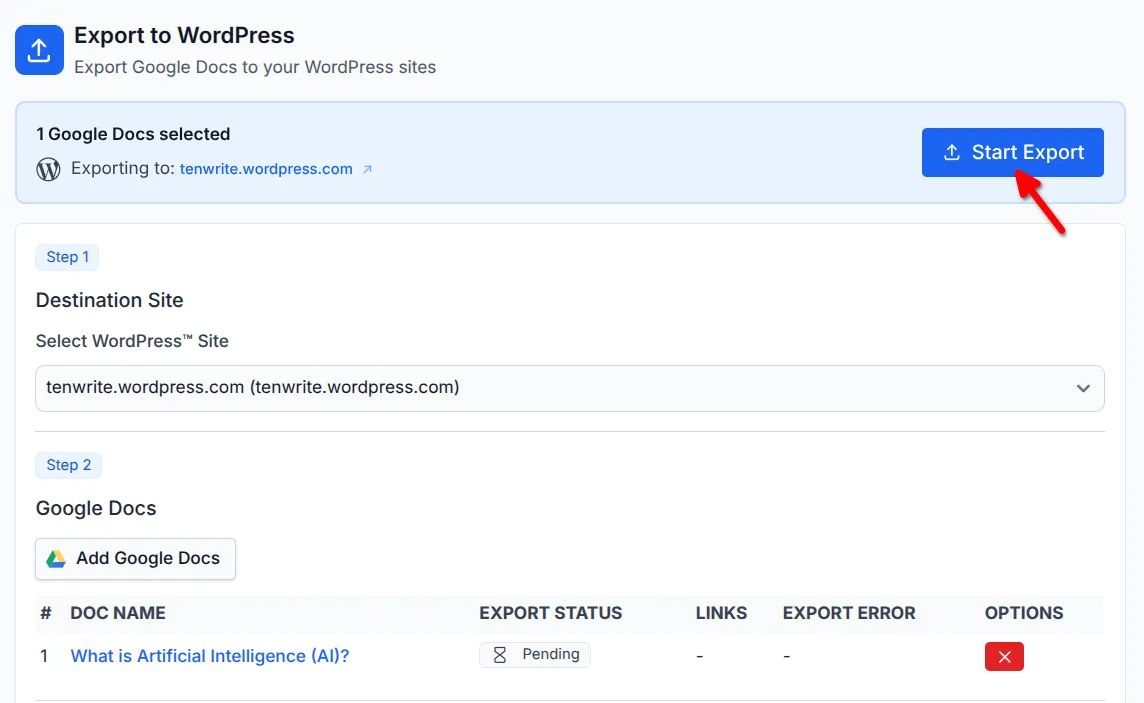
Troubleshooting
Section titled “Troubleshooting”Export Button Disabled
Section titled “Export Button Disabled”- Check free quota remaining (free accounts) or site licensing (paid accounts)
- Verify at least one Google Doc is selected
”No WordPress Sites Found”
Section titled “”No WordPress Sites Found””- Go to WordPress > Sites and connect your WordPress site
Authentication Error
Section titled “Authentication Error”- Refresh page and retry
- Sign out and back into Tenwrite
- Verify Google account login
Mixed Export Results
Section titled “Mixed Export Results”- Check error messages for failed documents
- Common issues: invalid settings, network timeouts
- Try smaller batches for large exports
”Site Not Licensed” Error
Section titled “”Site Not Licensed” Error”- Go to WordPress > Sites
- Click “Add License” for the target site
Best Practices
Section titled “Best Practices”- Preparation: Use clear titles, proper formatting, remove personal comments
- Batch Exports: Start small (2-3 docs) to test settings
- Post Settings: Use consistent categorization and tagging
- Quality Control: Preview posts before making live, check formatting and links
Conclusion
Section titled “Conclusion”You now know how to export Google Docs to WordPress using Tenwrite. This powerful feature helps you streamline your content publishing workflow, whether you’re migrating existing content or establishing a regular publishing routine.
Remember to start with small test exports to familiarize yourself with the process, and always review your posts on WordPress before making them live. The export process preserves your document formatting while optimizing it for web publishing.
For additional help or troubleshooting, contact support@tenwrite.com with step details, error messages, and your site URL.
Tenwrite is an independent product not affiliated with or endorsed by Google LLC, Blogger, or WordPress Foundation. Google Docs, Gmail, Google Workspace are trademarks of Google LLC. WordPress is a trademark of the WordPress Foundation.