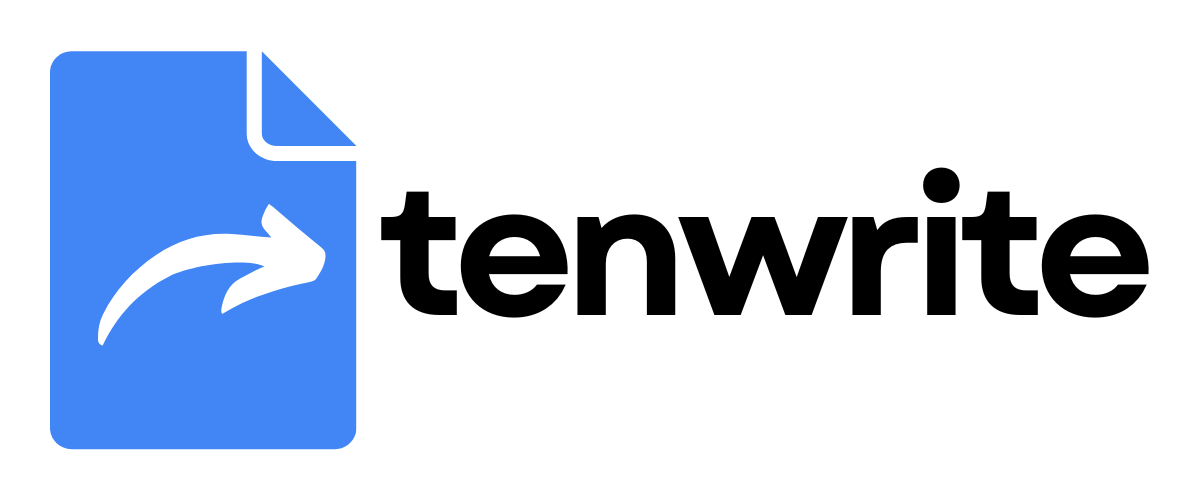WordPress - Drive Automation
WordPress Drive Automation lets you export your Google Docs from your Google Drive folder to WordPress automatically. Put your Google Docs in a folder and Tenwrite will automatically export them when docs are added or updated. Combine it with Frontmatter to create a seamless publishing workflow.
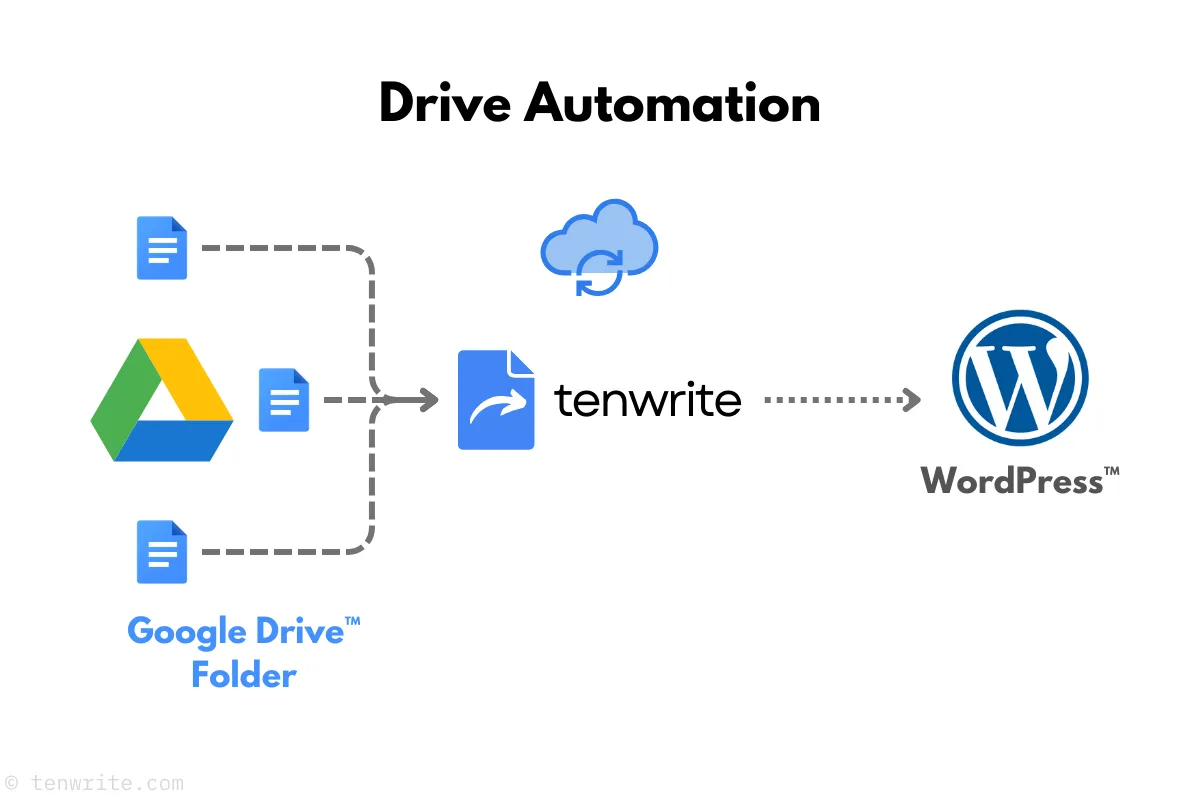
Requirements
Section titled “Requirements”- Tenwrite add-on or Web Dashboard access
- At least one connected WordPress site
- Google Drive access
Setup Steps
Section titled “Setup Steps”Step 1: Go to Automations
Section titled “Step 1: Go to Automations”- Open Tenwrite add-on or Web Dashboard
- Click WordPress > Automations from the sidebar or click on the Automation button
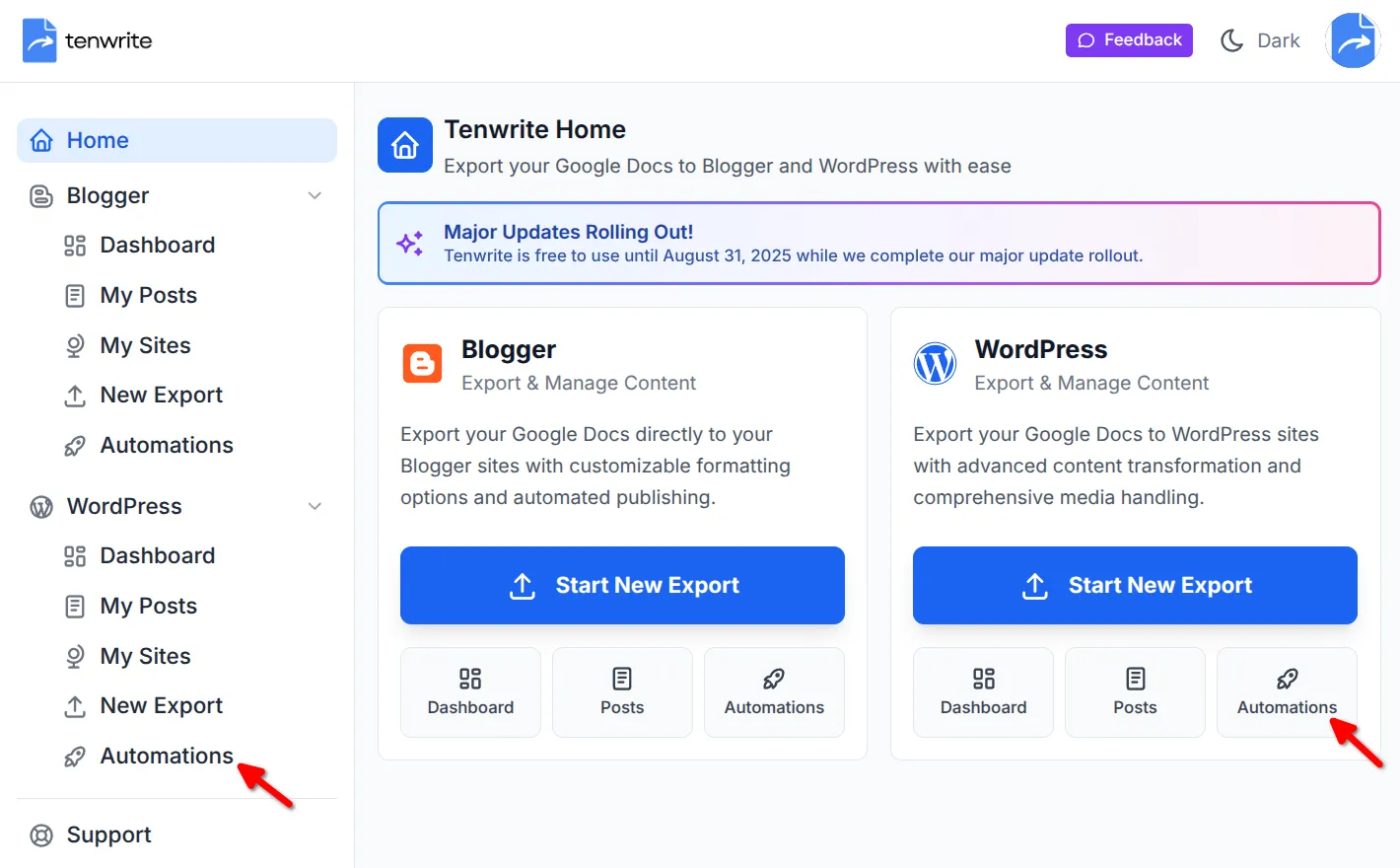
Step 2: Create a New Automation
Section titled “Step 2: Create a New Automation”- Click on the Create Drive Automation button. It’ll open a form popup.
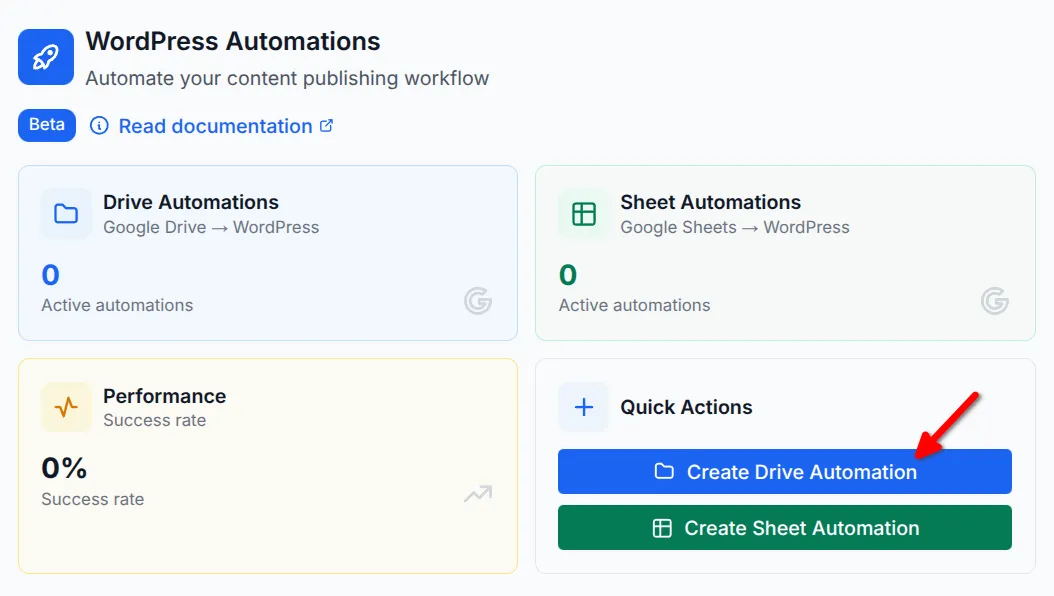
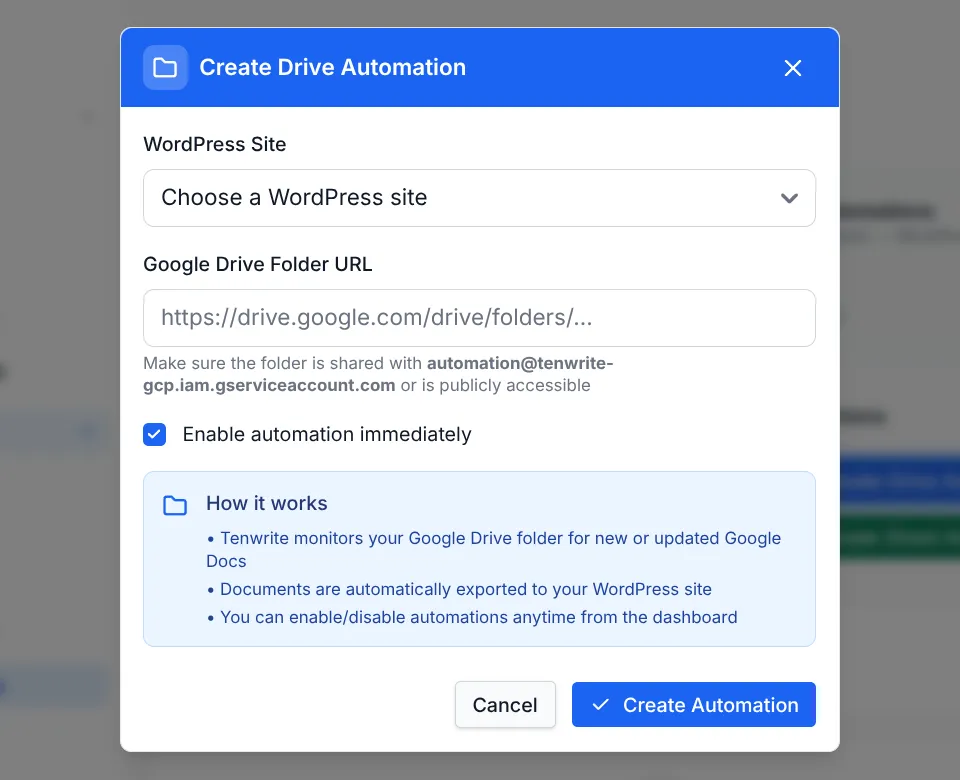
Step 3: Set Up Google Drive Folder
Section titled “Step 3: Set Up Google Drive Folder”- Create/Choose Folder: In Google Drive, create a new folder or select existing one
- Add Documents: Put Google Docs you want to auto-publish in this folder
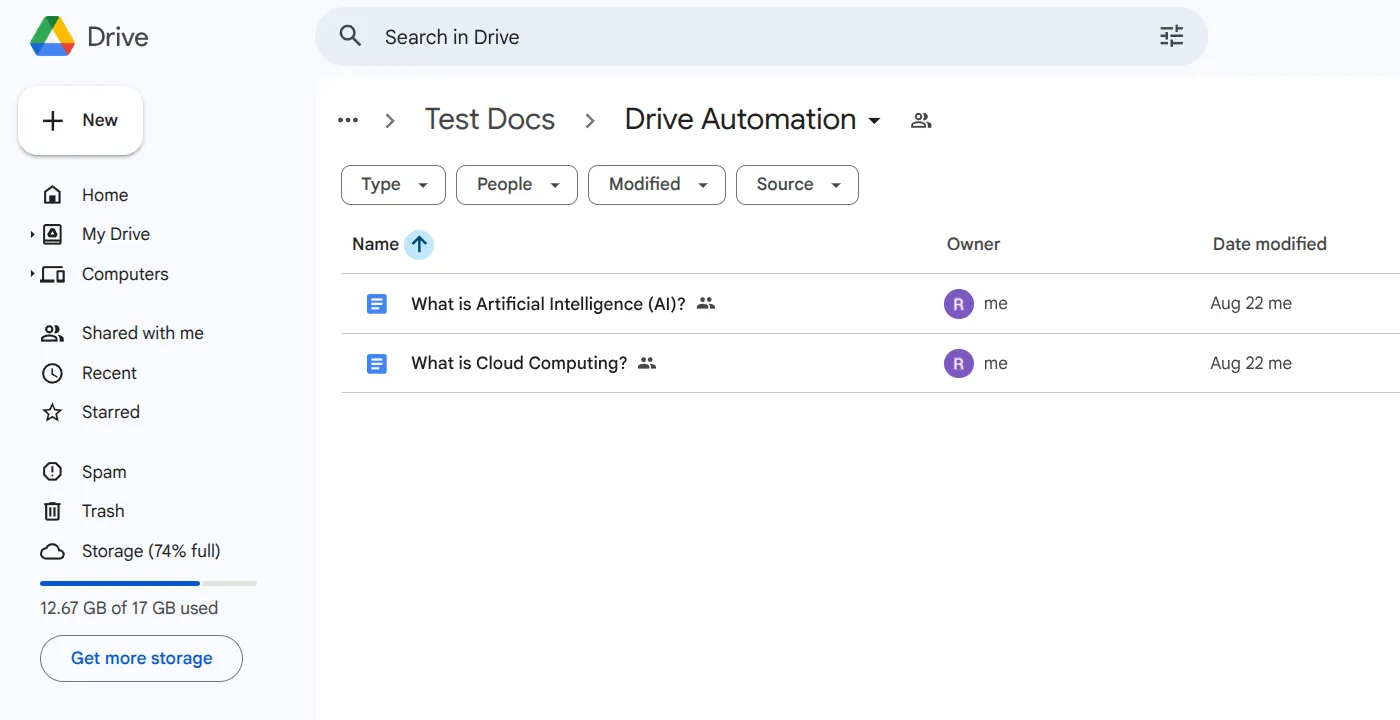
- Share the Folder: You need to give Tenwrite access to your folder so it can read your documents.
- Right-click on the folder > Share > Enter
automation@tenwrite-gcp.iam.gserviceaccount.com - Click Share
- Click Share anyway when prompted
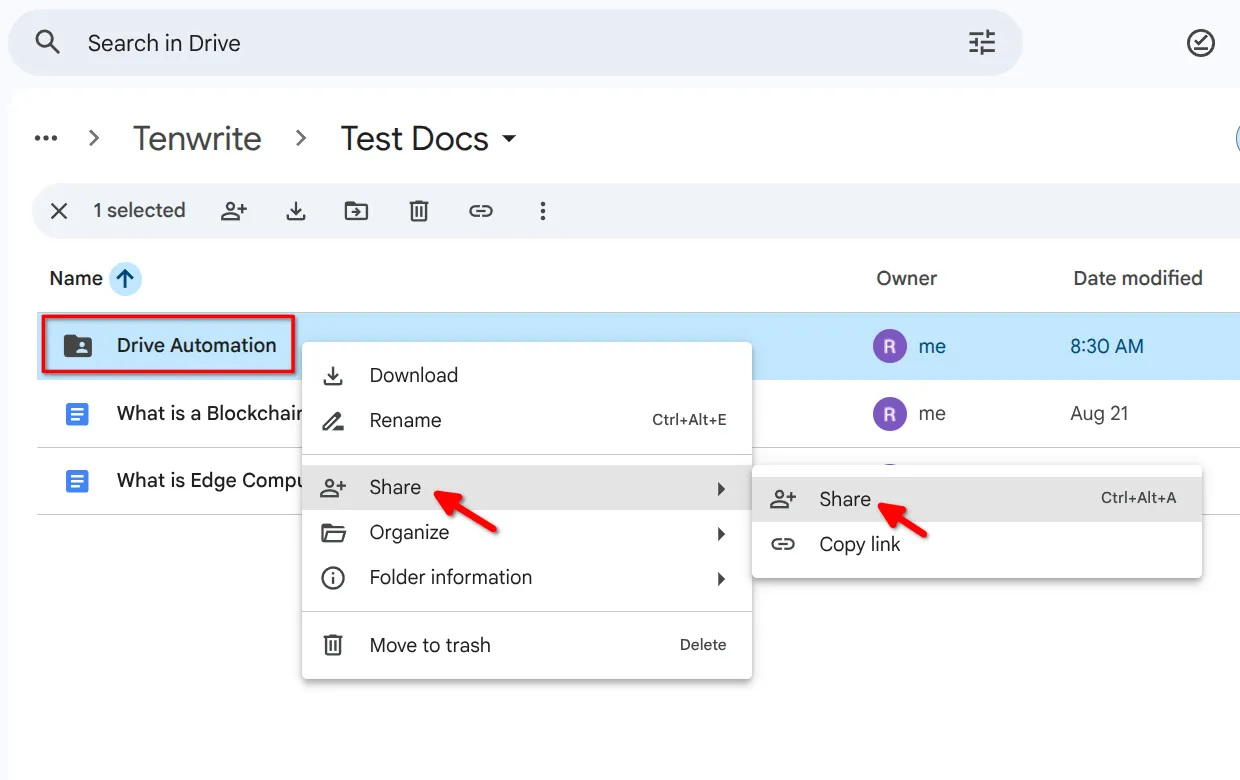
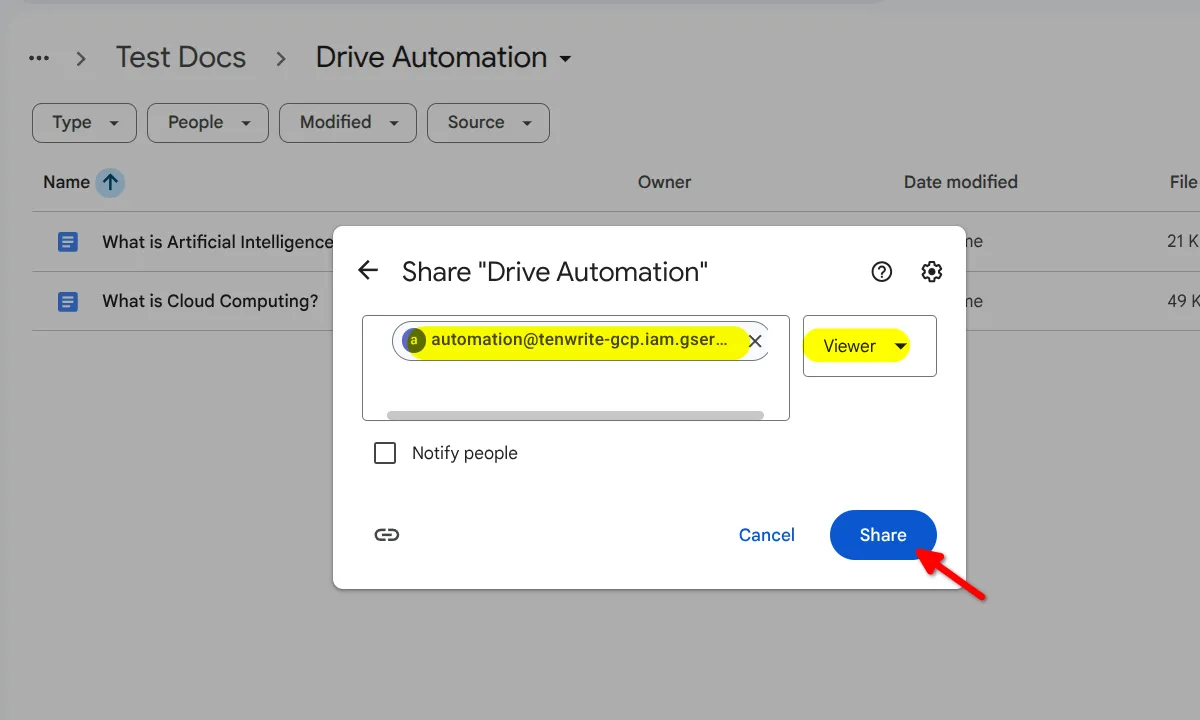
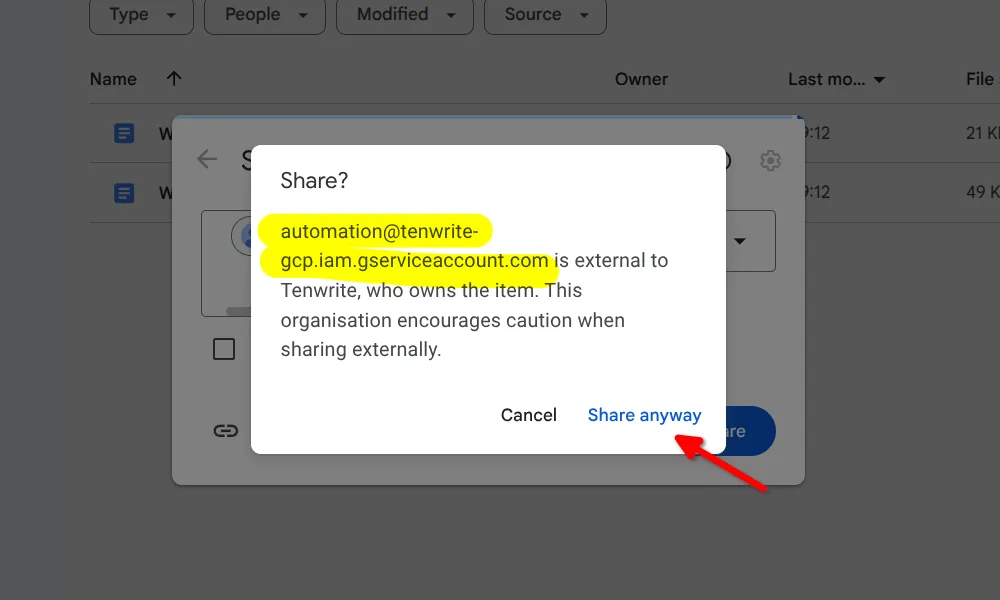
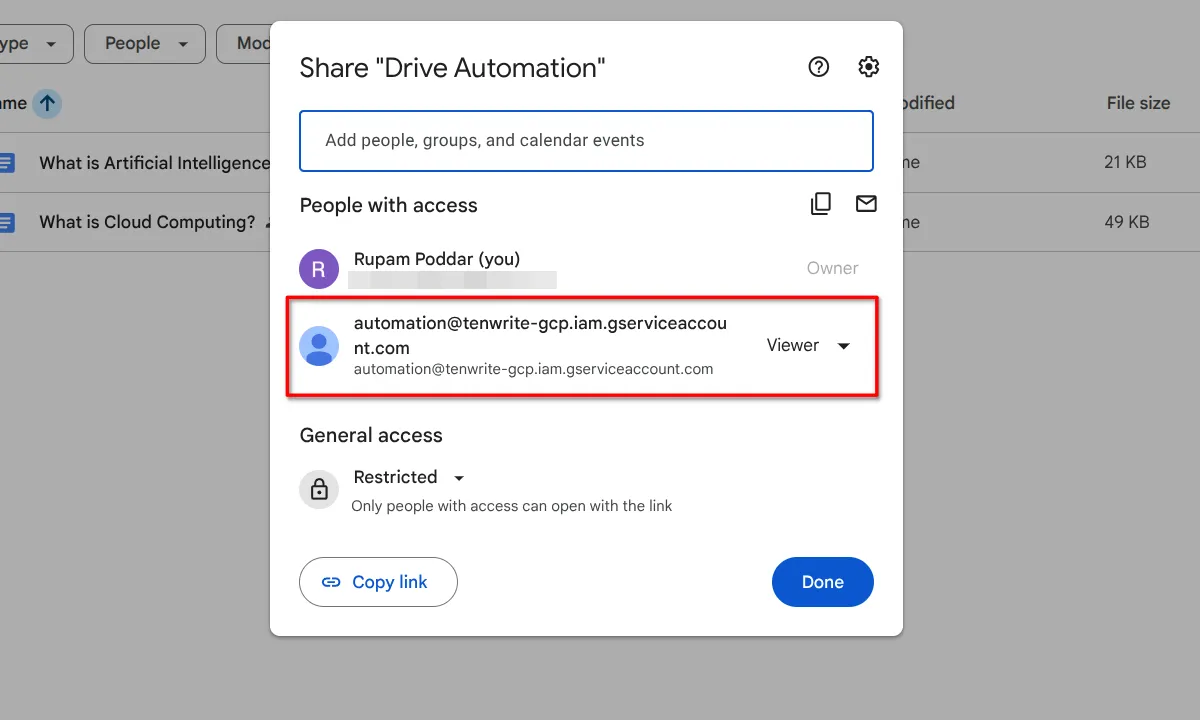
- Copy Folder Link: Right-click on the folder > Share > Copy link.
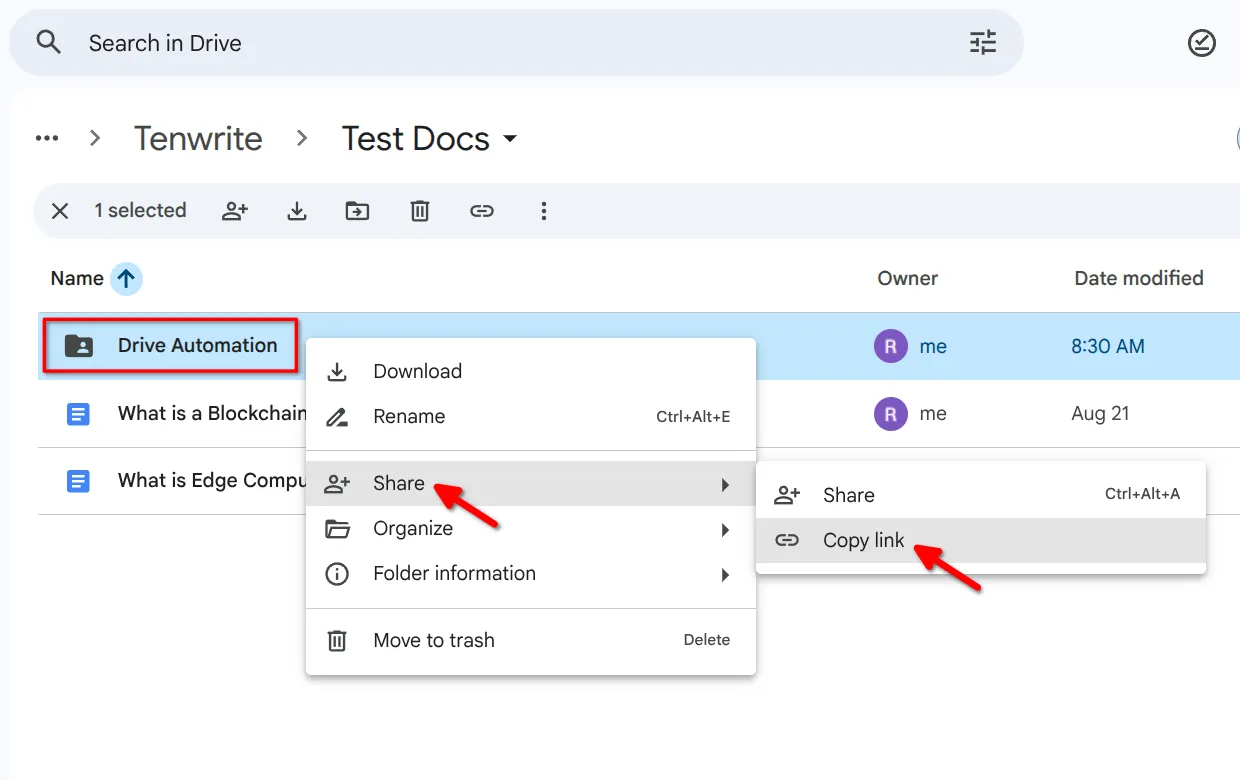
Step 4: Complete the Setup
Section titled “Step 4: Complete the Setup”Go back to Tenwrite and fill in the form:
- Folder URL: Paste the Google Drive folder link you just copied
- Target Site: Choose which WordPress site to publish to
- Default Category: Pick a category for your posts (optional)
- Post Status: Choose Draft, Published, or Scheduled
- Enable Automation: Check the checkbox to turn it on
- Click Create Automation
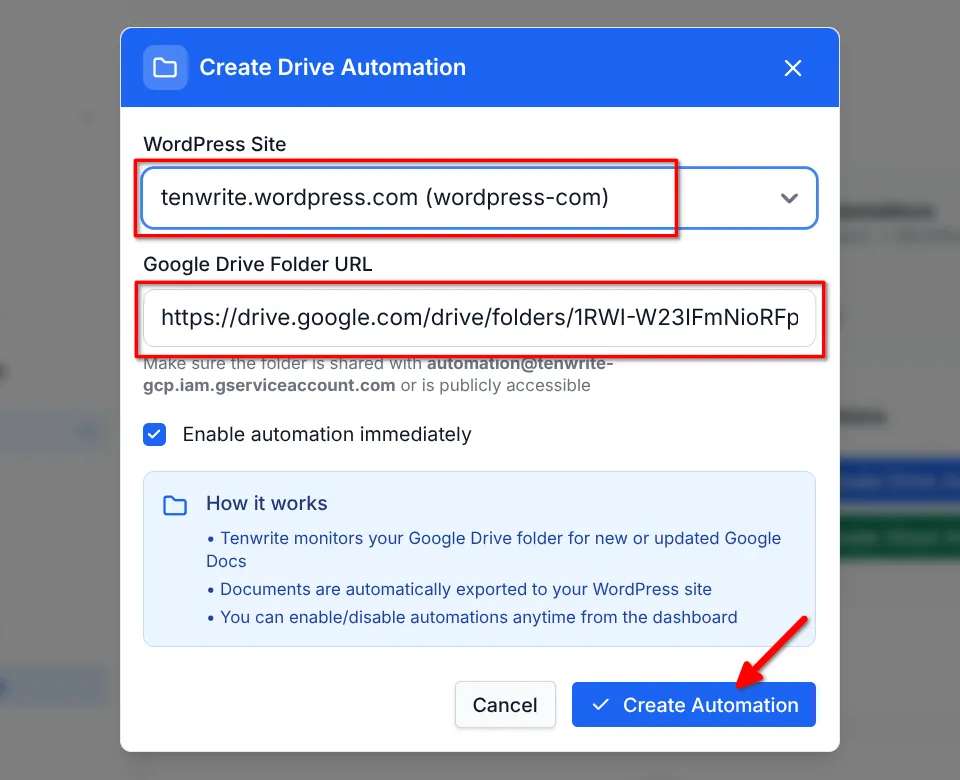
Managing Automations
Section titled “Managing Automations”The Automations page shows you all your automations showing:
- Automation ID and status
- Source Google Drive folder
- Destination WordPress site
- Post count and document processing stats
- Last run time and success status
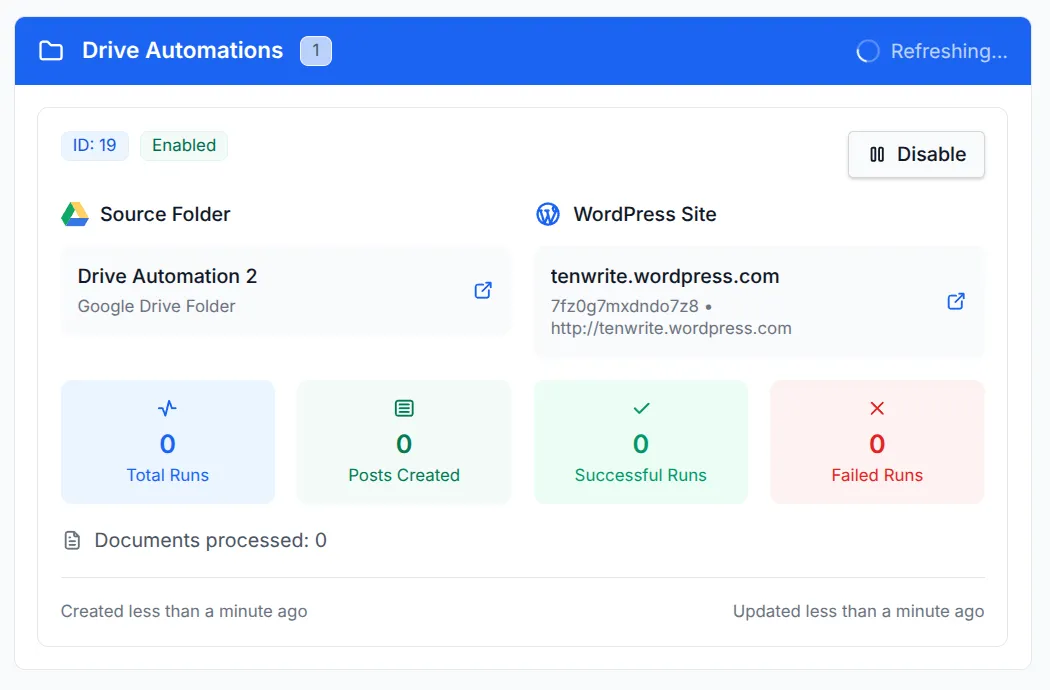
To stop or disable an Automation, click on the Disable button. You can later enable it again by clicking on the Enable button.
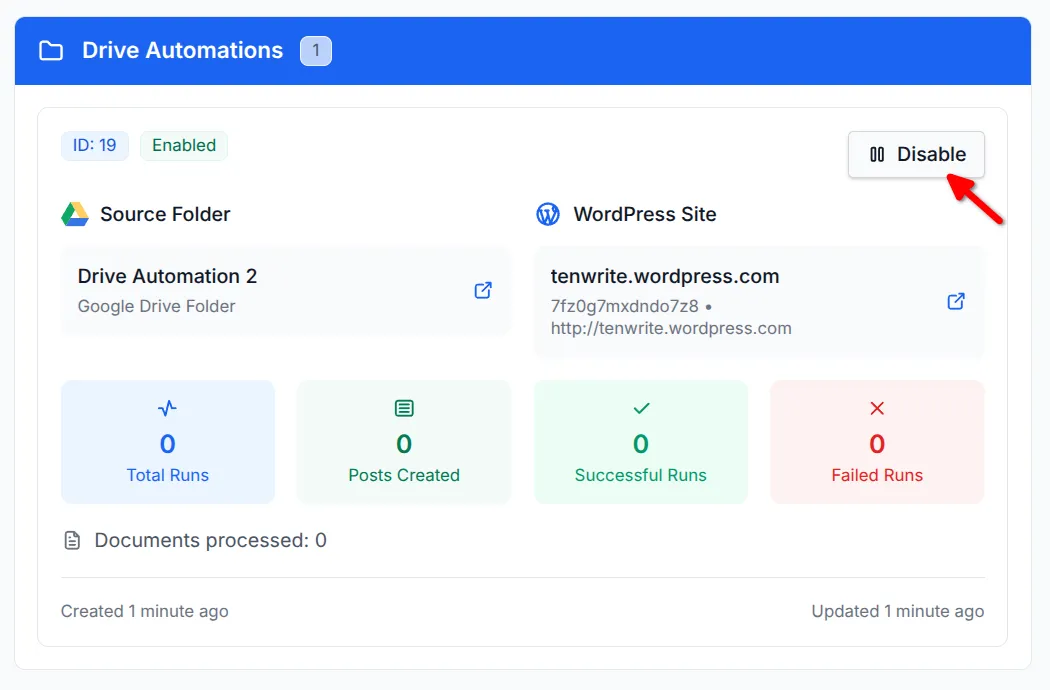
How It Works
Section titled “How It Works”- Folder Monitoring: Our system checks your Google Drive folder every 30 minutes
- Change Detection: The system identifies new documents or changes to existing ones
- Auto-Publishing: New documents become new blog posts; updated documents update the existing posts
- Document Requirements: The system only scans the Google Docs files, directly in the folder (not subfolders)
- Post Creation: Document title becomes post title, content becomes post content
Troubleshooting
Section titled “Troubleshooting”Automation Not Working
Section titled “Automation Not Working”- Verify that the folder is shared with our service account
automation@tenwrite-gcp.iam.gserviceaccount.com - Check automation is enabled
- Confirm folder URL is correct
Documents Not Publishing
Section titled “Documents Not Publishing”- Ensure files are Google Docs (not Microsoft Word or PDF files)
- Keep the documents directly in the folder (not subfolders)
- Verify your WordPress site is connected
Posts Not Updating
Section titled “Posts Not Updating”- Make sure you’re editing the original Google Doc in the shared folder
- Wait 30 minutes for next check
- Confirm document was published through this automation
Need help? Contact support@tenwrite.com with automation details and issue description.
Best Practices
Section titled “Best Practices”- Organization: Use separate folders for different WordPress sites or content types
- Content Preparation: Finish editing before adding to automation folder
- Monitoring: Check automation statistics regularly
- Quality: Review published posts to ensure proper formatting
Conclusion
Section titled “Conclusion”WordPress Drive Automation makes it easy to publish your Google Docs to your WordPress site automatically. Once you set it up, you can focus on writing while Tenwrite handles the publishing for you.
The main benefits are:
- No more manual copying and pasting
- Your WordPress site gets updated automatically when you change documents
- Everything works seamlessly between Google Drive and WordPress
Need help setting this up? Contact us at support@tenwrite.com.
Tenwrite is an independent product not affiliated with or endorsed by Google LLC, Blogger, or WordPress Foundation. Google Docs, Gmail, Google Workspace are trademarks of Google LLC. WordPress is a trademark of the WordPress Foundation.