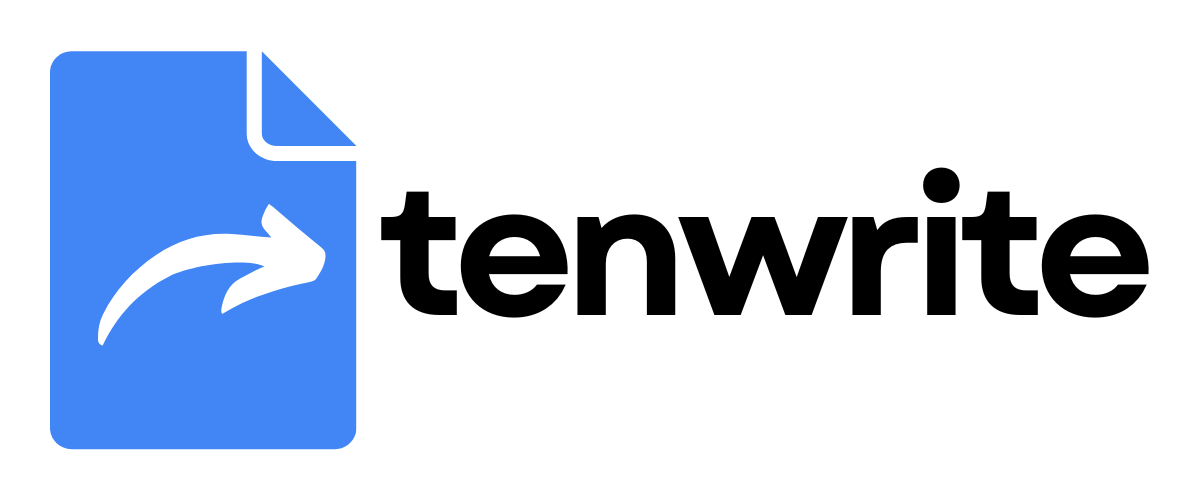Connect Your WordPress Sites
Learn how to connect your WordPress sites to Tenwrite so you can export Google Docs and set up automations. Tenwrite supports both WordPress.com sites and self-hosted or third-party hosted WordPress sites.
Requirements
Section titled “Requirements”- WordPress site (WordPress.com or self-hosted or 3rd-party hosted)
- Administrator access to your WordPress site
- WordPress version 5.6 or higher (for self-hosted sites)
- Tenwrite account
Setup Steps
Section titled “Setup Steps”Step 1: Go to the Site Connection Page
Section titled “Step 1: Go to the Site Connection Page”- Open Tenwrite and go to WordPress > Sites from the main menu
- Click “Connect WordPress Site”
- Choose your WordPress type
Step 2: Connect WordPress.com Sites
Section titled “Step 2: Connect WordPress.com Sites”If your site is hosted on WordPress.com:
- Choose WordPress.com: Click the WordPress.com option
- Automatic redirect: You’ll be redirected to WordPress.com
- Choose your site: WordPress.com will show you all your sites
- Grant permissions: Click “Approve” to give Tenwrite access
- Return to Tenwrite: You’ll be redirected back automatically
Step 3: Connect Self-hosted WordPress Sites
Section titled “Step 3: Connect Self-hosted WordPress Sites”If your site is self-hosted or 3rd-party hosted, you have two connection methods:
Method 1: Auto Connect (Recommended)
Section titled “Method 1: Auto Connect (Recommended)”- Enter your site URL: Type your WordPress site address
- Click “Auto Connect Site”: Tenwrite will prepare the authorization
- Redirect to your site: You’ll be taken to your WordPress admin area
- Authorize the application: Click “Yes, I approve” to allow Tenwrite access
- Automatic return: You’ll be redirected back to Tenwrite
Method 2: Manual Connect (Advanced)
Section titled “Method 2: Manual Connect (Advanced)”If Auto Connect doesn’t work:
Create Application Password in WordPress:
- Go to Users > Profile in your WordPress admin
- Find “Application Passwords” section
- Enter “Tenwrite” as application name
- Click “Add New Application Password”
- Copy the generated password
Connect in Tenwrite:
- Enter your WordPress Site URL
- Enter your WordPress Username
- Enter the Application Password you copied
- Click “Connect Site”
Troubleshooting
Section titled “Troubleshooting””Authorization Failed” (WordPress.com)
Section titled “”Authorization Failed” (WordPress.com)”- Make sure you’re logged into the correct WordPress.com account
- Try the connection process again
- Clear your browser cache and retry
”Invalid Site” Error (Auto Connect)
Section titled “”Invalid Site” Error (Auto Connect)”- Check that your site URL is correct and accessible
- Make sure your WordPress is version 5.6 or newer
- Contact your hosting provider about Application Password support
- Try Manual Connect instead
Authentication Error (Manual Connect)
Section titled “Authentication Error (Manual Connect)”- Double-check your WordPress username (not email address)
- Generate a new Application Password in WordPress
- Copy the Application Password exactly (including spaces)
- Make sure you’re using the Application Password, not your login password
”Application Passwords Not Available”
Section titled “”Application Passwords Not Available””- Update WordPress to version 5.6 or higher
- Contact your hosting provider to enable the feature
- Some hosting providers disable this for security - ask them to enable it
Connection Works But Exports Fail
Section titled “Connection Works But Exports Fail”- Check that your WordPress user has “Administrator” or “Editor” permissions
- Verify that your hosting provider allows REST API access
- Check if any security plugins are blocking API requests
Best Practices
Section titled “Best Practices”- Keep WordPress updated: Regular updates ensure Application Password support continues working
- Use strong hosting: Reliable hosting prevents connection issues
- Monitor Application Passwords: Check your WordPress profile occasionally to manage connected applications
- Use HTTPS: Always use secure connections (https:/) for your WordPress site
Conclusion
Section titled “Conclusion”You now know how to connect both WordPress.com and self-hosted WordPress sites to Tenwrite. Once connected, you can export Google Docs and set up automations to streamline your content publishing workflow.
For additional help or troubleshooting, contact support@tenwrite.com with your WordPress site URL and connection details.
Tenwrite is an independent product not affiliated with or endorsed by Google LLC, Blogger, or WordPress Foundation. Google Docs, Gmail, Google Workspace are trademarks of Google LLC. WordPress is a trademark of the WordPress Foundation.