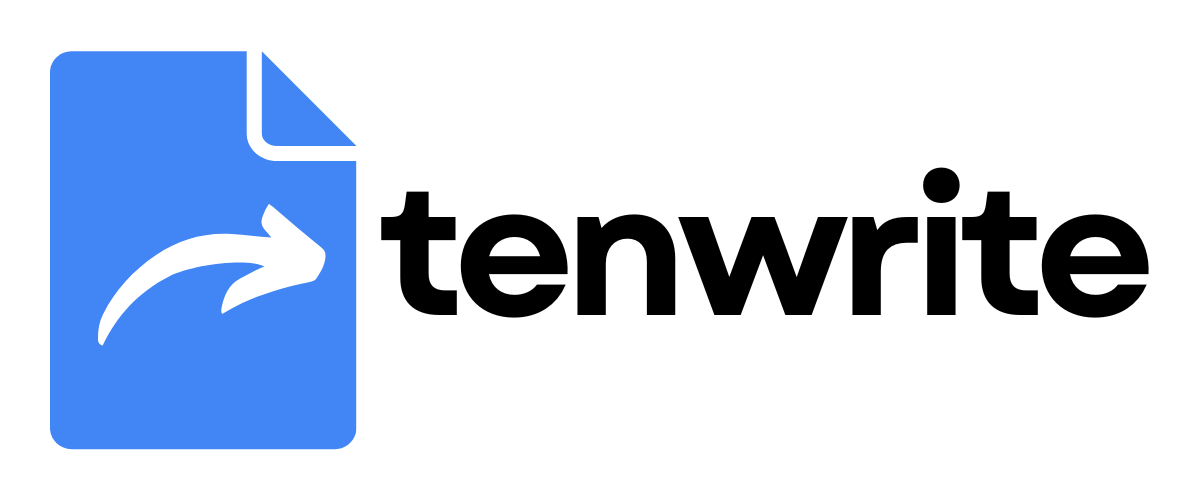Migrating from Old Tenwrite Add-on
In September 2025, we published a new and improved version of the Tenwrite add-on for Google Docs. If you previously installed the Tenwrite addon, you may need to migrate to the updated version.
Check Which Version You Have
Section titled “Check Which Version You Have”First, let’s determine if you need to migrate:
- Open Google Workspace Marketplace: Go to workspace.google.com/marketplace/myapps
- Look for Tenwrite in your installed apps list
If Tenwrite Appears Greyed Out with Exclamation Mark
Section titled “If Tenwrite Appears Greyed Out with Exclamation Mark”This means you have the old version that needs to be removed and replaced.
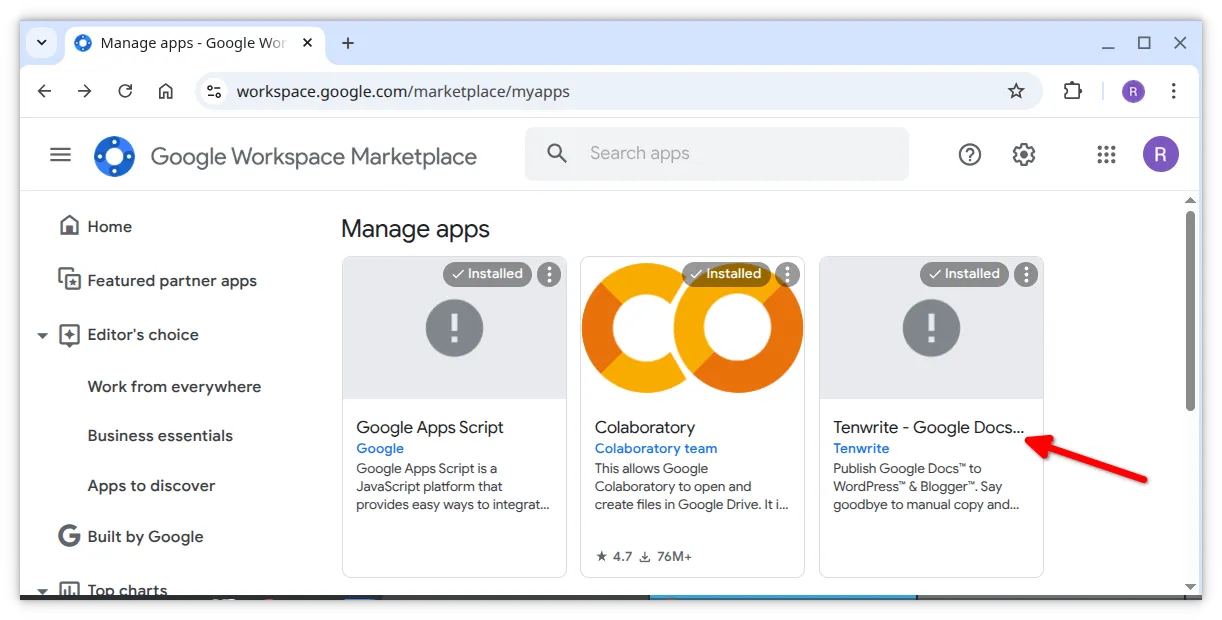
Follow these steps to migrate:
If Tenwrite Shows Normally with App Icon
Section titled “If Tenwrite Shows Normally with App Icon”You already have the new version! No action needed.
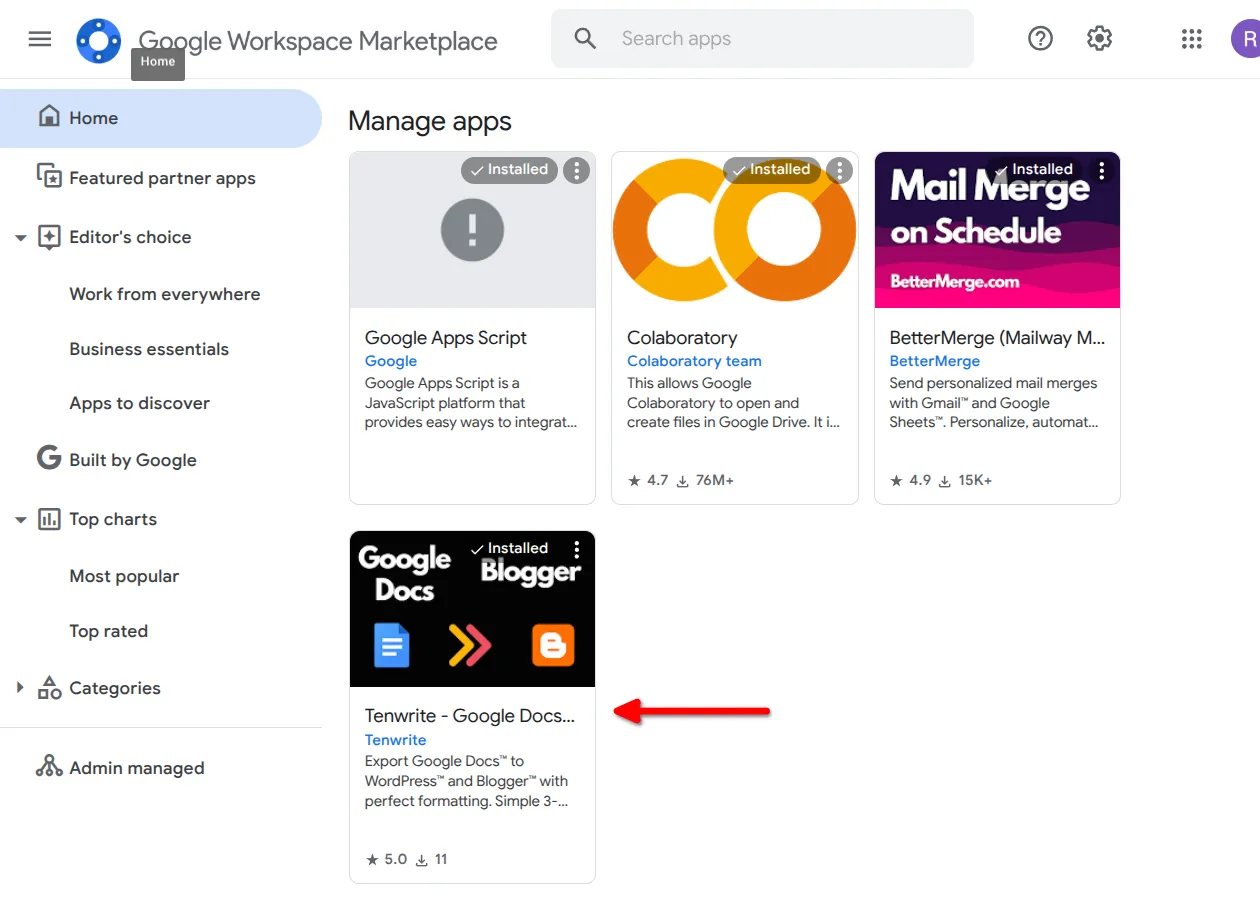
How to Migrate from Old Version
Section titled “How to Migrate from Old Version”Step 1: Remove the Old Add-on
Section titled “Step 1: Remove the Old Add-on”- Find the greyed out Tenwrite add-on in your Google Workspace apps
- Click the 3-dot menu next to the old add-on
- Select “Uninstall” from the dropdown menu
- Click on Uninstall App to complete the uninstallation
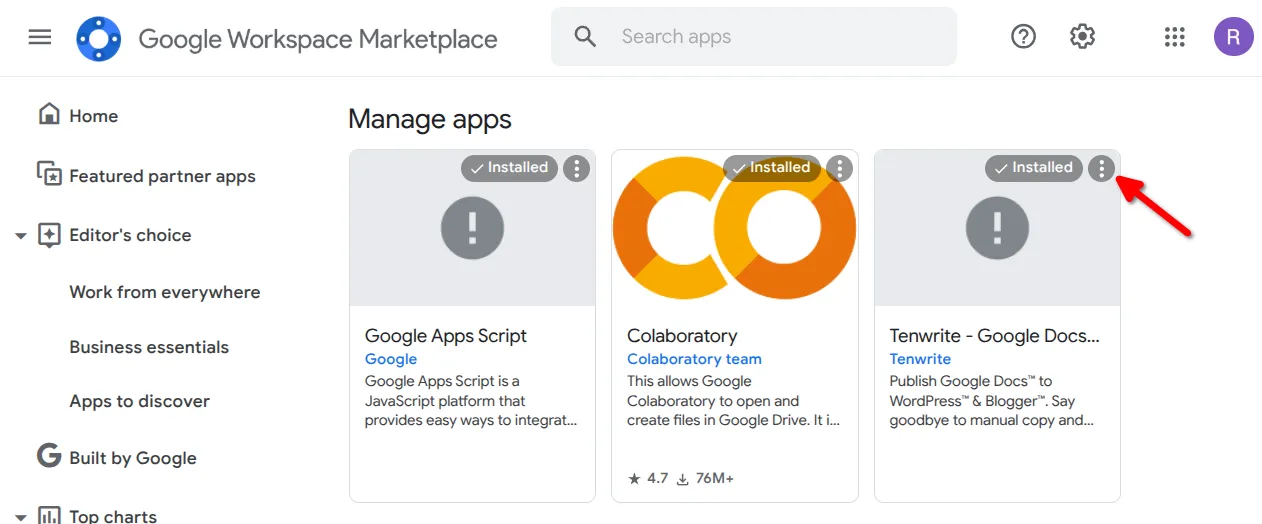
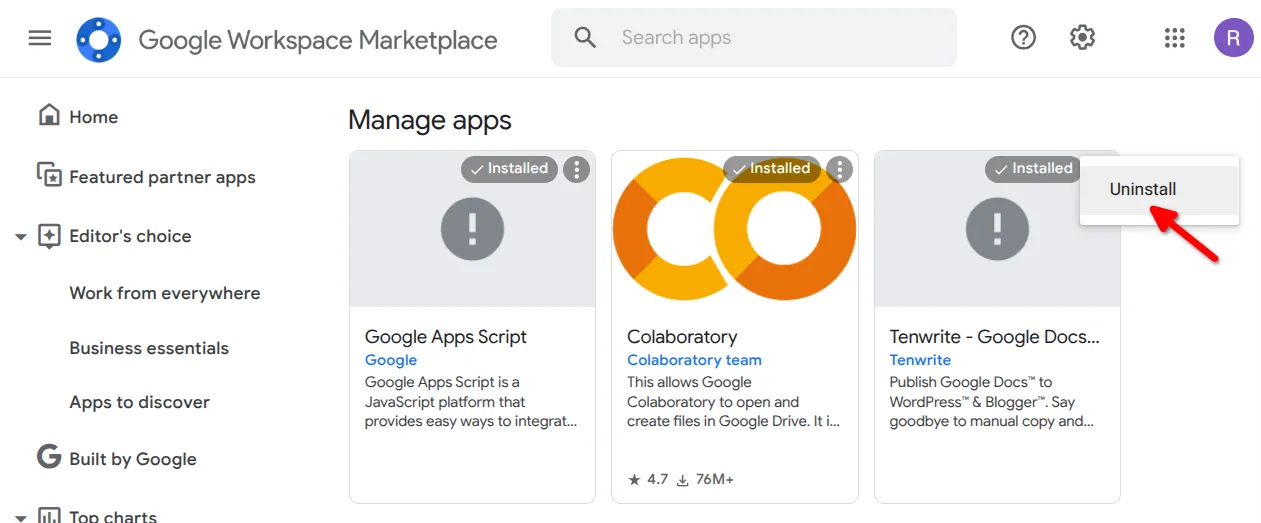
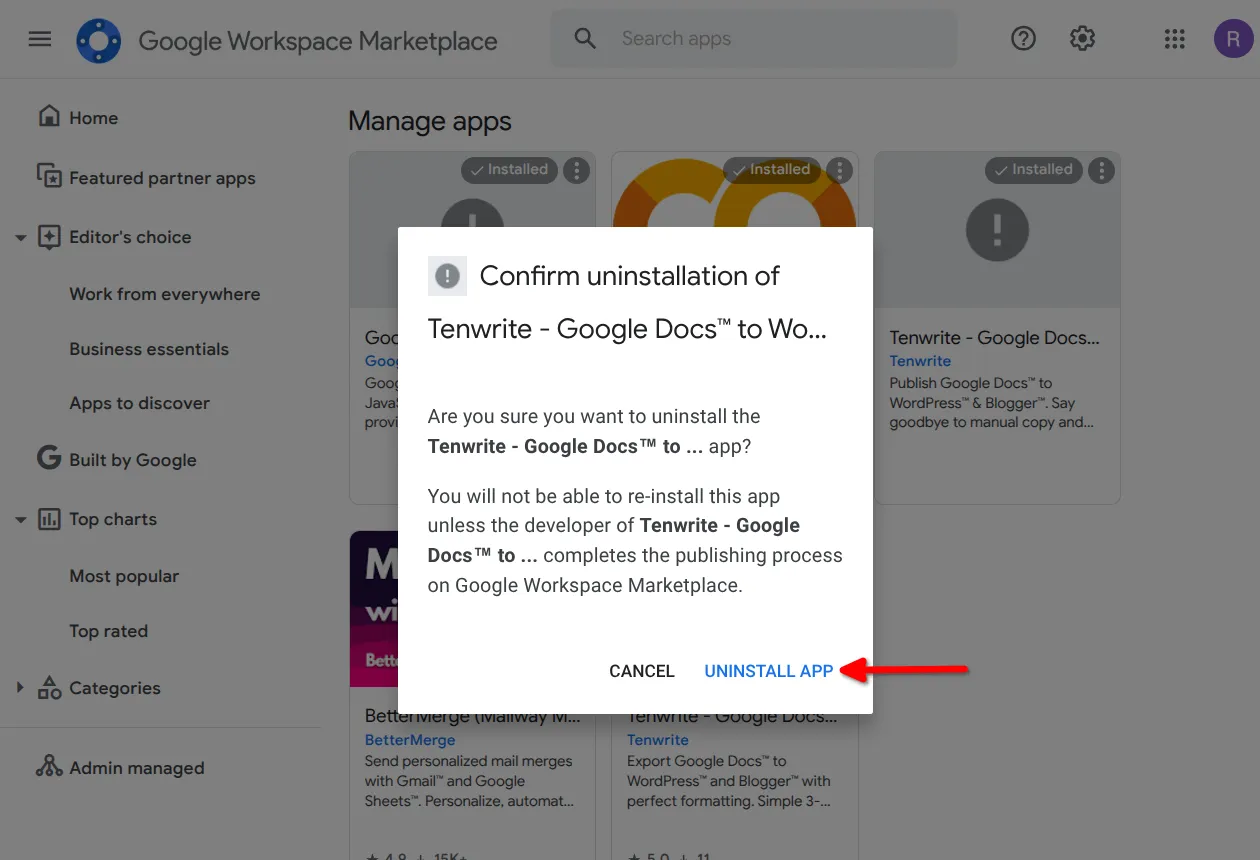
Step 2: Install the New Add-on
Section titled “Step 2: Install the New Add-on”Once you’ve removed the old version:
- Visit our addon page: Tenwrite on Google Workspace Marketplace
- Click “Install” to add the updated add-on
- Authorize permissions when prompted
- Start using the new add-on from Extensions > Tenwrite in Google Docs
Alternatively, follow our complete installation guide for detailed steps.
Alternative: Use the Web Dashboard
Section titled “Alternative: Use the Web Dashboard”Don’t want to deal with add-ons? Use our web dashboard at app.tenwrite.com instead - same features, no installation required.
Need Help?
Section titled “Need Help?”If you run into any issues during migration, contact us at support@tenwrite.com. We’re here to help make the transition smooth.
Next Steps
Section titled “Next Steps”Tenwrite is an independent product not affiliated with or endorsed by Google LLC, Blogger, or WordPress Foundation. Google Docs, Gmail, Google Workspace are trademarks of Google LLC. WordPress is a trademark of the WordPress Foundation.