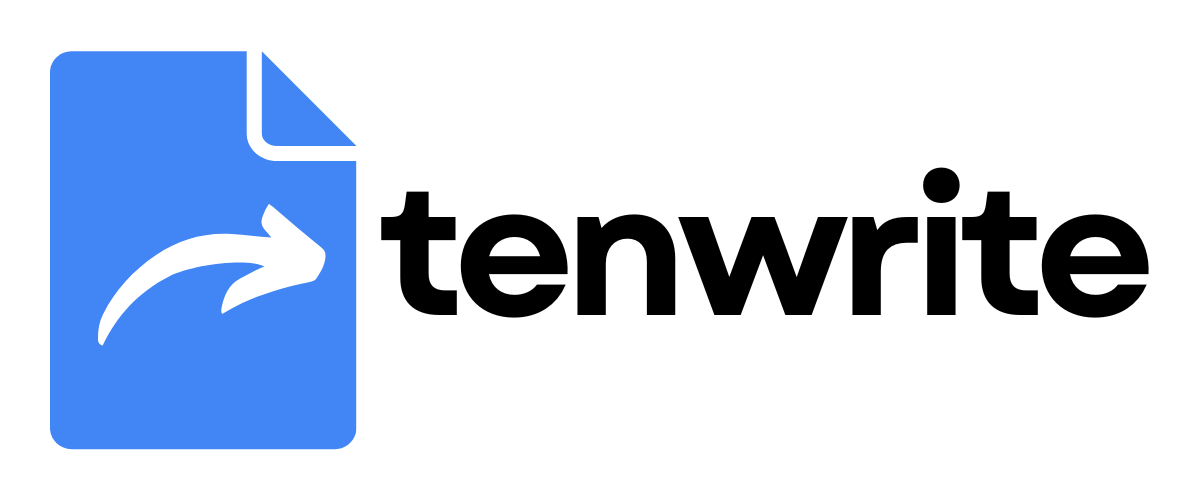Blogger - Sheet Automation
Blogger Sheet Automation lets you create multiple blog posts automatically from Google Sheets data. Prepare your post data in Google Sheets and Tenwrite will automatically create or update the posts in Blogger for each row. Perfect for bulk content creation, programmatic SEO, and managing multiple sites.
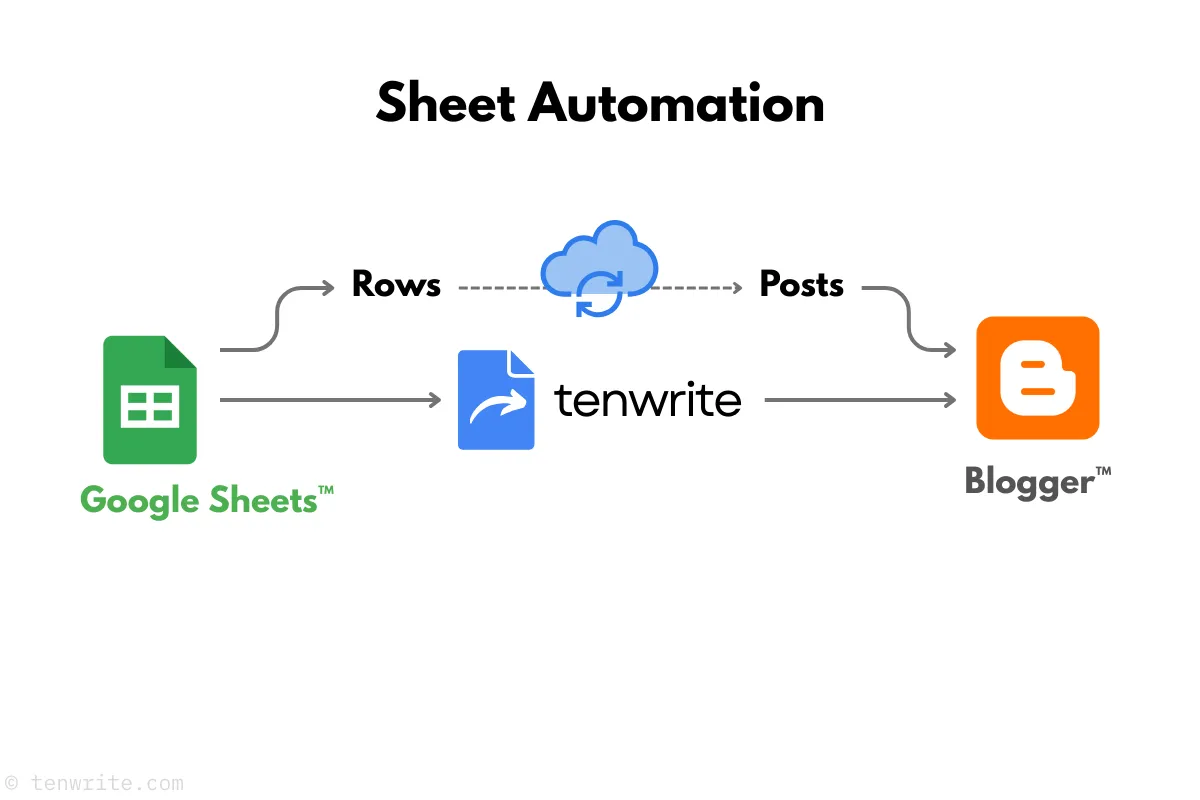
Requirements
Section titled “Requirements”- Tenwrite add-on or Web Dashboard access
- Connected Blogger blog
- Google Sheets access
Set Up Your Google Sheet
Section titled “Set Up Your Google Sheet”Required Columns
Section titled “Required Columns”Your sheet needs these exact column names:
| Column | Required | Description |
|---|---|---|
| SITE | Yes | Blogger site URL (e.g., example.blogspot.com) |
| TITLE | Yes | Blog post title |
| CONTENT | Yes* | Post content (Markdown supported) |
| GOOGLE DOC | Yes* | Google Doc link (must be shared with our service account) |
Optional Columns
Section titled “Optional Columns”| Column | Options | Example |
|---|---|---|
| LABELS | Comma-separated tags | tech, tutorial, google |
| STATUS | LIVE, DRAFT, SCHEDULED | DRAFT |
| PUBLISH DATE | YYYY-MM-DD HH:MM format | 2025-12-31 23:59 |
| READER COMMENTS | ALLOW, DONT_ALLOW_SHOW_EXISTING, etc. | ALLOW |
| FORMATTING | balanced or full | balanced |
| PRESET | balanced or my_preset | balanced |
Content Options
Section titled “Content Options”Post content can be set in two ways (choose any one):
- CONTENT column: Write directly in the CONTENT column (good for short posts)
- GOOGLE DOC column: Enter the link to your Google Doc (good for long posts)
- Share the Google Doc with our service account
automation@tenwrite-gcp.iam.gserviceaccount.com - Or make the Google Doc public (Share > “Anyone with link can view”)
- Share the Google Doc with our service account
Create the Automation
Section titled “Create the Automation”Step 1: Go to Automations
Section titled “Step 1: Go to Automations”- Open Tenwrite add-on or Web Dashboard
- Click on Blogger > Automations from the sidebar or click on the Automations button
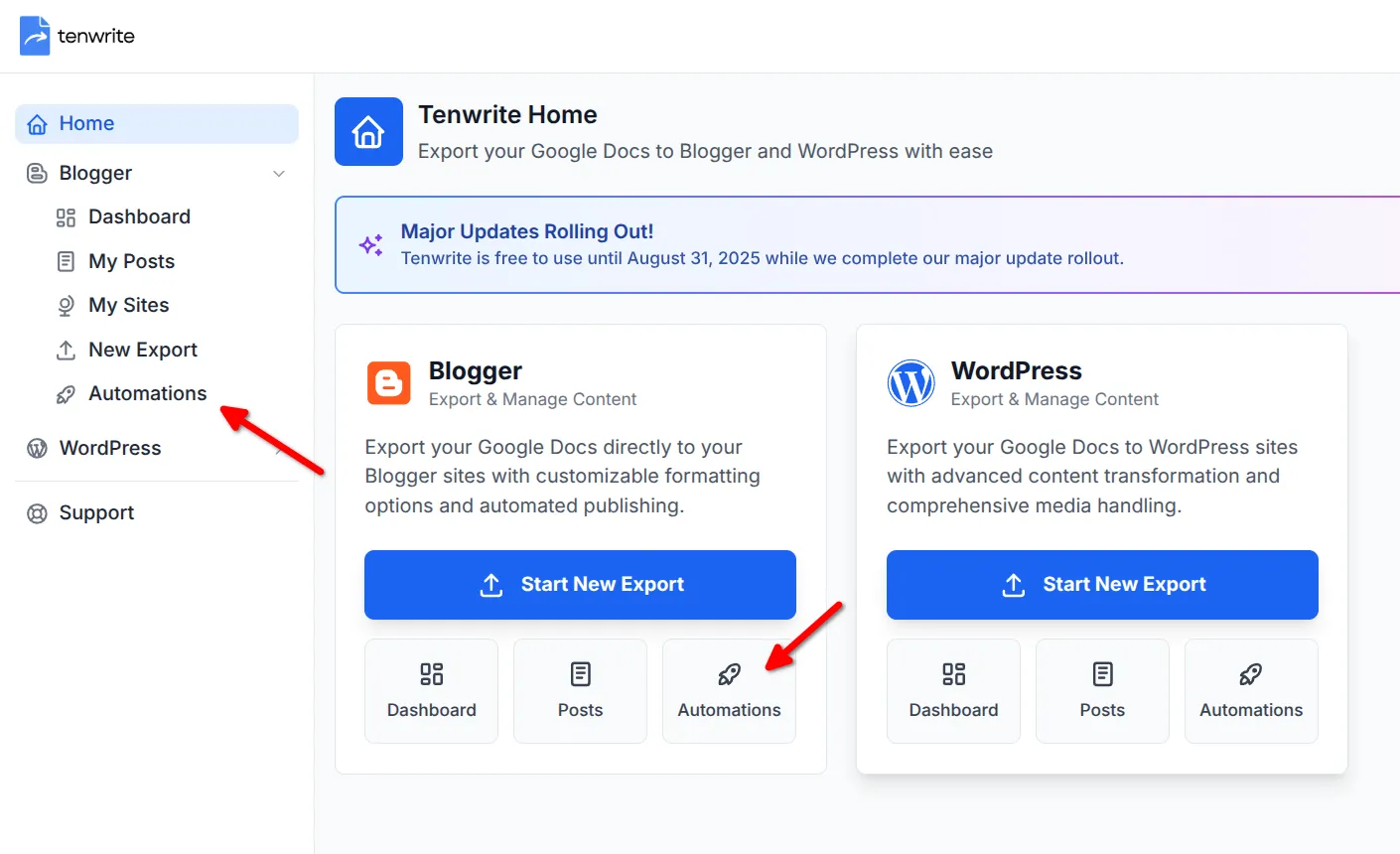
Step 2: Create Sheet Automation
Section titled “Step 2: Create Sheet Automation”- Click on the Create Sheet Automation button
- Click Select Google Sheet and choose your sheet
- Select the correct sheet/tab
- Check Enable Automation Immediately to start right away
- Click Create Automation


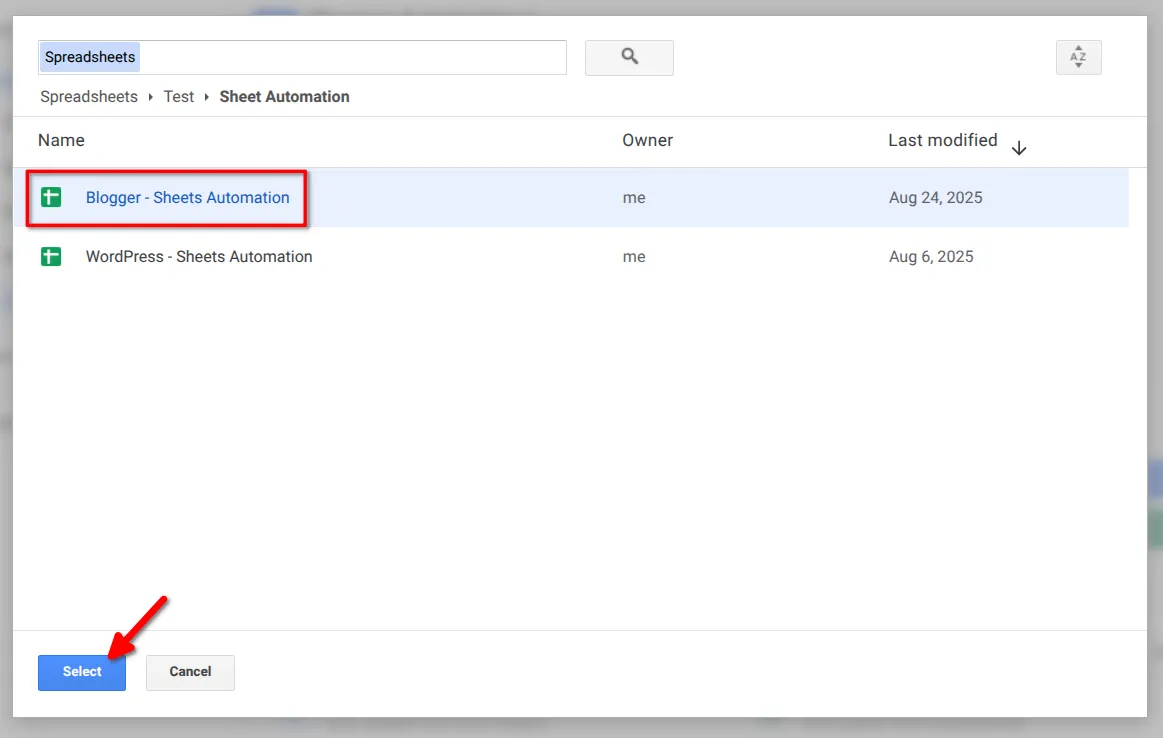
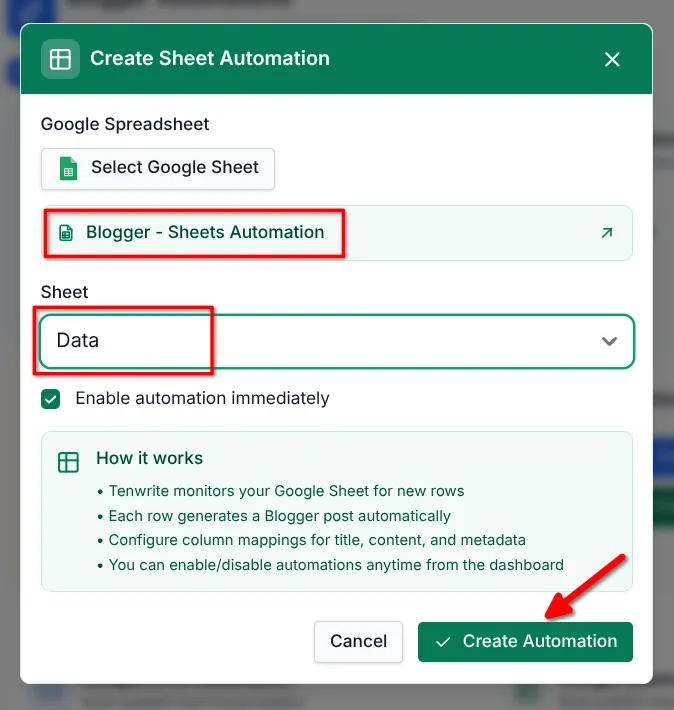
Managing Automations
Section titled “Managing Automations”The Automations page shows you all your automations showing:
- Automation ID and status
- Source Google Sheet
- Post count and document processing stats
- Last run time and success status
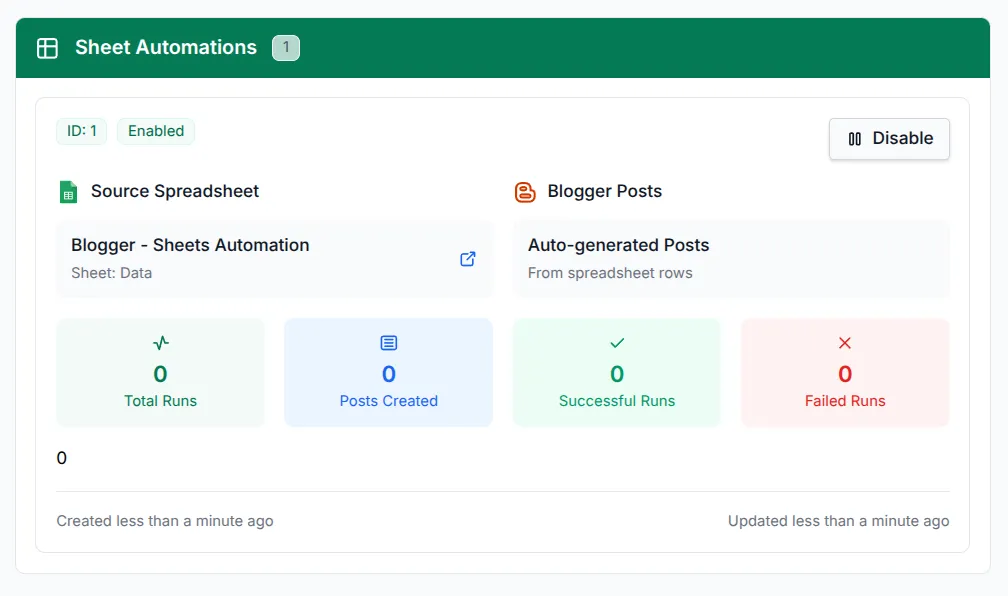
To stop or disable an Automation, click on the Disable button. You can later enable it again by clicking on the Enable button.
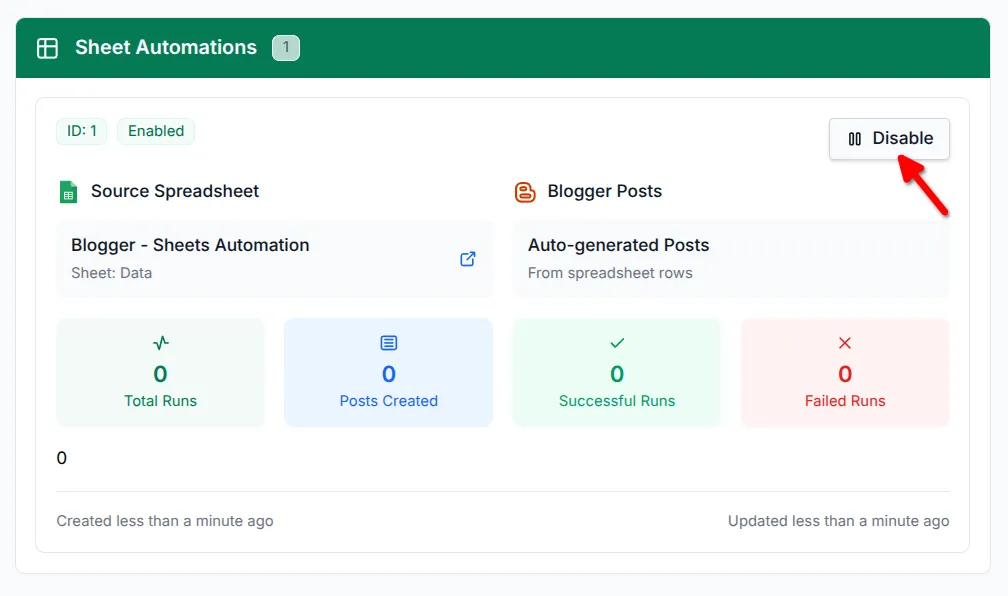
How It Works
Section titled “How It Works”- Our system checks your sheet every 30 minutes
- New rows create posts, changed rows update existing posts
- Each row can target different Blogger sites using SITE column
- Skips rows missing required fields (SITE, TITLE, content)
- Maximum 500 rows per sheet
Troubleshooting
Section titled “Troubleshooting”Automation Not Working
Section titled “Automation Not Working”- Check required columns: SITE, TITLE, and either CONTENT or GOOGLE DOC
- Verify exact column names and automation is enabled
- Confirm Blogger blogs are connected
Posts Not Creating
Section titled “Posts Not Creating”- Each row needs SITE, TITLE, and content
- STATUS must be
LIVE,DRAFT, orSCHEDULED(exact spelling) - Share Google Docs with
automation@tenwrite-gcp.iam.gserviceaccount.comor make the Google Doc public
Scheduled Posts Not Publishing
Section titled “Scheduled Posts Not Publishing”- Use format
YYYY-MM-DD HH:MMfor PUBLISH DATE - STATUS must be exactly
SCHEDULED - Posts publish within 30 minutes of scheduled time
Example Use Cases
Section titled “Example Use Cases”| SITE | TITLE | CONTENT | LABELS |
|---|---|---|---|
| shop.blogspot.com | Red T-Shirt | Comfortable cotton… | products, clothing |
| events.blogspot.com | Concert Friday | Check out this event… | events, music |
| tech.blogspot.com | App Review | This app is amazing… | tech, reviews |
Conclusion
Section titled “Conclusion”Sheet Automation makes bulk content creation simple. Set up your sheet once, and Tenwrite handles the publishing automatically.
Key benefits:
- Bulk post creation from spreadsheet data
- Automatic publishing every 30 minutes
- Multi-site support from one sheet
Need help? Contact support@tenwrite.com with your sheet link and setup details.
Tenwrite is an independent product not affiliated with or endorsed by Google LLC, Blogger, or WordPress Foundation. Google Docs, Gmail, Google Workspace are trademarks of Google LLC. WordPress is a trademark of the WordPress Foundation.