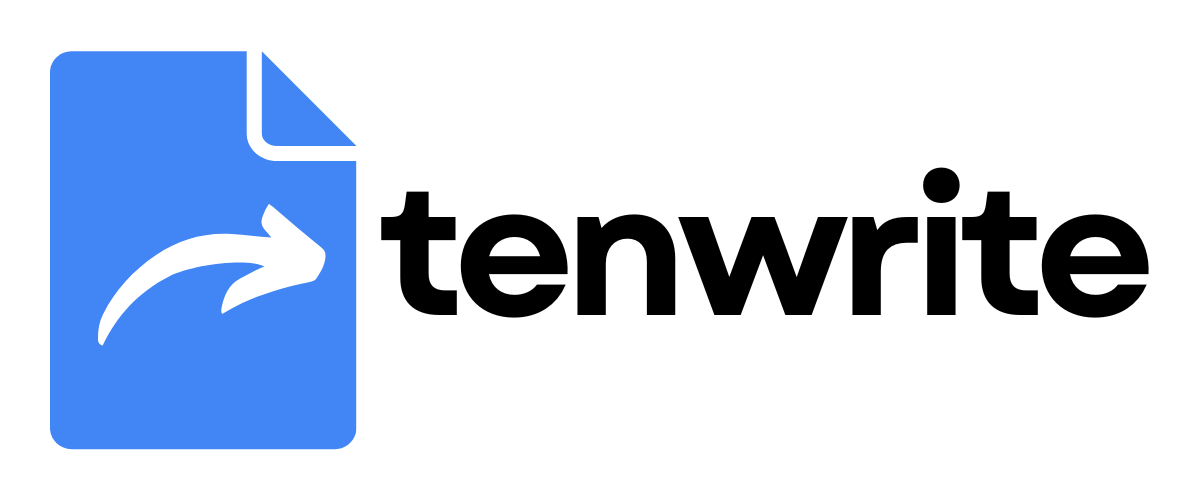Export Google Docs to Blogger
Learn how to publish your content from Google Docs to Blogger using Tenwrite. You can export single or multiple documents at once.
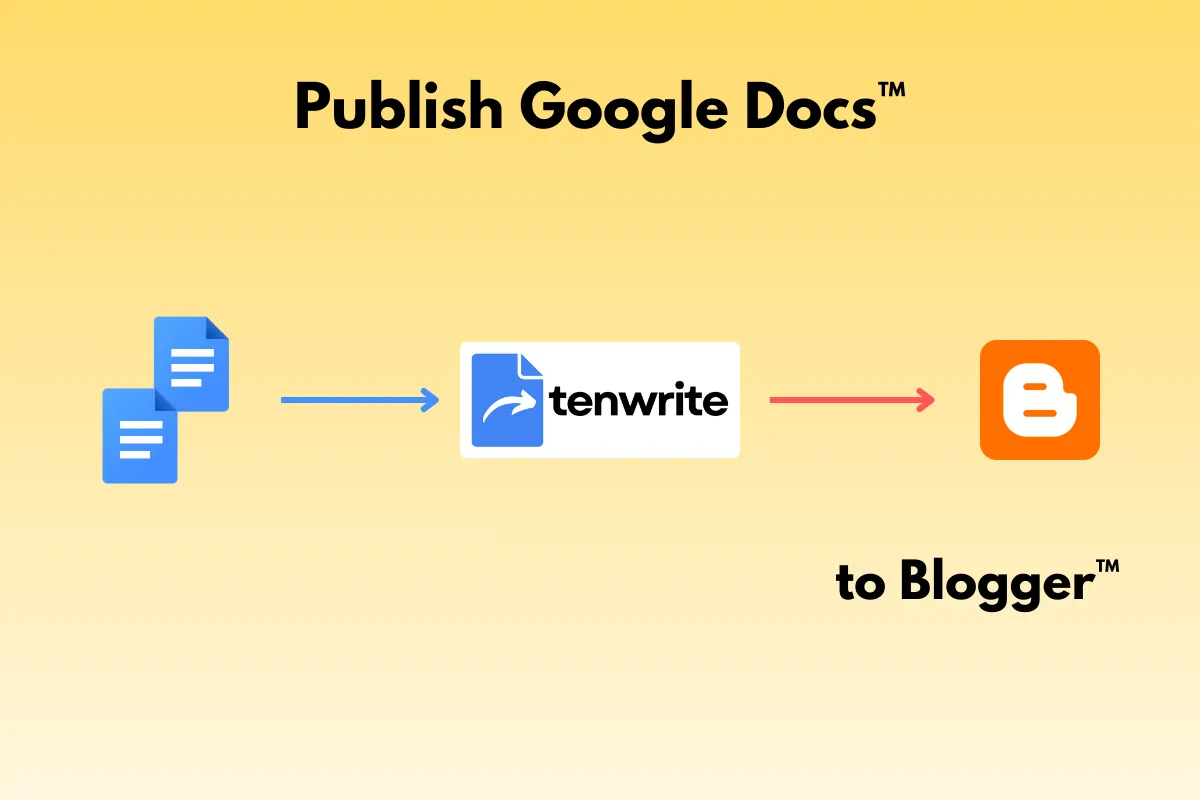
Requirements
Section titled “Requirements”- Blogger account with at least one site set up
- Google Docs you want to export
- Tenwrite account with free quota or paid plan with licensed sites
Setup Steps
Section titled “Setup Steps”Step 1: Create New Export
Section titled “Step 1: Create New Export”- Open Tenwrite add-on or Web Dashboard
- Click Start New Export button or Blogger > New Export in the sidebar
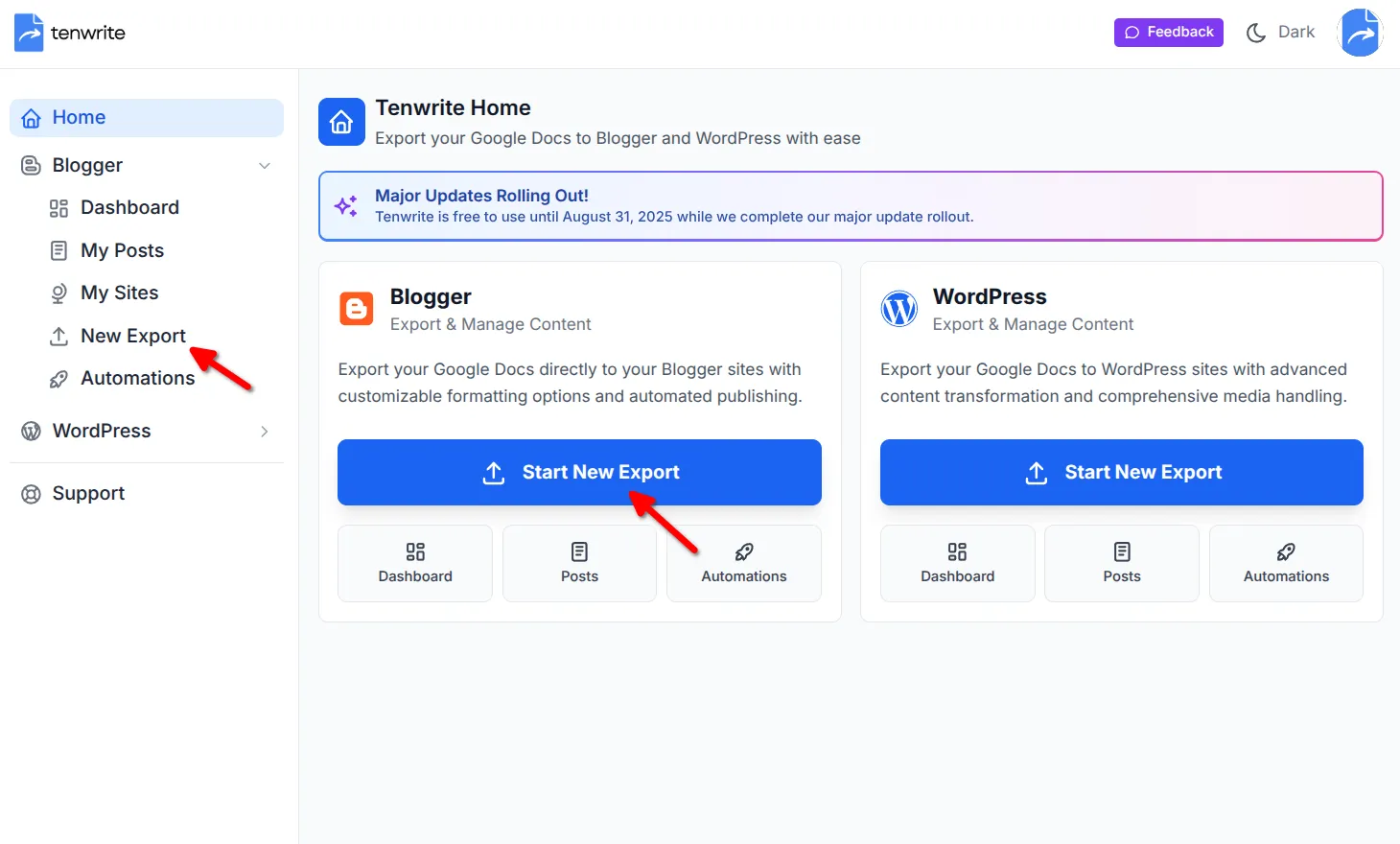
Step 2: Choose Blogger Site
Section titled “Step 2: Choose Blogger Site”- In Step 1: Destination Site, click dropdown under “Select Blogger™ Blog”
- Choose your target Blogger site
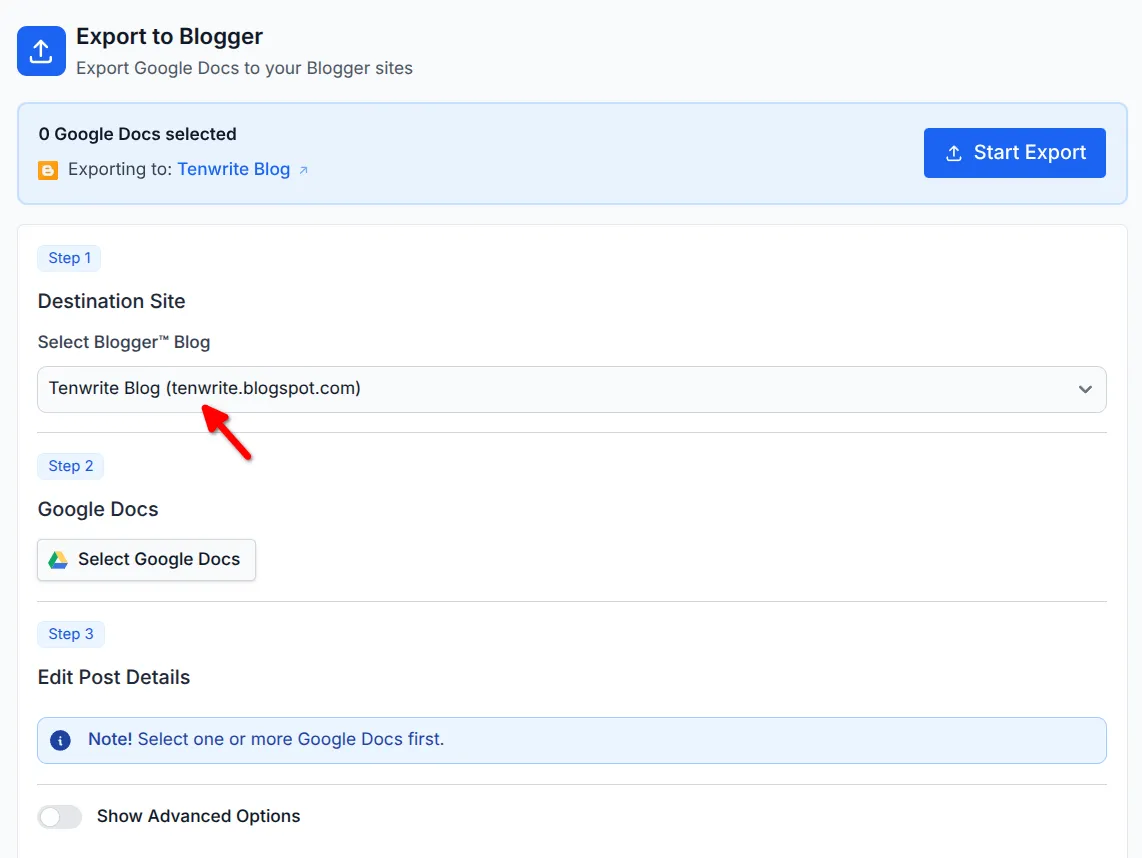
Step 3: Select Google Docs
Section titled “Step 3: Select Google Docs”- In Step 2: Google Docs, click “Select Google Docs”
- Choose documents from Google Drive popup (multiple selection allowed)
- Click “Select” to add them
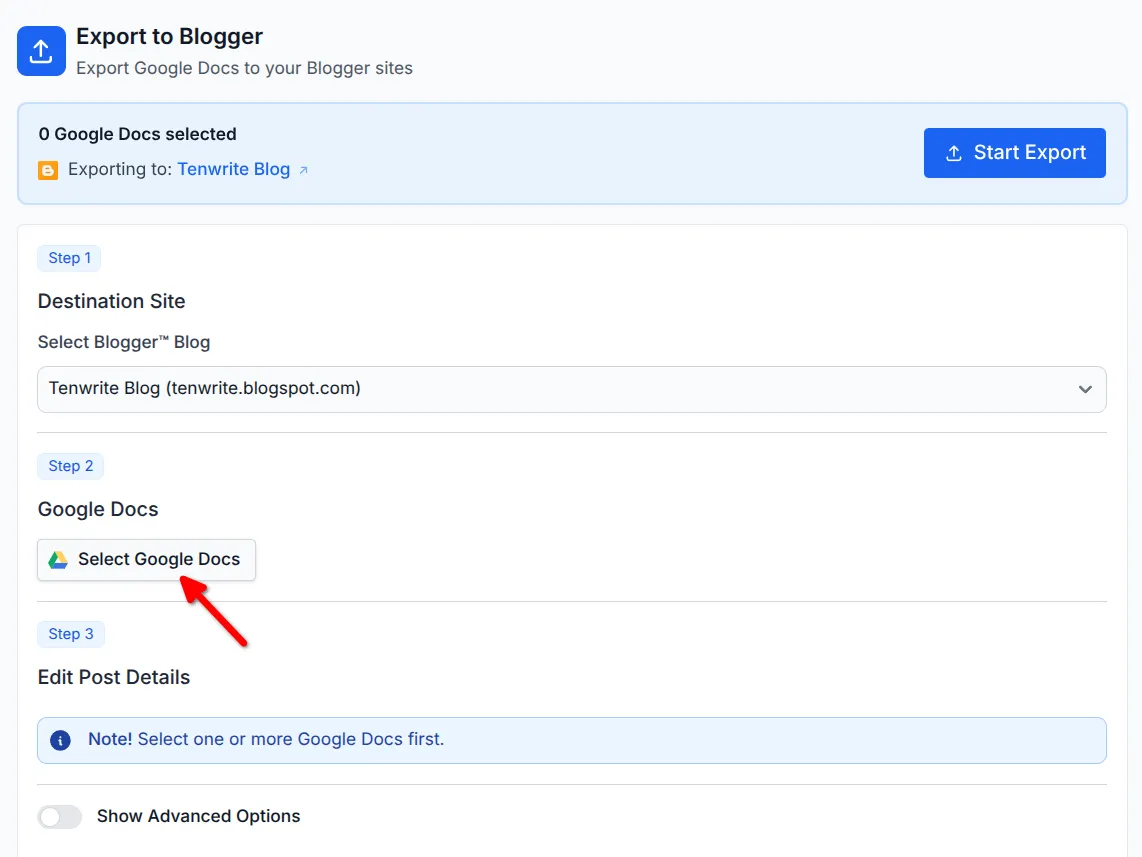
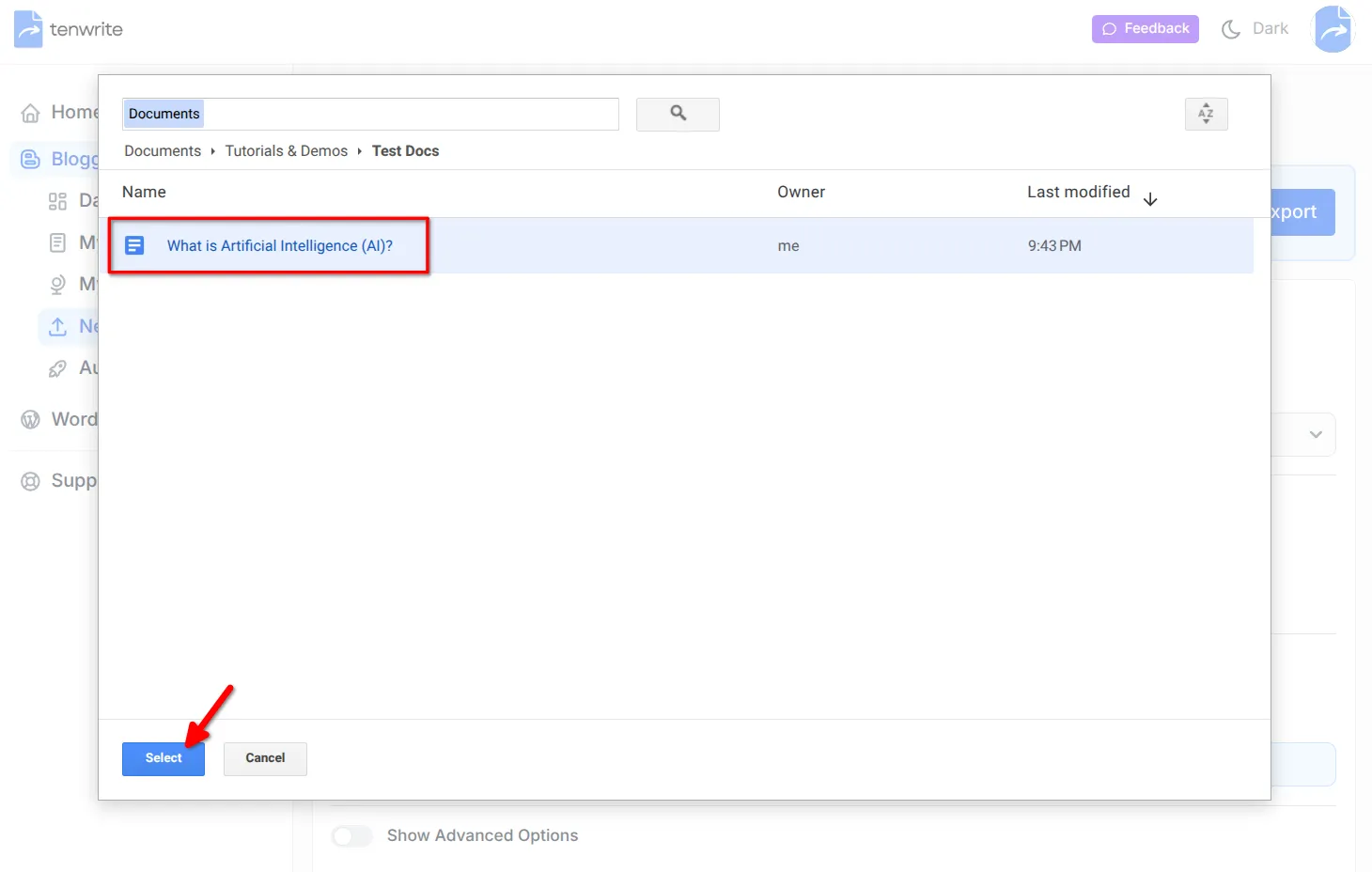
Managing documents: Use “Add Google Docs” for more or “Remove” to delete
Step 4: Prepare Post Details
Section titled “Step 4: Prepare Post Details”Set up each post in Step 3: Edit Post Details:
- Post Title: Title for your Blogger post
- Labels: Tags (comma-separated)
- Post Status:
Live(Publish),Draft, orScheduled - Reader Comments:
Allow,Don't allow, show existing, orDon't allow, hide existing
If you have selected multiple documents, you can use the “Prev”/“Next” button to navigate between the posts.
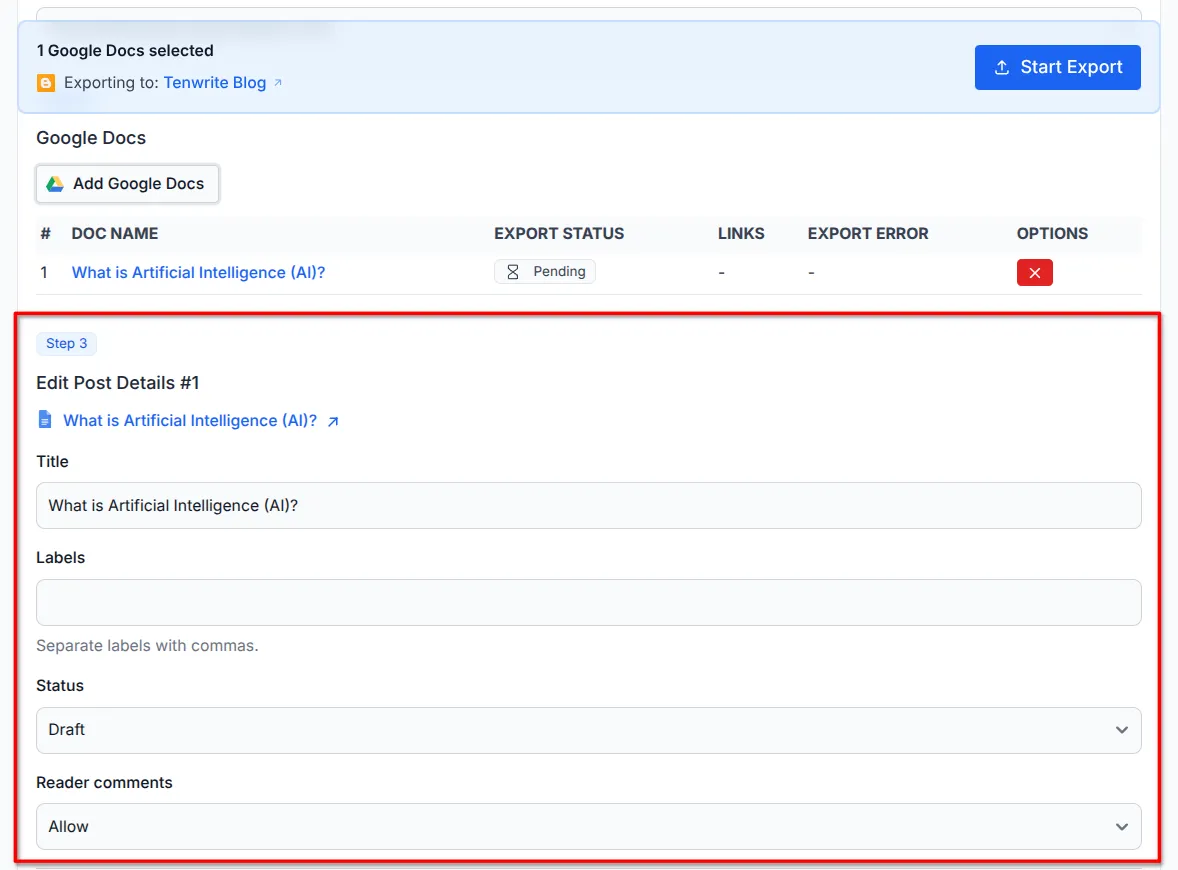
Step 5: Content Optimization (Optional)
Section titled “Step 5: Content Optimization (Optional)”In Step 4: Content Optimization (click “Show Advanced Options”):
- Formatting:
Balanced(recommended) orFull - Cleanup:
Balanced(recommended) orCustom
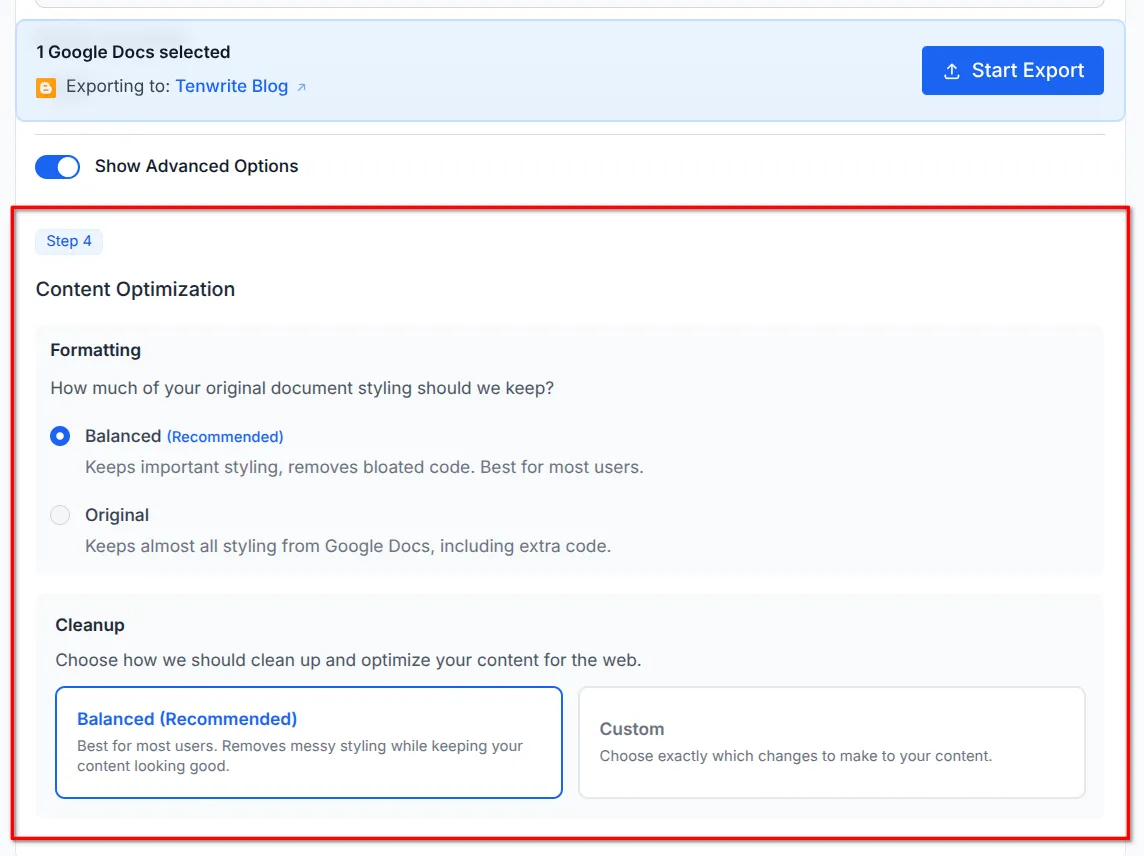
Step 6: Start Export
Section titled “Step 6: Start Export”- Verify document count and target site in export header
- Click “Start Export”
- Monitor progress as each document processes
- Review success/failure summary
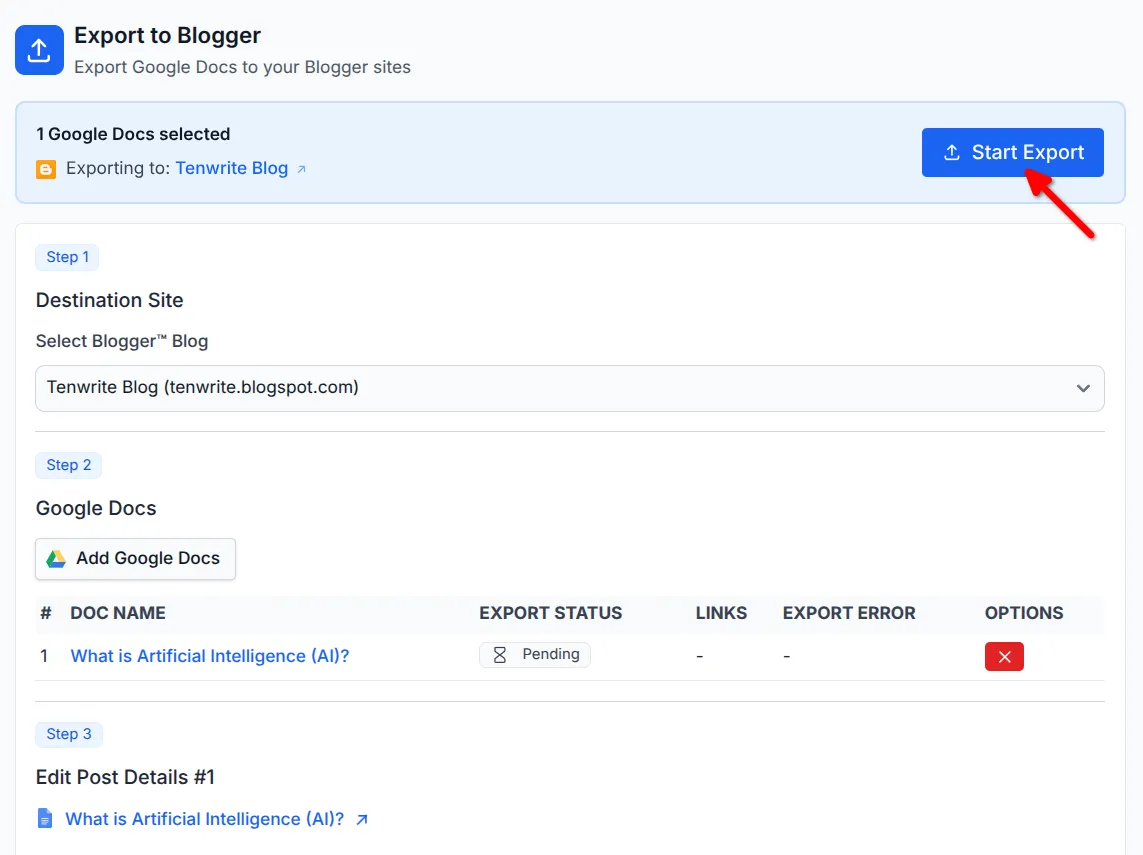
Troubleshooting
Section titled “Troubleshooting”Export Button Disabled
Section titled “Export Button Disabled”- Check free quota remaining (free accounts) or site licensing (paid accounts)
- Verify at least one Google Doc is selected
”No Blogger Sites Found”
Section titled “”No Blogger Sites Found””- Go to Blogger > Sites and connect your Blogger site
Authentication Error
Section titled “Authentication Error”- Refresh page and retry
- Sign out and back into Tenwrite
- Verify Google account login
Mixed Export Results
Section titled “Mixed Export Results”- Check error messages for failed documents
- Common issues: invalid settings, network timeouts
- Try smaller batches for large exports
”Site Not Licensed” Error
Section titled “”Site Not Licensed” Error”- Go to Blogger > Sites
- Click “Add License” for the target site
Best Practices
Section titled “Best Practices”- Preparation: Use clear titles, proper formatting, remove personal comments
- Batch Exports: Start small (2-3 docs) to test settings
- Post Settings: Use consistent labels, choose appropriate status
- Quality Control: Preview posts before making live, check formatting and links
Conclusion
Section titled “Conclusion”You now know how to export Google Docs to Blogger using Tenwrite. This powerful feature helps you streamline your content publishing workflow, whether you’re migrating existing content or establishing a regular publishing routine.
Remember to start with small test exports to familiarize yourself with the process, and always review your posts on Blogger before making them live. The export process preserves your document formatting while optimizing it for web publishing.
For additional help or troubleshooting, contact support@tenwrite.com with step details, error messages, and your site URL.
Tenwrite is an independent product not affiliated with or endorsed by Google LLC, Blogger, or WordPress Foundation. Google Docs, Gmail, Google Workspace are trademarks of Google LLC. WordPress is a trademark of the WordPress Foundation.