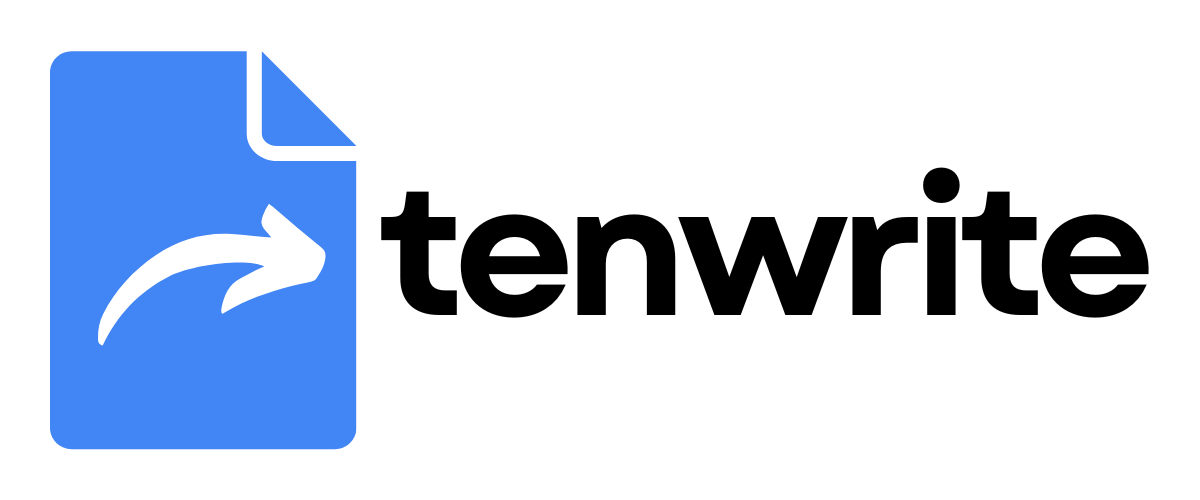How to embed Twitter posts in your Blogger blogs
Tenwrite is a Google Docs add-on that lets you publish your content from Google Docs to Blogger (Blogspot) while keeping the formatting intact.
In this guide, we’ll learn how to publish Google Docs to Blogger while automatically transforming Twitter links to Twitter embedded posts in Blogger.
Prerequisites
Before you begin, make sure to meet the following requirements:
- Install the Tenwrite add-on: You need to have the Tenwrite add-on installed in Google Docs. Read this guide to install the add-on if you’ve not done already.
- Blogger (Blogspot) Blog: You need to have one or more Blogger (Blogspot) blogs in your Google account. Go to blogger.com and create your blog if you don’t have one.
Step-by-Step Guide
Follow the steps below to auto-embed Twitter posts while publishing content from Google Docs to Blogger.
1. Add Twitter.com links in your content
Write your blog posts in Google Docs and add one or more Twitter.com links in your content.
Make sure to insert the Twitter.com links as links. If you add the Twitter.com link as a normal text, it will not be converted to embedded posts.
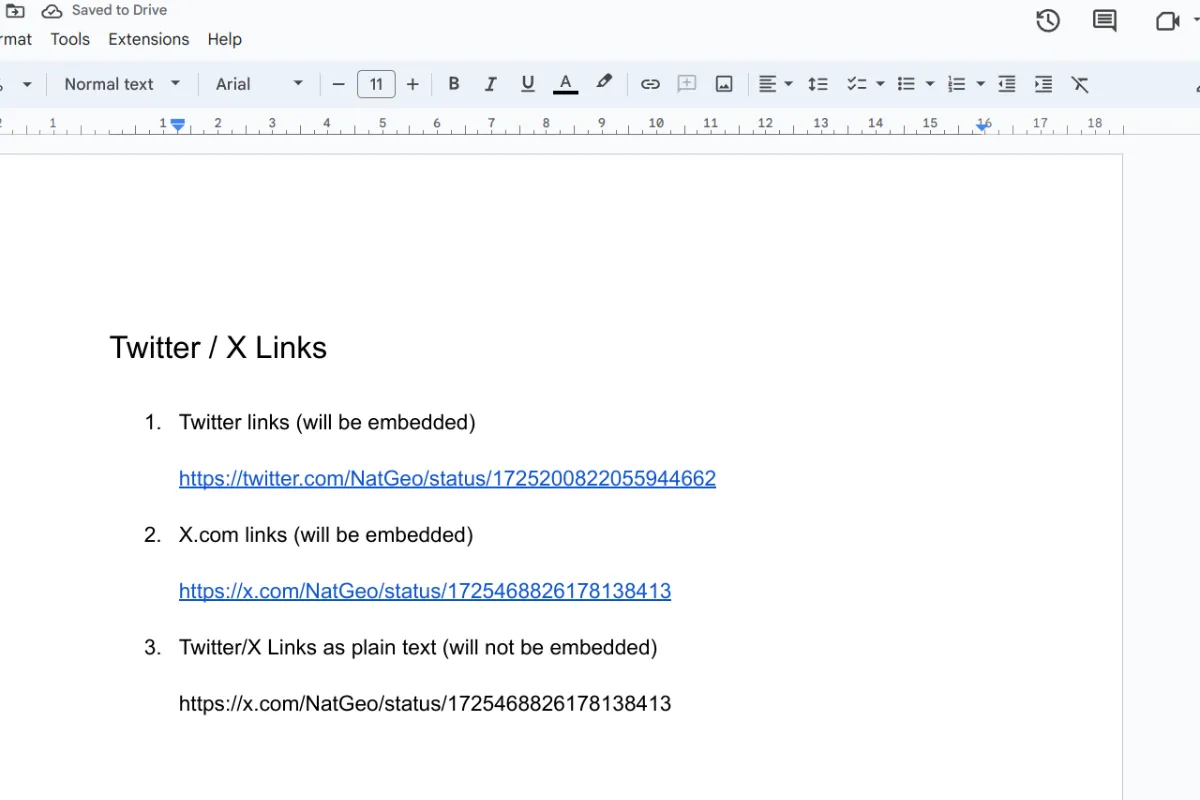
2. Prepare the Google Docs export
Read the guide on How to export Google Docs to Blogger to prepare a new Google Docs export.
3. Enable embedding options
In the Advanced Options section, make sure to enable the checkbox for Convert Twitter links to embeds.
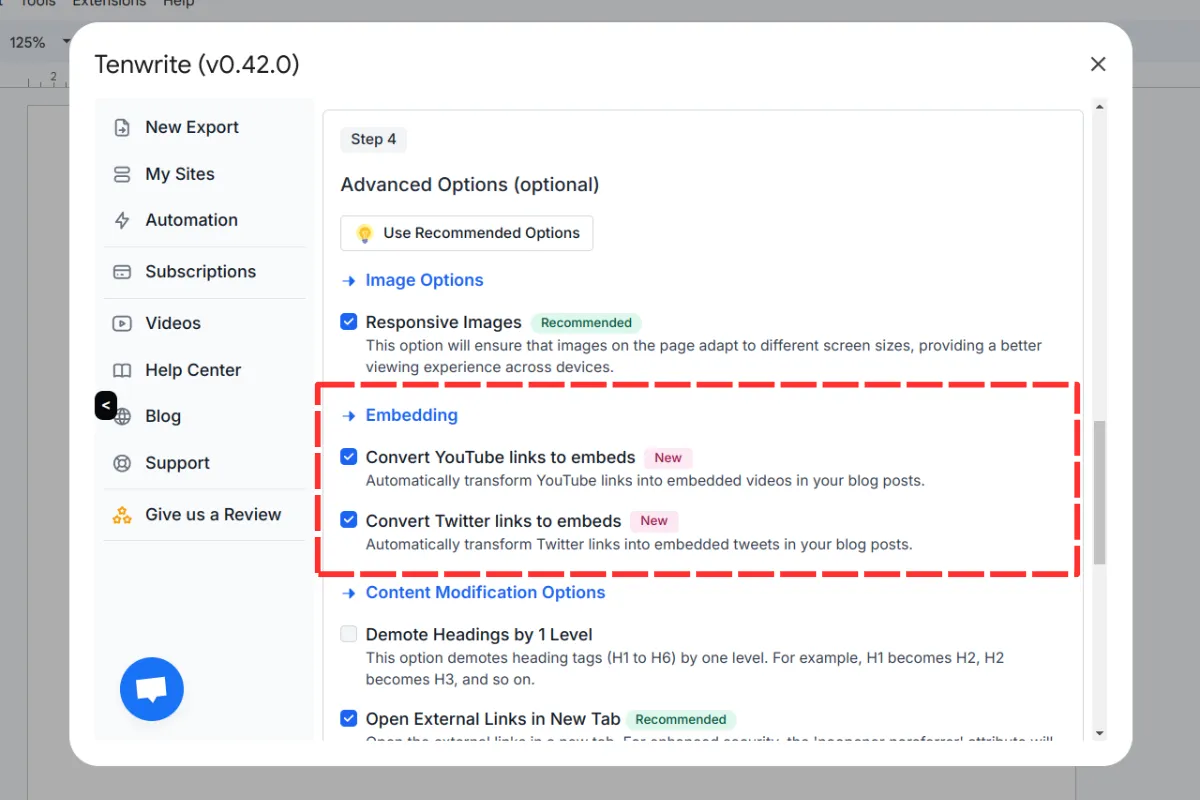
4. Start the Export
When you’re ready, click on the Start Export button. You’ll receive a notification once the export process is completed.
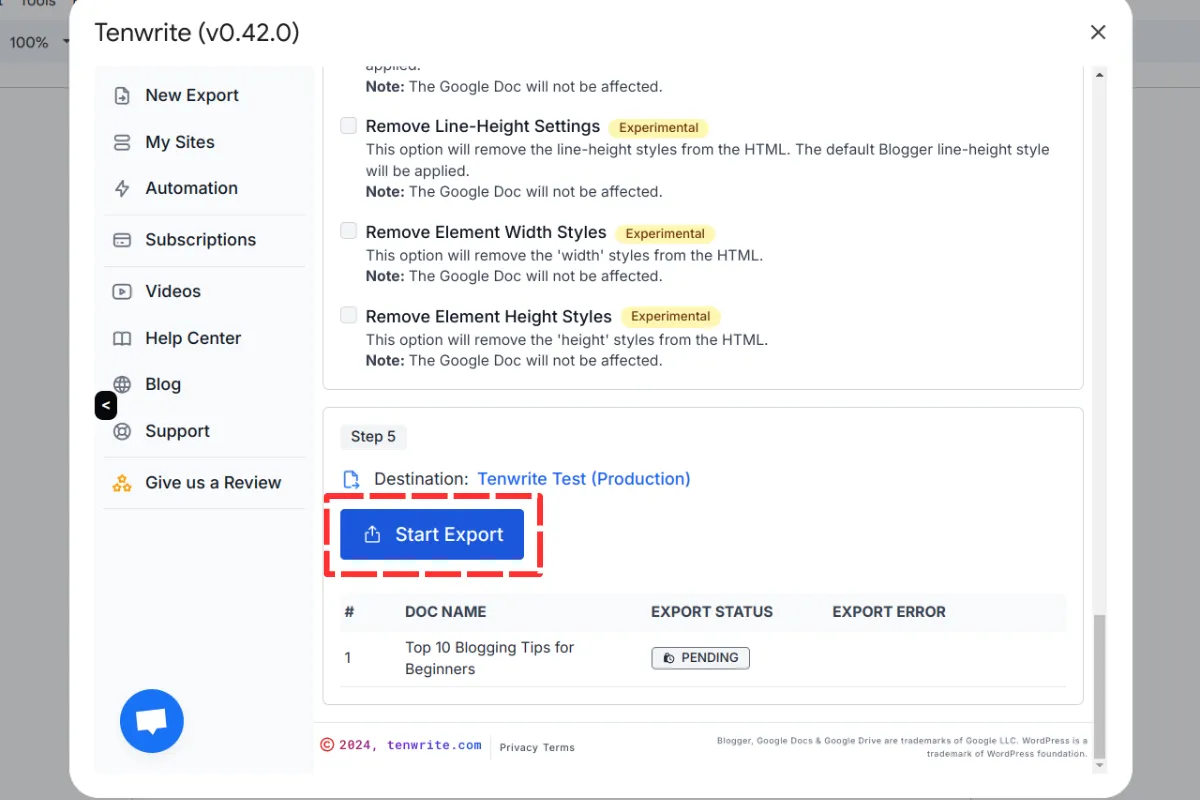
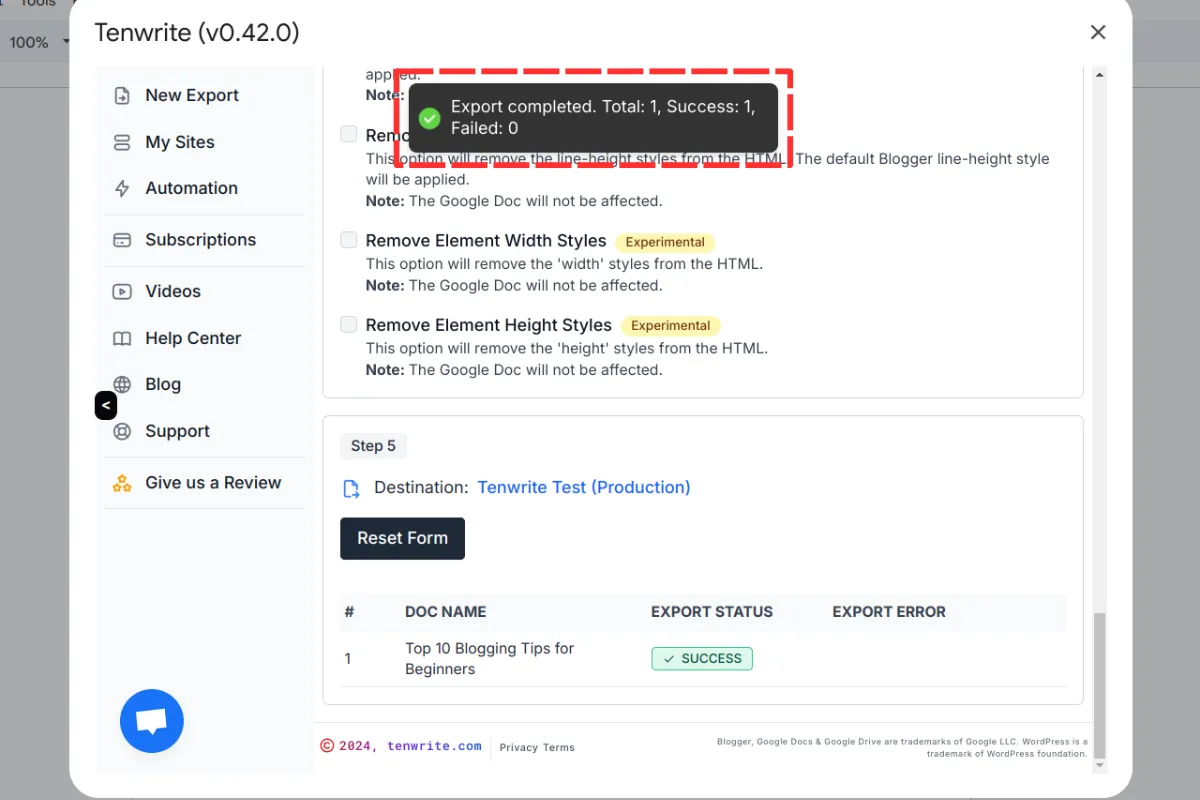
5. View the post on your blog
Finally, open your Blogger and check the post.
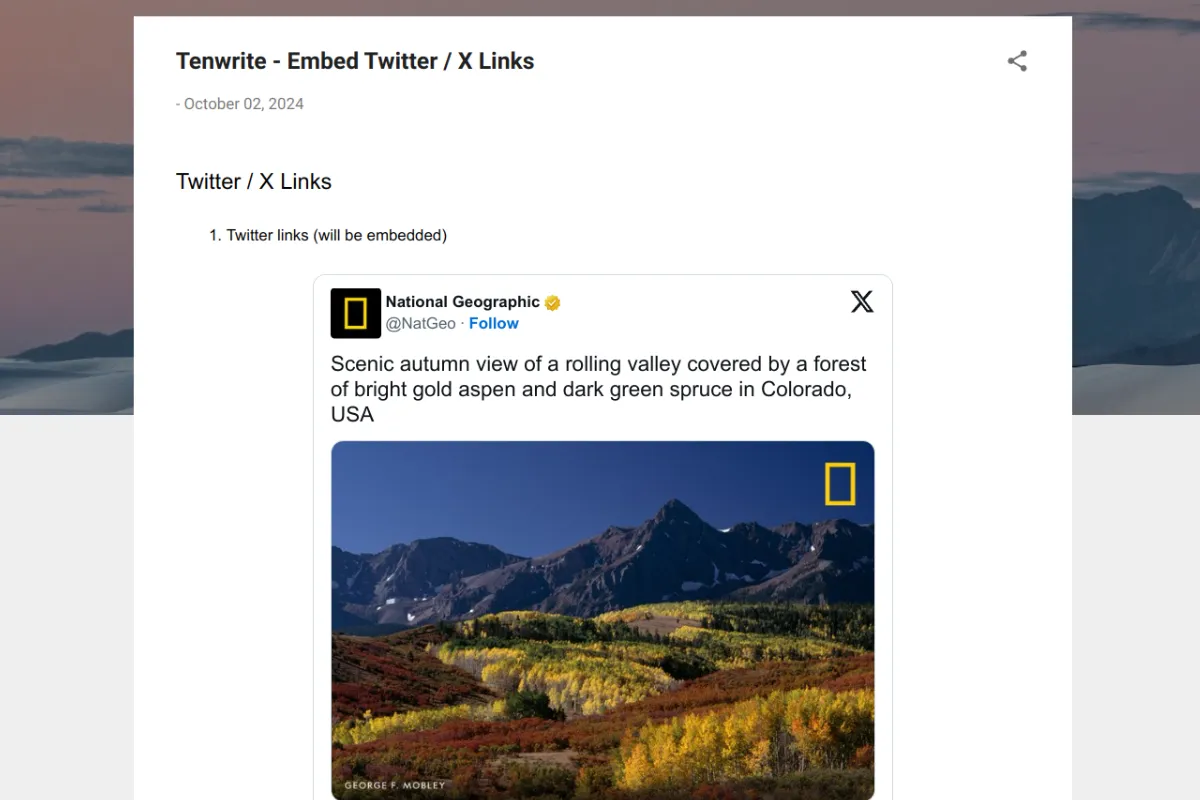
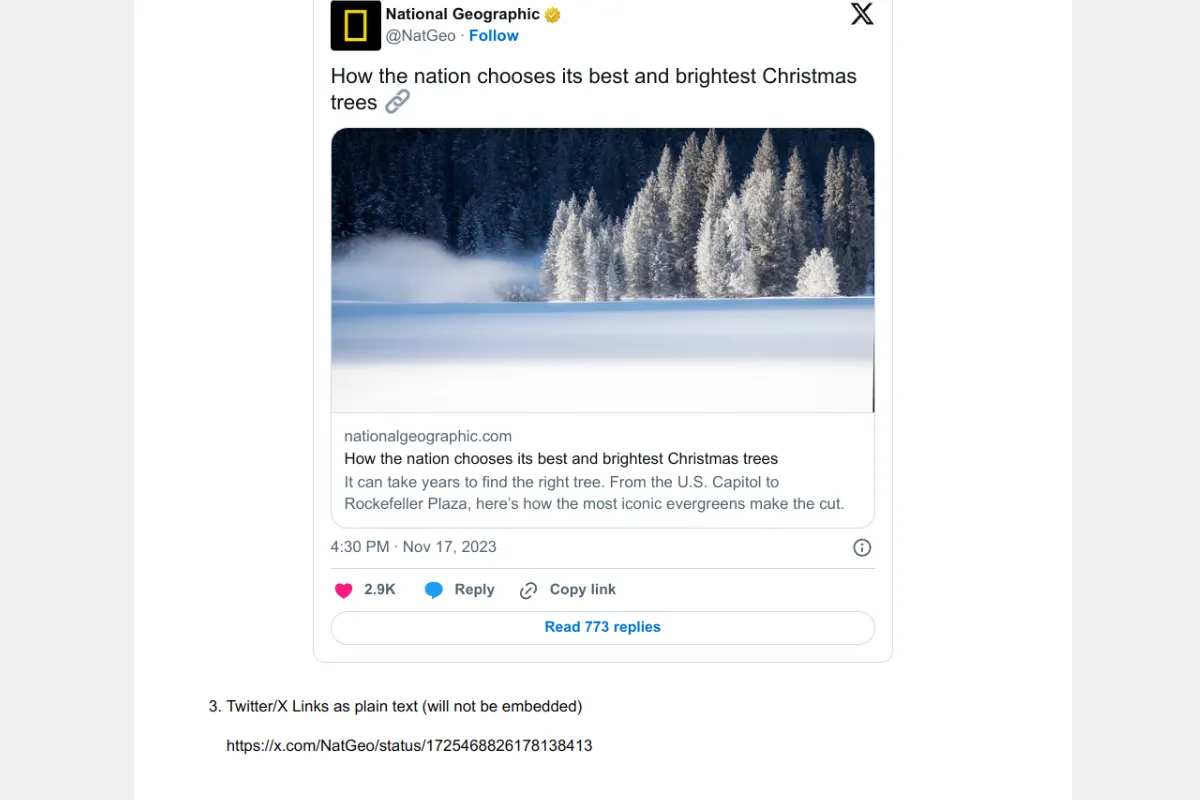
Conclusion
Congratulations! You’ve successfully published your Google Docs to Blogger with embedded Twitter posts using the Tenwrite add-on.
If you faced any issues or need any help, please contact us at support@tenwrite.com, we’re help to help!